Compare Revisions of a Text Fragment
You can compare the different revisions of a text fragment (paragraph). When you compare, Paligo shows you the differences between the two revisions.
Open the topic that contains the text fragment and then select the text fragment.
In the Element Structure Menu, select the
paraelement and then select Text > Show history.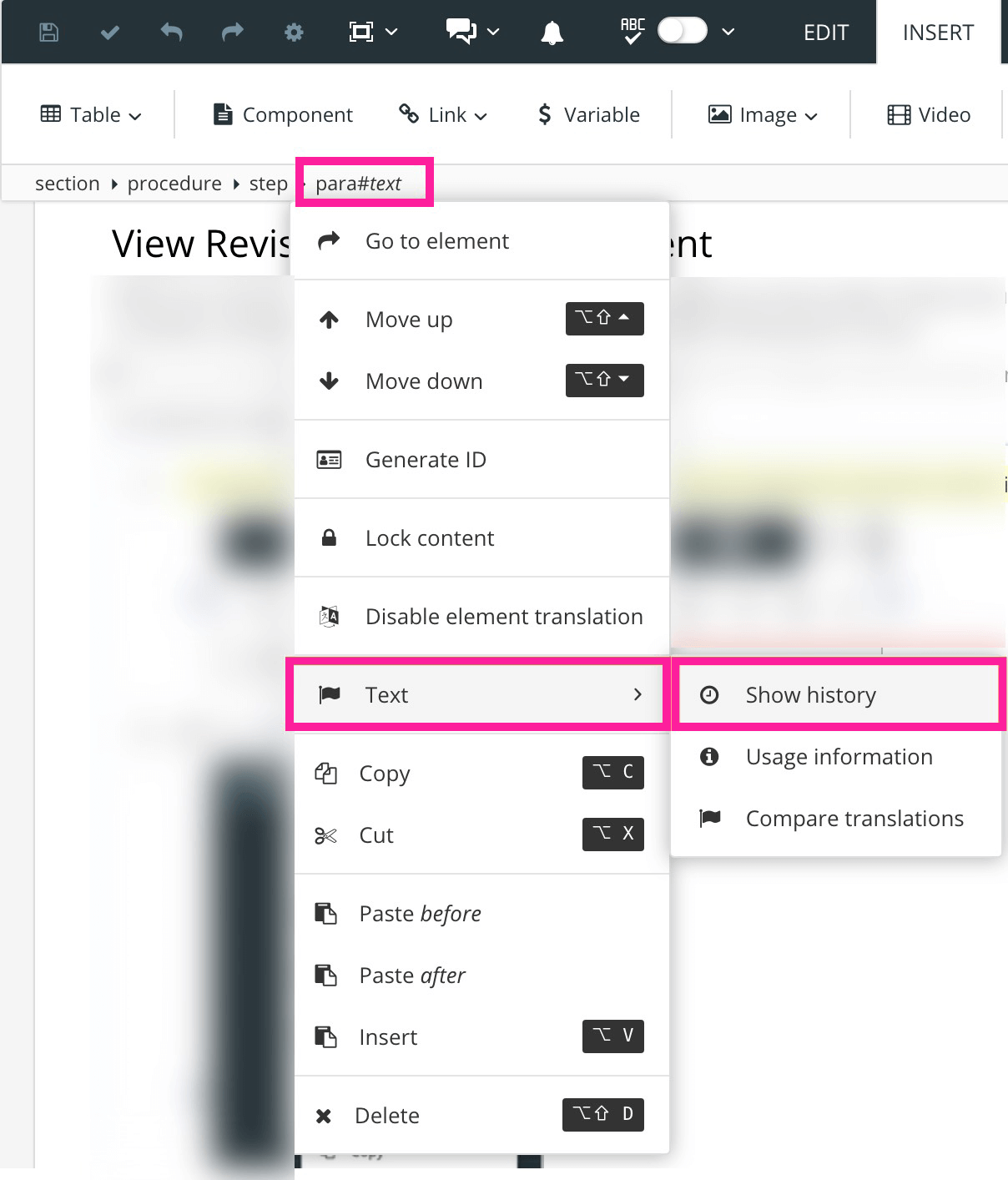
In the Compare column, select the radio button for the two revisions that you want to compare.
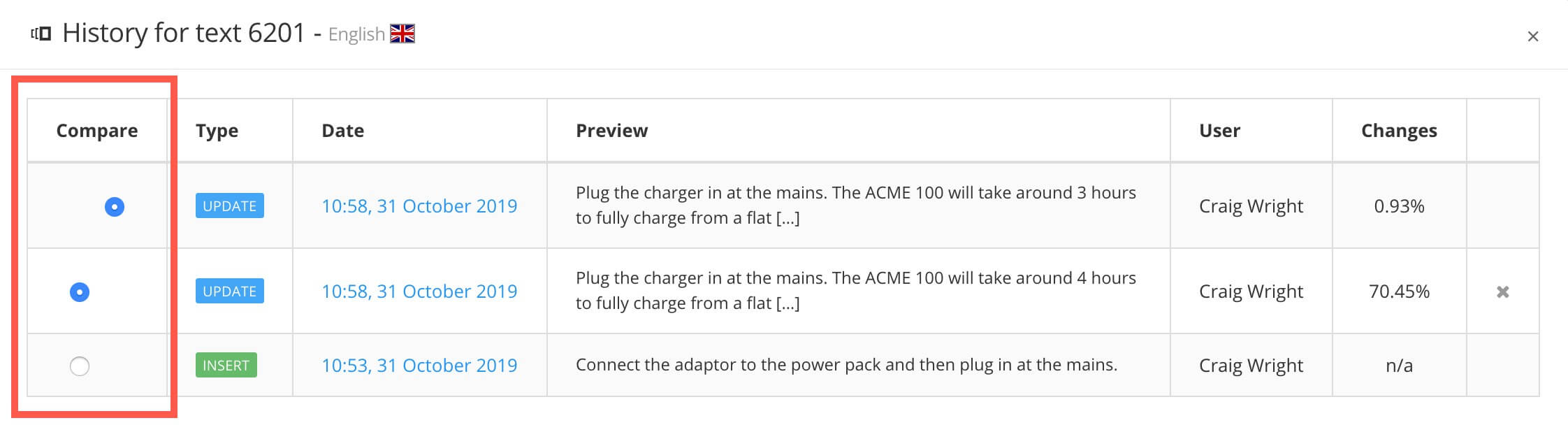
Select Compare.
Paligo shows the differences between the two revisions.
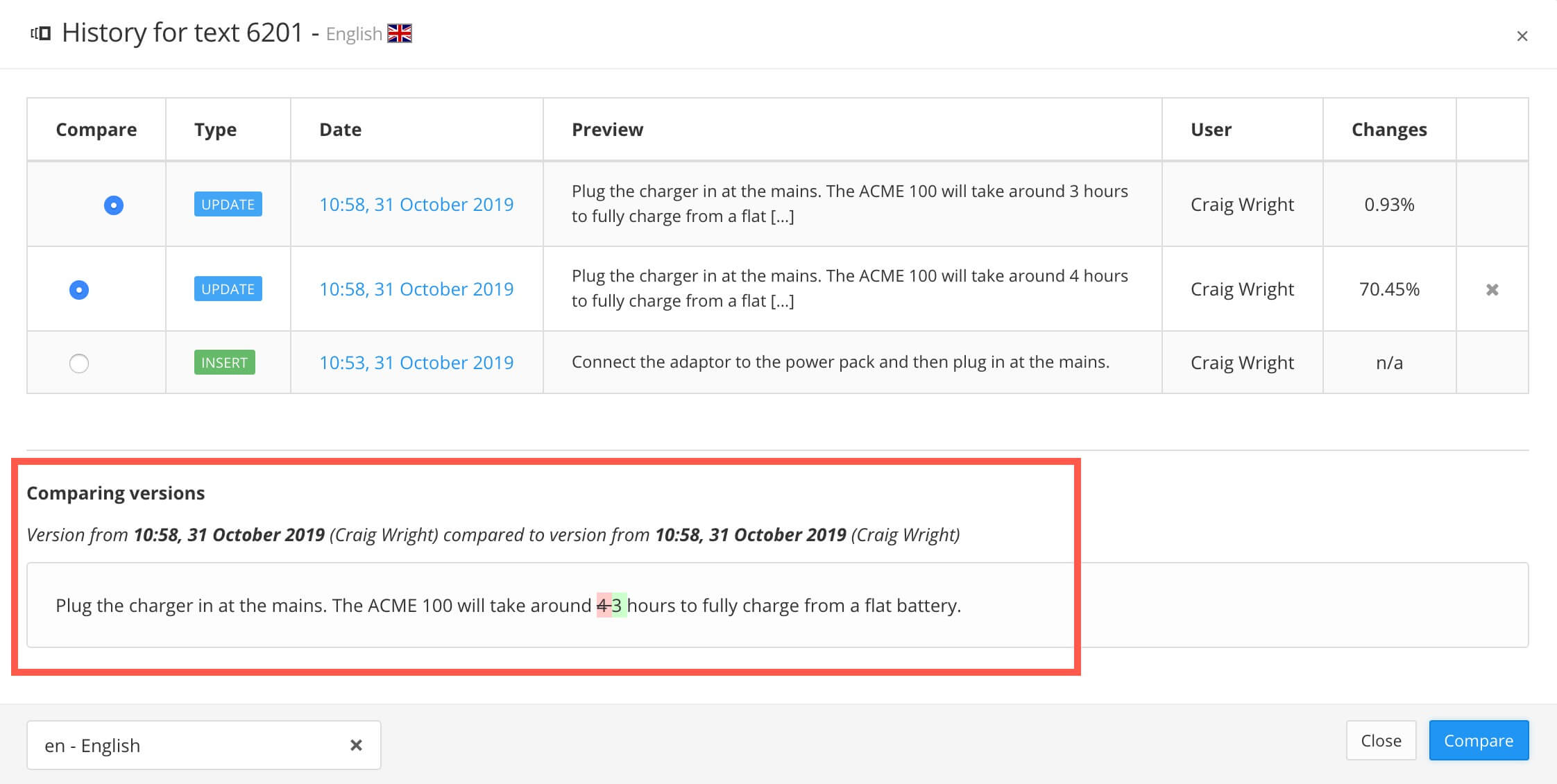
The differences are color-coded:
blue means changed text
green means added text
red means removed text.
Tip
You can use the language selector in the bottom corner to switch to translated revisions of the text fragment. For example, if your source language is English and you have a Swedish translation of a paragraph, you can switch to Swedish and compare Swedish revisions of the text.
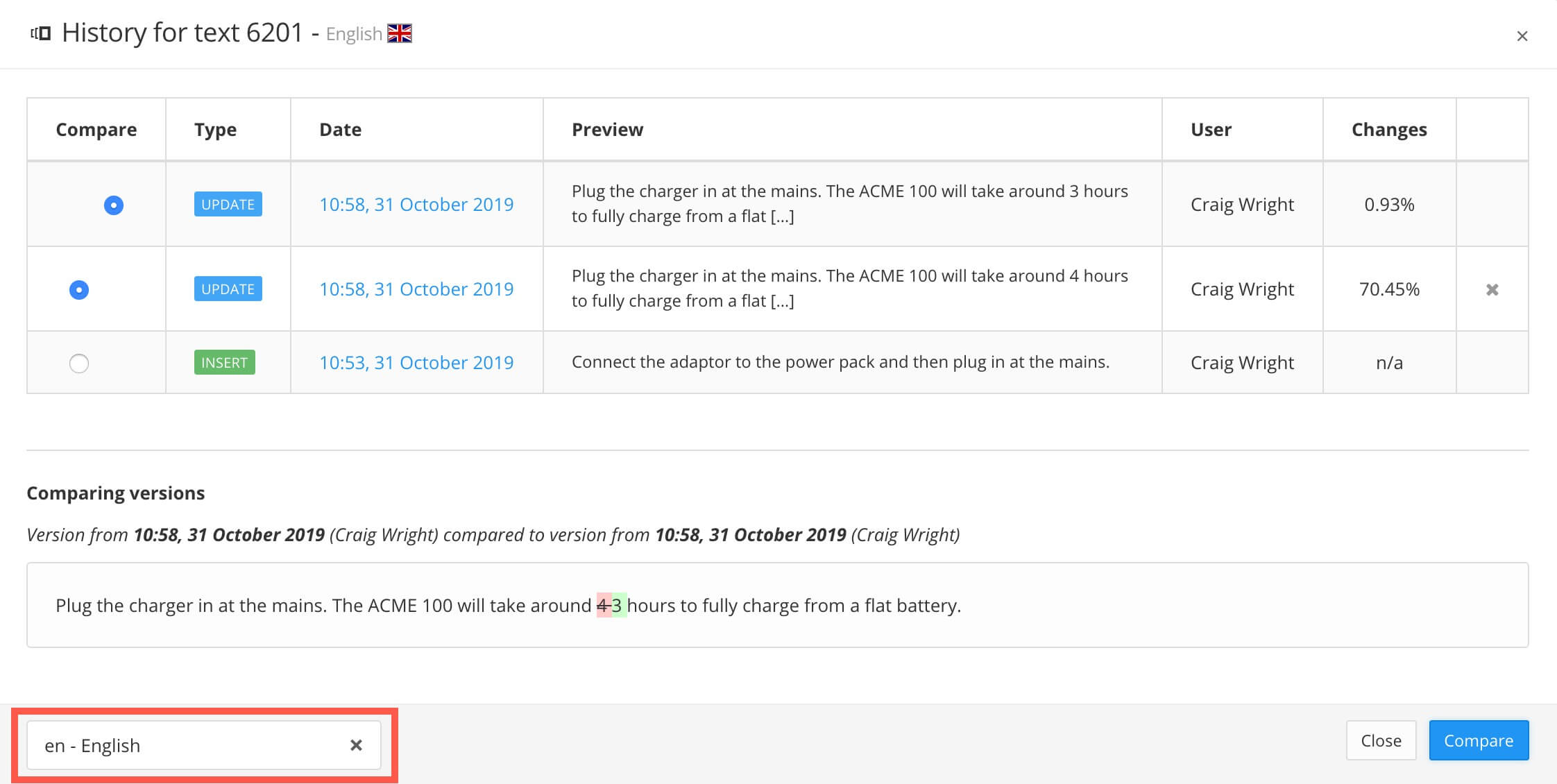 |
You will learn how to edit the connection settings during the tutorial.