- Paligo Documentation
- Reuse
- Lock and Unlock Content
Lock and Unlock Content
If you have a paragraph that you do not want other users to change, you can lock it. The lock means that the content is more difficult to change, as if someone wants to edit it, they first have to unlock it. You can lock and unlock any para element.
To find out how to lock and unlock content, see:
Tip
Locking your content can be a good idea if you have a team of writers and some are new to the concept of content reuse. Sometimes people do not realise that if they change a paragraph, it changes wherever that paragraph is used.
Warning
Locked content will not be exported for translation. In case you need specific content to be translated, make sure it is unlocked before you export the translation package.
Lock Content
To lock content so that it cannot be edited:
Select any part of the paragraph.
Select the
paraelement in the Element Structure Menu.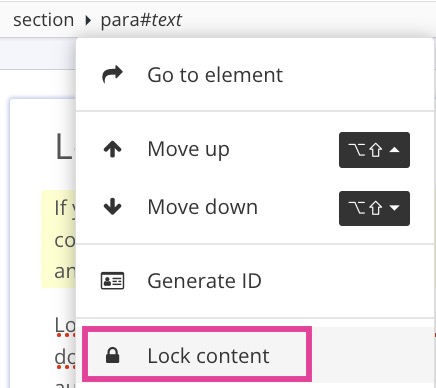
Select Lock content from the menu to lock the paragraph.
Select Save.

Unlock Content
To unlock content so that it can be edited again:
Select any part of the paragraph.
Select the
paraelement in the Element Structure Menu.
Select Unlock content from the menu to unlock the paragraph.
Select Save.
