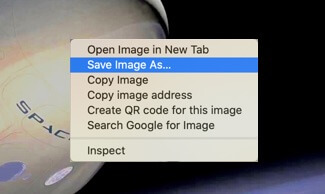Download an Image from Paligo
You can download an image from Paligo so that it can be used elsewhere. This feature is especially useful if you have lost the original image file that you uploaded to Paligo. For example, let's say you have a screenshot that you upload to Paligo. You later later realise it contains sensitive information, but you have lost the original file. Rather than take an entirely new screenshot, you can download the image from Paligo, block out the sensitive information, and then upload it again.
To download an image from Paligo:
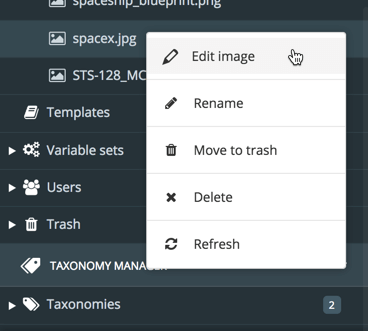
On the Image Details dialog, select the link in the Filename entry.
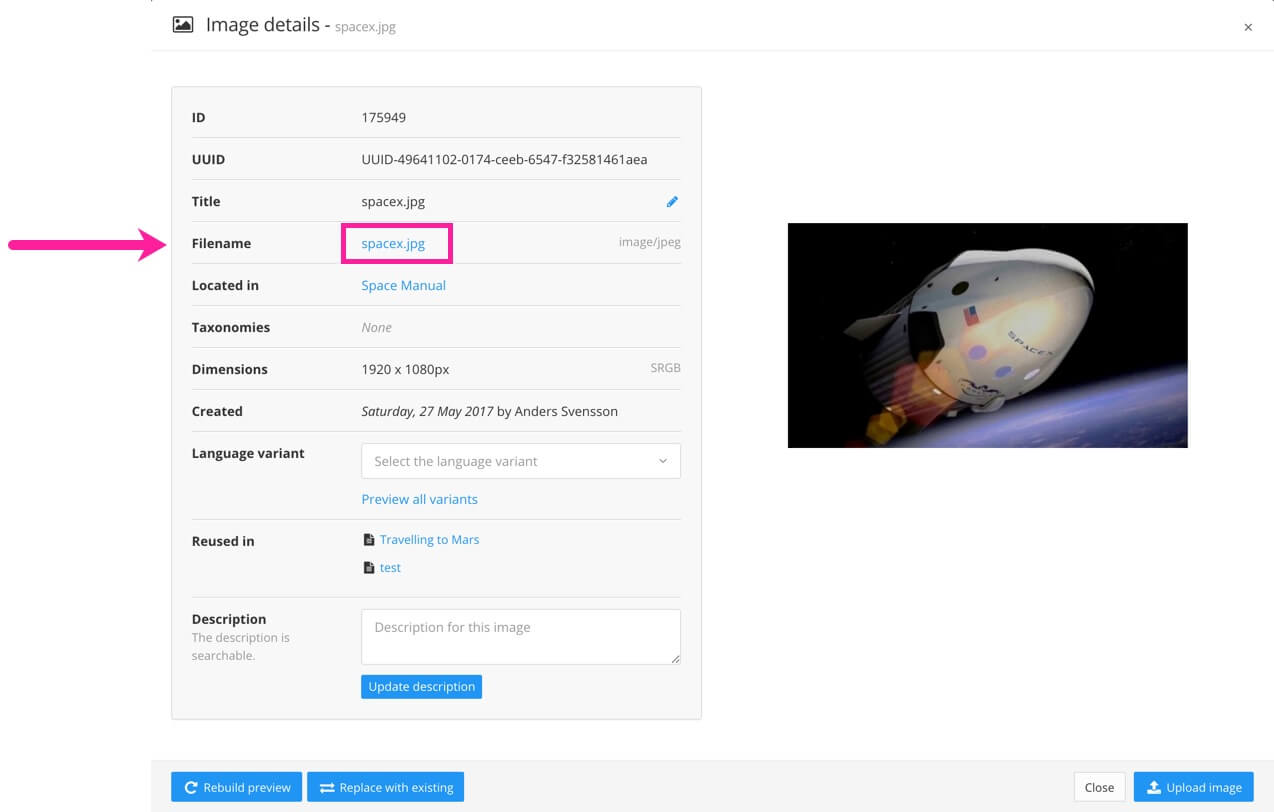
The browser shows the image at maximum size in a new tab.
Right-click on the image and use the browser's features to save the image to your computer. The options for saving the image can vary, depending on which browser you use. Here, we are showing the options in Google Chrome.