- Paligo Documentation
- Publish
- PDF Styling
- Footers (PDF)
- Style Footer Border
Style Footer Border
Use the Page footer table cell border setting to add a visible border to the footer for PDF output. The borders can be useful when you are setting up your footer and you need to see the cell boundaries so that you can better judge the cell widths.
Note
The footer is on every page but may appear as a line on the front cover. This is because the front cover footer does not show the footer text and so has a forced block height of 0.
Select Layout in the top menu.

Paligo displays a list of Layouts. The list is empty if there are no custom Layouts in your Paligo instance.
Select the Layout you want to update or Create a Layout.
Tip
You can copy the URL of the Layout Editor and paste it into a new tab in your browser. This can be useful if you frequently switch between your Paligo content and the Layout settings.
Select Header and Footer and then Page footer.
Set the border styling in the Page footer table cell border field.
Enter the values like this: "Thickness Style Color" (thin solid silver).
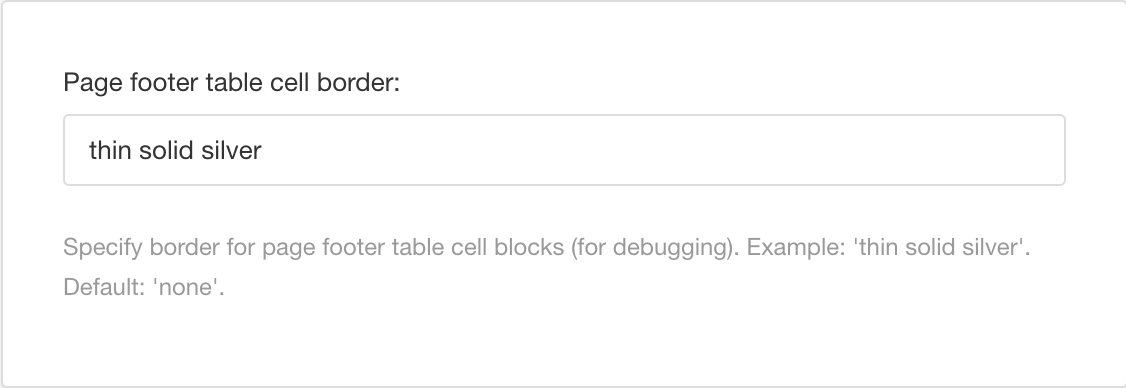
To get a medium-thickness, dashed line border and you want it blue, you would enter
medium dashed blue.Use these values to define the line thickness, style, and color:
Thickness
thin
medium
thick
Exact value (also known as "length"). Enter a width measurement including the units of measurement, for example,
3pt.
Style
None - There is no border.
Hidden - There is a border but it cannot be seen.
Dotted - The border is a dotted line.
Dashed - The border is made up of short lines.
Solid - The border is a single line with no breaks.
Double - The border is two lines with no breaks.
Groove - The border has lines and shading to create a "pressed down" look.
Ridge - The border has lines and shading to create a "raised" look.
Inset - The border has lines and shading to create a "pressed down" look. It is similar to the groove style, but uses a different line and shading pattern.
Outset - The border has lines and shading to create a "raised" look. It is similar to the ridge style, but uses a different line and shading pattern.
Alternatively, select Default to inherit the value for this setting from the base Layout. To learn about base Layouts, see Layout Relationships - Base, New, Duplicate.
Color
Color name, such as
silverRGB value, such as
rgb(192,192,192)Hex number, such as
#C0C0C0
Select Save.
Tip
When you have finished designing your footer, you can turn the table cell border off by entering none as the value.