- Paligo Documentation
- Publish
- PDF Styling
- Headers (PDF)
Headers (PDF)
For PDF outputs, you can use the PDF Layout to control the header that appears at the top of the page. The header consists of a three-column table that appears on every page in your output.
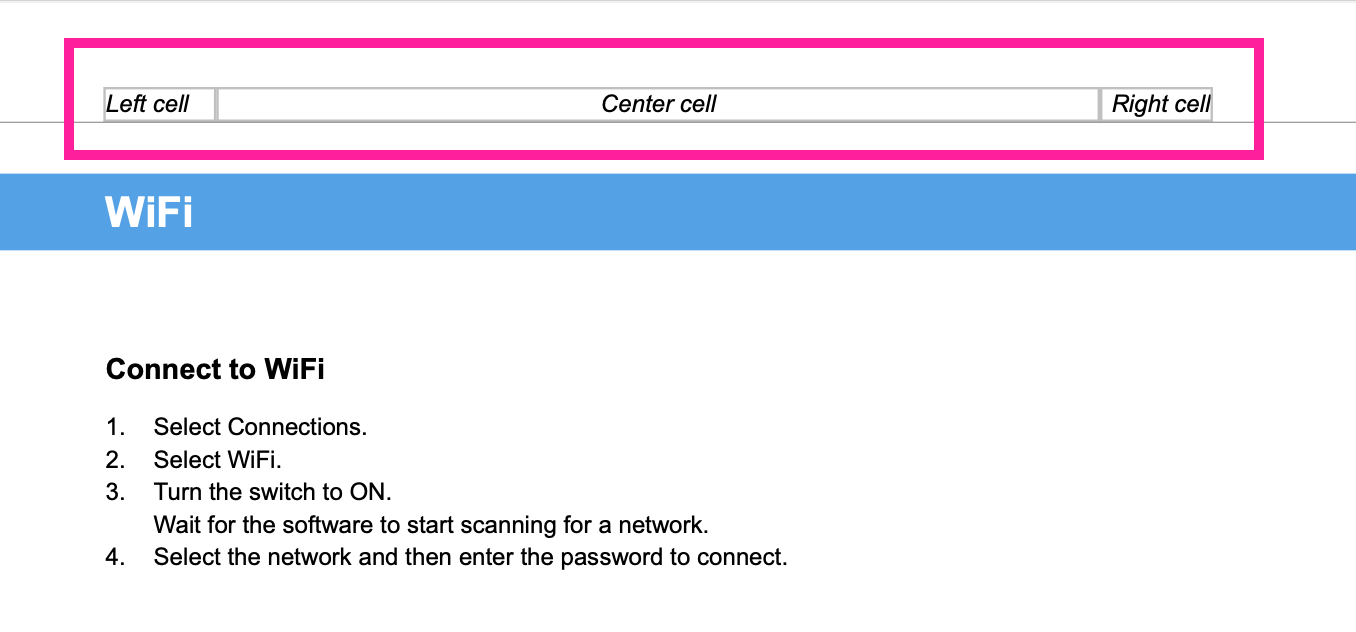 |
The PDF Layout has header configuration settings and these are divided into categories:
Use the General settings for setting up the header table. These settings apply to both recto and verso pages (see Set Up a Header Table).
Use the Header cells - default (recto page) settings to style the header table on odd-numbered pages (or all pages in single-sided documents). See Add Content to Header for details.
Use the Header cells - verso page settings to style the header table on even-numbered pages (in double-sided documents). By default, the recto page settings also apply to the verso pages, but only if the verso settings are set to default or empty. If you change the verso settings, Paligo will apply your changes to the verso pages instead. See Add Content to Header for details.
Note
If you use Layouts that are based on other Layouts, there is a "chain" of Layouts that Paligo uses when publishing (see Layout Relationships - Base, New, Duplicate). Paligo will look on every Layout in the "chain" for verso settings. If it finds any, it will apply those verso settings.
Paligo only applies the recto page settings to verso pages if all Layouts in the "chain" have no verso settings in place. This applies to headers and footers.