Copy Markdown into Contributor
To copy markdown content into Paligo, first convert it to rendered HTML. You can do this with any third-party editor that has a preview, such as Mark Text. You can copy and paste from the rendered (styled) preview into Paligo's Contributor editor. When you save the contribution, the text is converted into Paligo XML so that authors can work with it in Paligo's full editor.
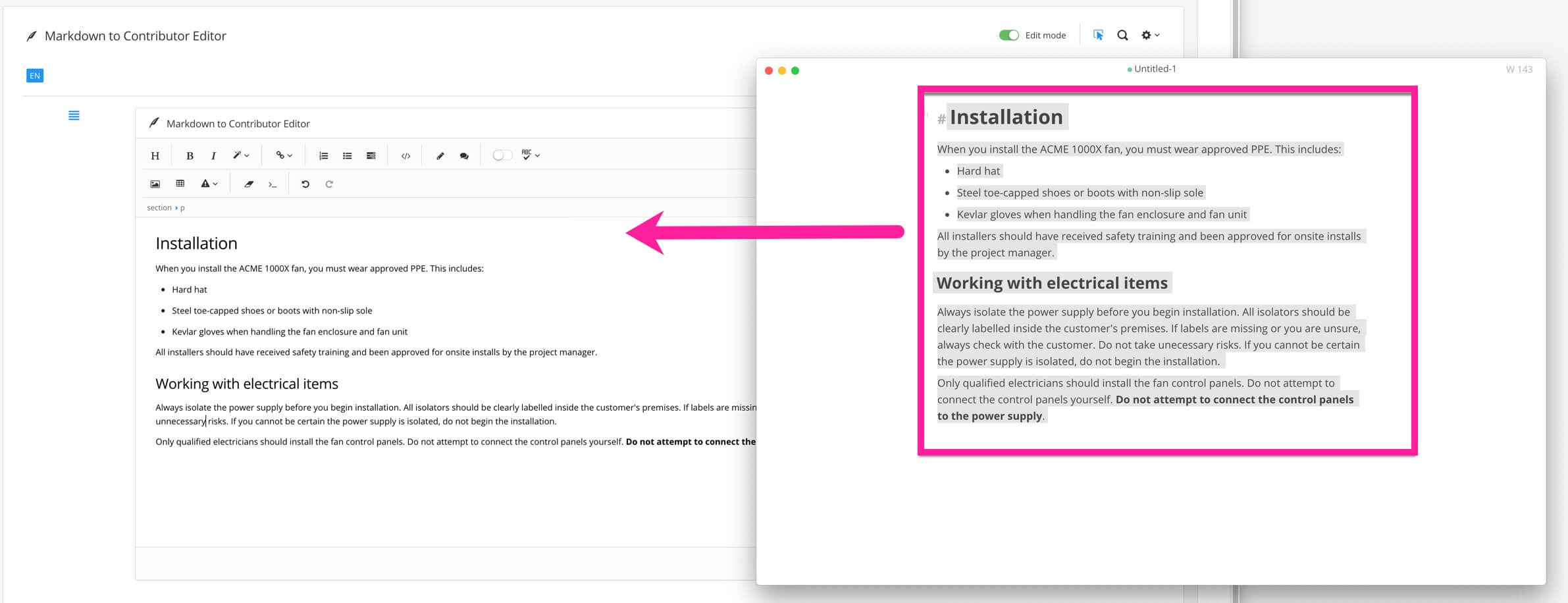 |
Copy the styled preview of the markdown content.
Typically, you can use keyboard shortcuts to copy and paste from the Markdown editor into Paligo's contributor editor.
On Windows, use Ctrl and C to copy and Ctrl and V to insert.
On Mac, use Command ⌘ and C and Command ⌘ and V.
When copying and pasting, only copy rendered markdown. If you copy raw code, the Contributor editor will recognize it as plain text and will include the code parts, such as # and </>.
Important
You can copy from many different markdown editors into Paligo. However, Pandoc markdown is problematic. We recommend that you use a dedicated markdown editor with preview instead of Pandoc.
Note
For large amounts of markdown, we recommend that you convert it to DocBook via Asciidoc. A Paligo author can then import that into the full Paligo editor.