Search and Replace with Source Code Editor
You can search and replace text in the editor by using the Source Code Editor. It provides more complex search and replace actions, such as replacing values in attributes.
Select the topic or component in the Content Manager to open it in the Editor.

Alternatively, you can Create a Topic and edit that.
Select the Edit tab in the toolbar.

Select Edit source code.

Place the cursor inside the Source Code Editor.
To open the Search and Replace widget, press:
Ctrl + H (Windows)
Cmd ⌘ + Option ⌥ + F (Mac)
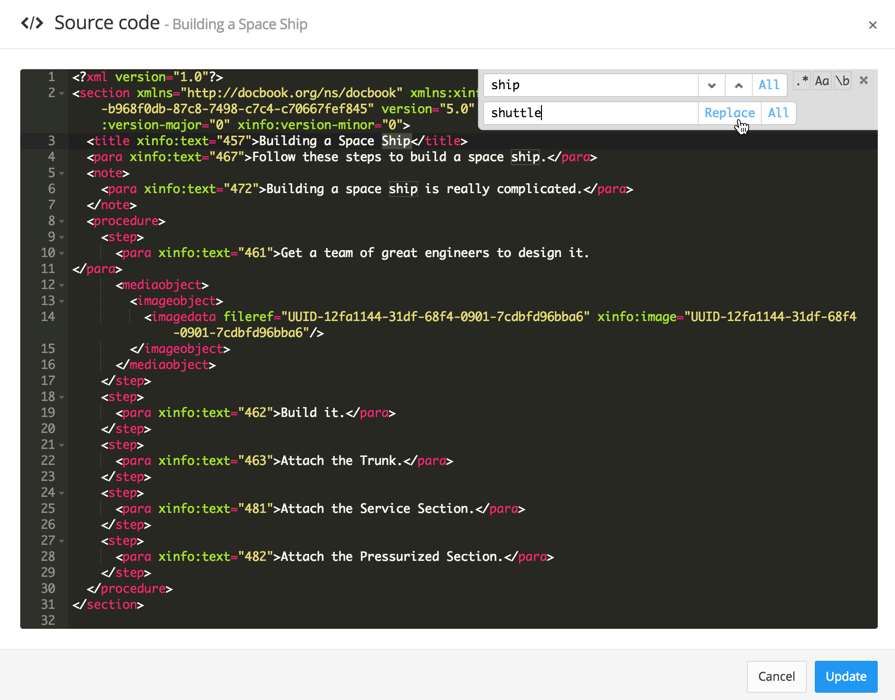
The search field appears in the Source Code Editor.
Tip
If you hit Ctrl + F (Windows) or Cmd ⌘ + F (Mac) you only open the Search widget.
Use the different options to search and replace one at a time or all at once. You can combinate several options or use them separately.
When an option is chosen, it gets a blue square around it. To deselect it, click it once more.
 Toggle between Next and Previous search hits. Select ALL to show all results at the same time.
Toggle between Next and Previous search hits. Select ALL to show all results at the same time.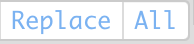 Use Replace to update the selected search hit or ALL to update all search hits at once.
Use Replace to update the selected search hit or ALL to update all search hits at once. RegExp Search (regex) is used for even more powerful actions. Learn more, see regex 101.
RegExp Search (regex) is used for even more powerful actions. Learn more, see regex 101. Case Sensitive Search defines whether uppercase and lowercase letters are treated as distinct or equivalent.
Case Sensitive Search defines whether uppercase and lowercase letters are treated as distinct or equivalent. Whole Word Search looks for word boundary markers, such as ending space, beginning space or punctuation mark for each match.
Whole Word Search looks for word boundary markers, such as ending space, beginning space or punctuation mark for each match.
Select Update in the lower right corner to save the changes or Cancel to ignore them.
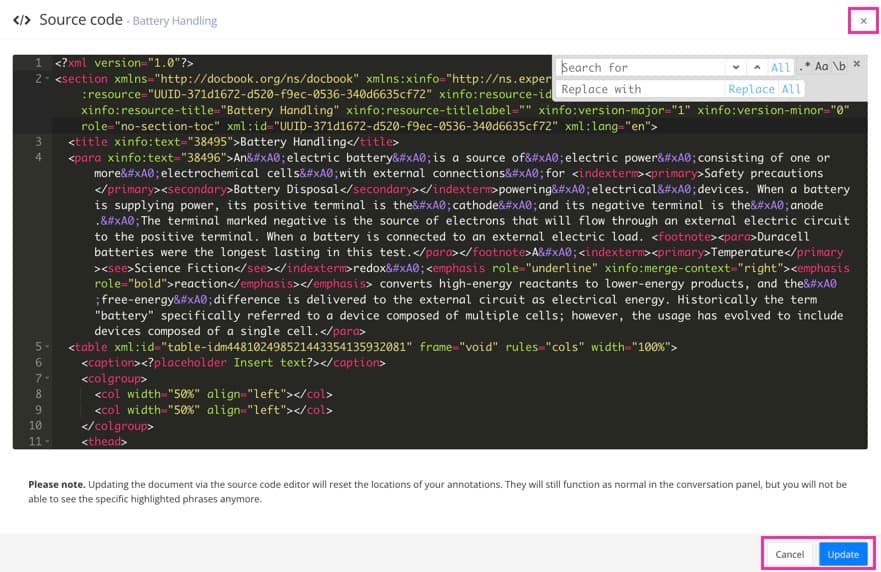
Close the Source Code Editor with the X in the top right corner.
Select Save.
