Search for Topics that Contain Videos
With Paligo's Advanced Search, you can search for topics that contain a video. Depending on your needs, you can search for topics with any video or only topics that contain a specific video. This can be useful if you need to update the URLs of video links, for example, if you have moved the video file to a different system.
To search for topics that contain videos:
Select the search icon, just below your profile avatar in the top-right of the editor.
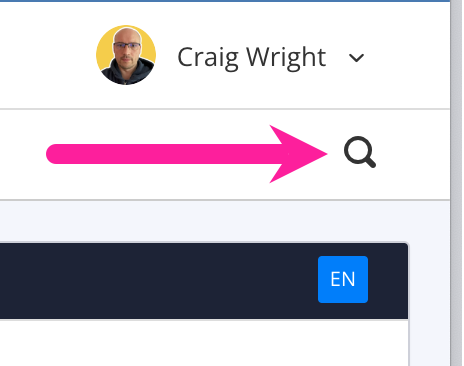
Select the funnel icon on the Quick Search bar to display the advanced settings.
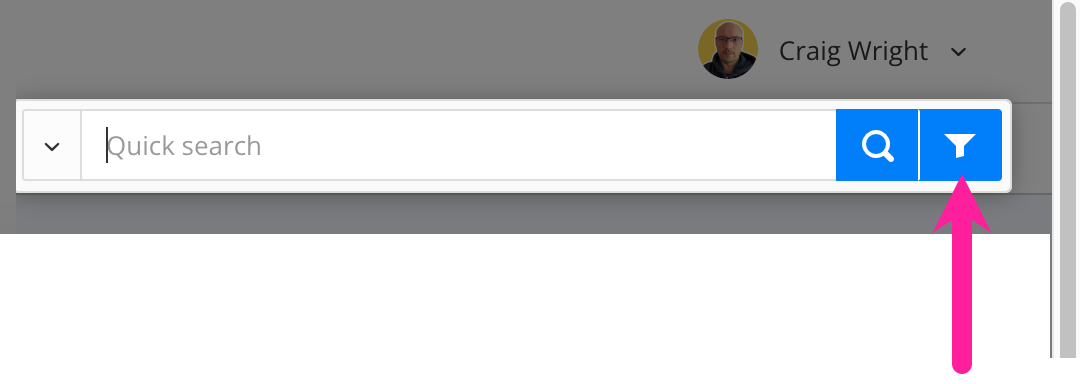
In the Contains section, choose XPath query and then enter one of the following (in the field below XPath query):
To search for any video, enter:
//videodata

To search for a specific video, enter:
//videodata[@fileref='https://source url of video']
Where "source url of video" is the address of the video you want to find, for example:
//videodata[@fileref='https://www.youtube.com/watch?v=p_ZapWXrSiQ']

Note
The source video URL has to match the URL that exists in your topics. For some video services, this may have a different format to the URL of the video once published.
For example, you could have a topic that contains:
https://player.vimeo.com/video/339536229
But the video, when published to a video hosting service, has a URL like this:
https://vimeo.com/339536229?embedded=true&source=video_title&owner=65873982
So you may need to adapt the search to match the URL format in your topics. Typically, the published URL contains an ID that you can copy and use in your search. In the example shown, 339536229 is the ID.
Select Search.
Paligo searches for content that matches the search criteria. Any matching results are shown in a list.
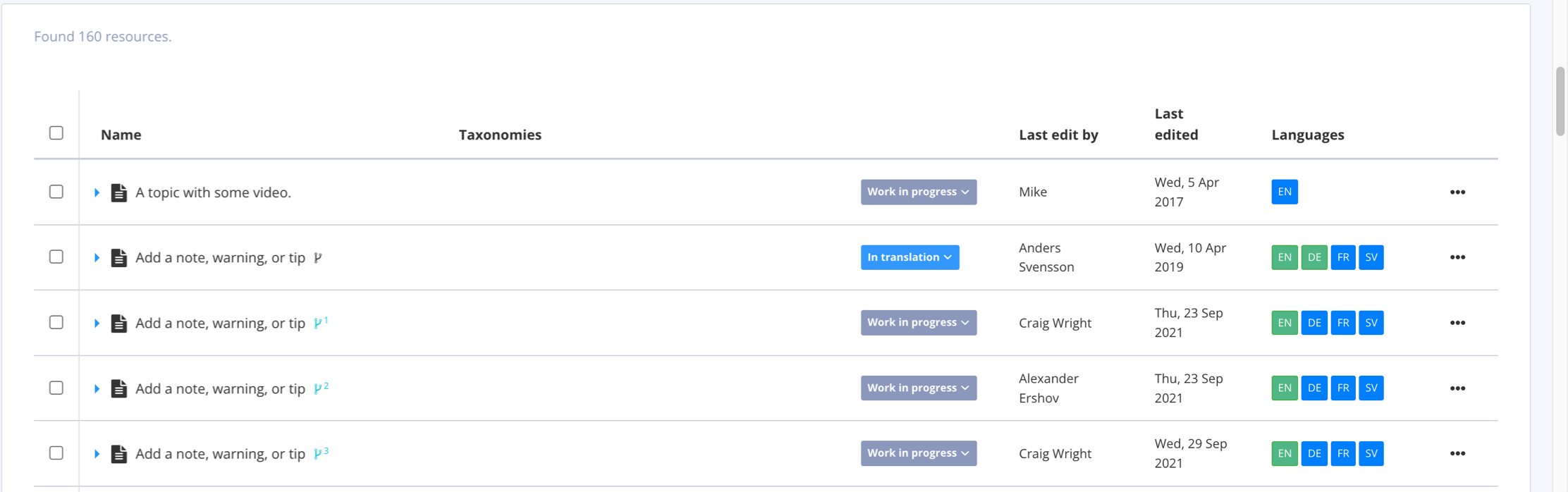 |