Search for Elements
You can use the advanced search feature to search for components that contain specific elements (or structures). For example, you might want to search for all topics that contain the remark element.
Select Quick Search in the top menu.


Select Advanced Search.


Select the Search tab.
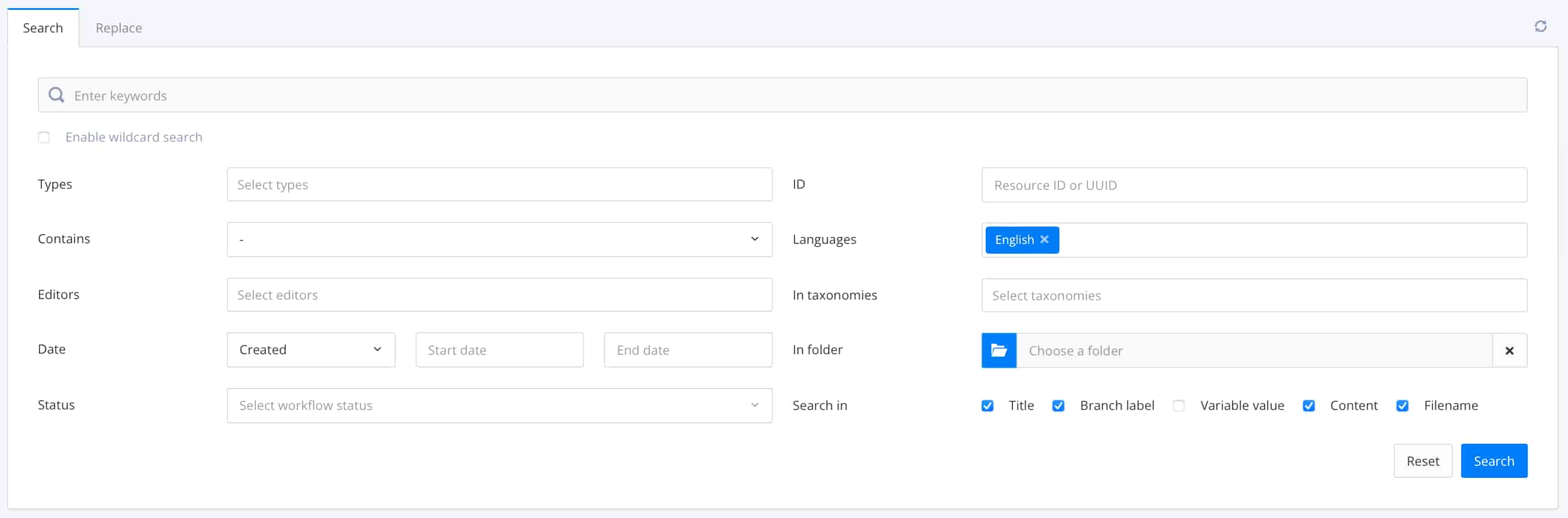
Leave the Search field empty.
It is important to have no content in the search field. If there is content here, the search will not work as expected.

In the Contains field, select XPath query.
Enter the XPath syntax for searching for the element or structure.
To search for a single element, use this syntax:
//<element name>
For example:
//remark
To search for parent and child elements, use this syntax:
//<parent element name>/<child element name>
For example:
//listitem/remark
You can also use XPath to search for more complicated structures.
Tip
There are many websites that you can use to learn about using XPath syntax, for example, www.w3schools.com. Alternatively, you could use an AI search engine to find the appropriate syntax.
Select Search.
Paligo finds any components that contain the element(s) you defined in the XPath Query. The results are listed below the search settings.