Convert Branch to Main Branch
To break the relationship between a branch and its parent branch, use the Convert to Main Branch option. This removes the branching and turns your branched publication/topic into a regular unbranched publication/topic.
Select the branched publication or topic in the Content Manager.
Note
You can select multiple branched topics at once. Press and hold Alt (Windows) or Cmd ⌘ (Mac) and then select each topic. Alternatively, use Shift key and select the first and last topics in a range of topics.
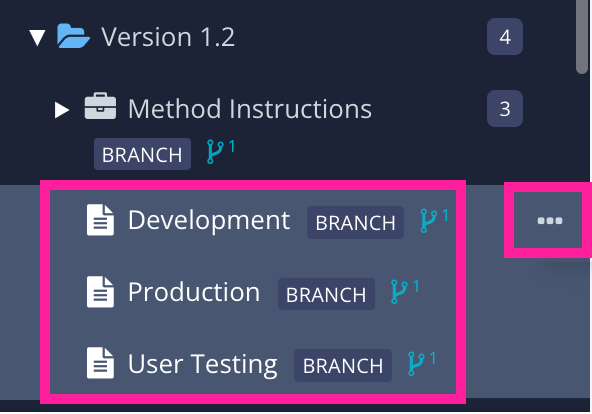
Select the dotted menu ( ... ) to the right of one of the selected publications or topics.
Select Branching and choose Convert to Main Branch.

Paligo removes the connection between the branched content and the original version of the content. Your selected content is now separate and cannot be merged back into the original version.