Delete a Branch
To keep it easy to find the correct content, you should only keep the branches that are in use. The most common way to remove a branch is to What is Merging?. But if there is a branch with content that you do not want to merge, you can delete it instead.
Before removing a branch, make sure to:
Check if any topics, components or publications reuse the branch, see Find Where Topics and Publications are Reused.
Replace the branch where reused, see Replace a Branch and Replace an Informal Topic Branch.
To delete a branch:
Select the Dotted menu (...) to the right of the branch in the Content Manager.
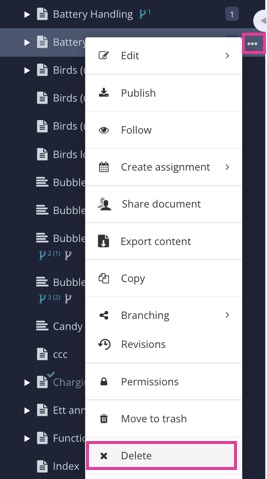
Select Delete.

Select Delete items.
Note
If you try to delete a branch that is reused in a publication, the following messages appear:
An error message "One or more resources or any of the child resources could not be deleted".
A message " Some resources were not deleted" with a link to locate where it is reused. It can still be deleted, but might result in broken links.
Our recommendation is to replace the branch, see Replace a Branch or Replace an Informal Topic Branch before deletion.
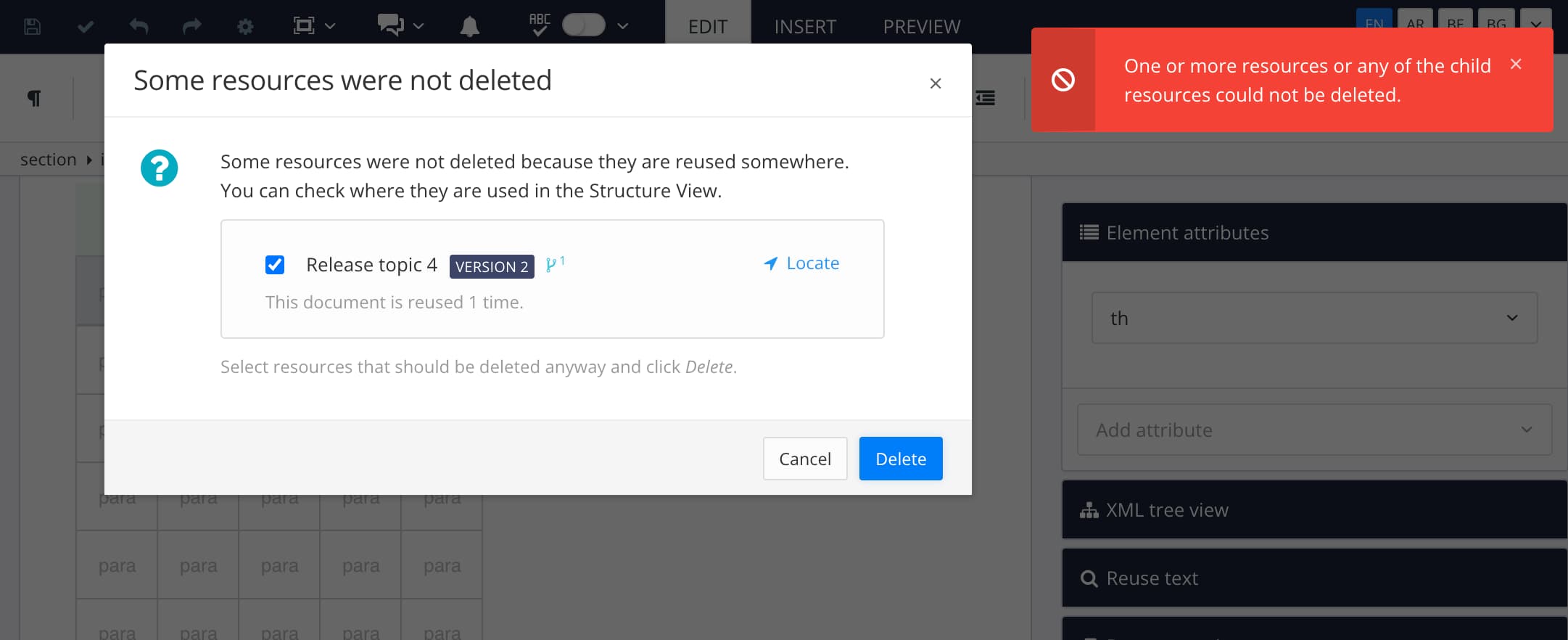 |