Replace an Informal Topic Branch
The option to Replace a Branch is not available for informal topics. They have to be manually replaced and the easiest way is to use the Search and replace feature in the Source Code Editor.
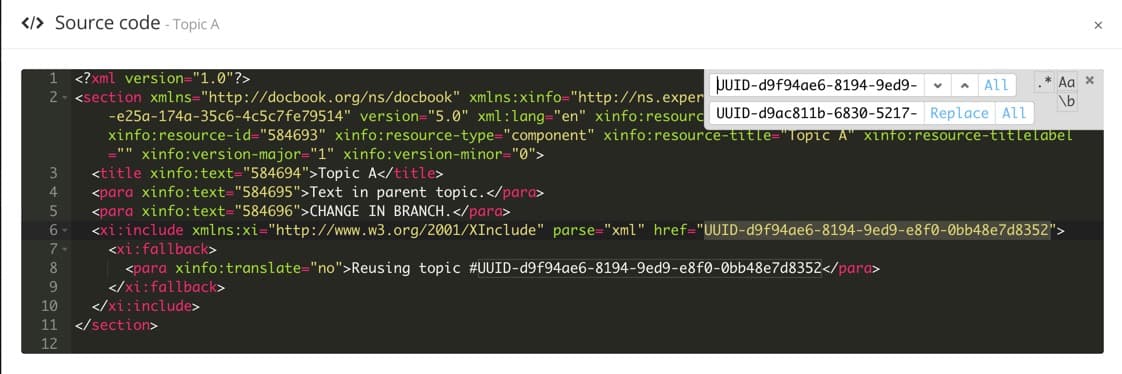 |
Tip
Another method is to first remove the informal topic from the regular topic and then insert the branch, see Remove Inserted Component and Insert Component.
This cannot be done from the Structure View.
Before the replacement:
Find the UUIDs for the branch to be replaced and the replacement branch, see Search for the UUID.
Check if any topics, components or publications reuse the branch, see Find Where Topics and Publications are Reused.
To replace an informal topic branch:
Select the topic or component in the Content Manager to open it in the Editor.

Alternatively, you can Create a Topic and edit that.
Select the Edit tab in the toolbar.

Select Edit source code.

Place the cursor inside the Source Code Editor.
To open the Search and Replace widget, press:
Ctrl + H (Windows)
Cmd ⌘ + Option ⌥ + F (Mac)
Note
If you hit Ctrl + F (Windows) or Cmd ⌘ + F (Mac) you only open the Search widget.
Enter the UUID to be replaced in the Search for field.
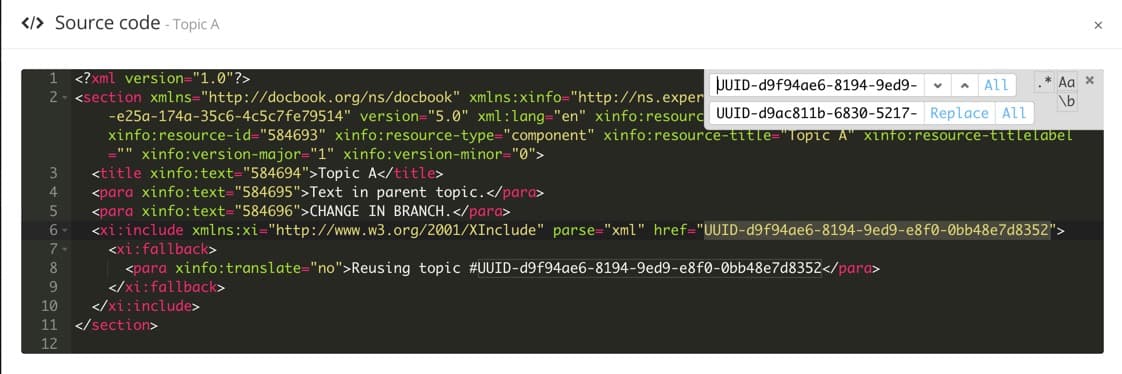
Use the arrows to toggle between Next and Previous search hits.

Select ALL to show all results at the same time.
Note
When an option is chosen, it gets a blue square around it. To deselect it, click it once more.
Enter the replacement UUID in the Replace with field.
Select Replace to only update the selected search hit.
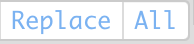
Select ALL to update all search hits at once.
Select Update in the lower right corner to save the changes.
Select Cancel to ignore them.
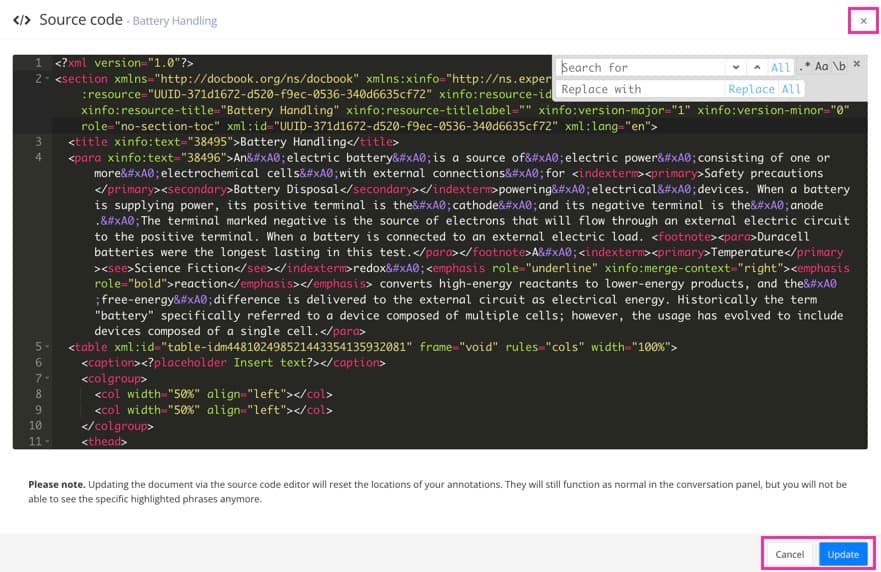
Close the Source Code Editor with the X in the top right corner.
Select Save.

Repeat this for each topic that reuse the informal topic branch.