- Paligo Documentation
- Publish
- PDF Styling
- Cover Pages and Front Matter
- Understanding the Front Cover Margins
Understanding the Front Cover Margins
When you are designing a front cover for a PDF output, you can set the position of various elements, including the title block. Before you make changes to the positioning, it is important that you understand:
What margins are in place
How Paligo applies margins and calculates the spacing.
Knowing how the margins work will make it easier for you to position the title and subtitle more accurately.
In the PDF output, the front cover has 3 margins, all of which you can control in the PDF layout settings:
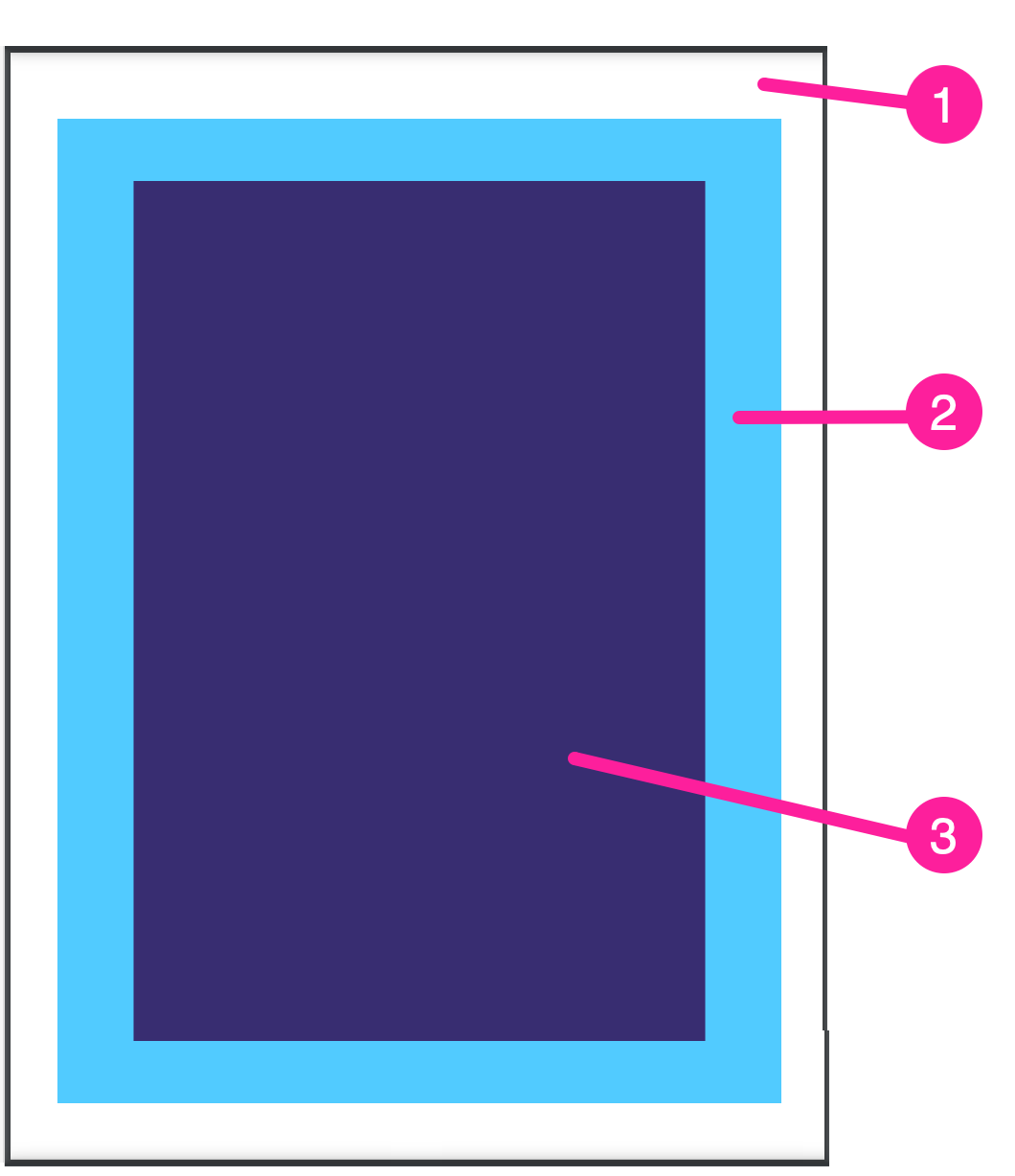 |
Page margins.
Select General and then select Page Margins. The page margins define the amount of space between the edge of the page and the content area (body).
Body margins.
Select General and then Page Margins. The body margins define the amount of space between the edge of the content area (body) and where the content can be placed.
Content margins.
Select Front page and then Title block. The Title block settings include Title block distance from top, Title block margin left and Title block margin right. Use these to define an extra amount of space that Paligo calculates from the position where the content can be placed. You can set the content margins for the title and subtitle.
Let's say you have a publication that has been published before. For an update to the publication, you want to change the front cover so that the title is 5cm from the top of the page.
To do that, you edit the PDF layout and look at the General settings and Page Margins. You see that the page currently has a top margin of 2cm and the body has a top margin of 1cm. So the content on the front cover already has 3cm of top spacing in place (top margin + top body margin).
To set the title at 5cm from the top, you select Front Page and then Title Block . You enter 2cm in the Title block distance from top field and then save the layout.
When you publish, the title will be 5cm from the top of the page (2cm page margin top + 1cm body margin top + 2cm title block distance from top).
To learn how to set the set the positioning for the title and subtitle, see Style the Title for the Front Cover (PDF).