Embed a Webpage
Did you know that for HTML5 outputs, you can add an external webpage to a Paligo topic? To do it, you need to set up a link with a specific role attribute and value. When you publish, the webpage is added inside an iframe on the relevant. For example, here we have embedded the Paligo website inside this topic:
Note
Paligo cannot validate external links, so make sure you test your content and verify that it works.
To embed a webpage:
Select the topic or component in the Content Manager to open it in the Editor.

Alternatively, you can Create a Topic and edit that.
Position the cursor inside a
para.Select the Insert tab in the Toolbar.

Select Link and choose External link.

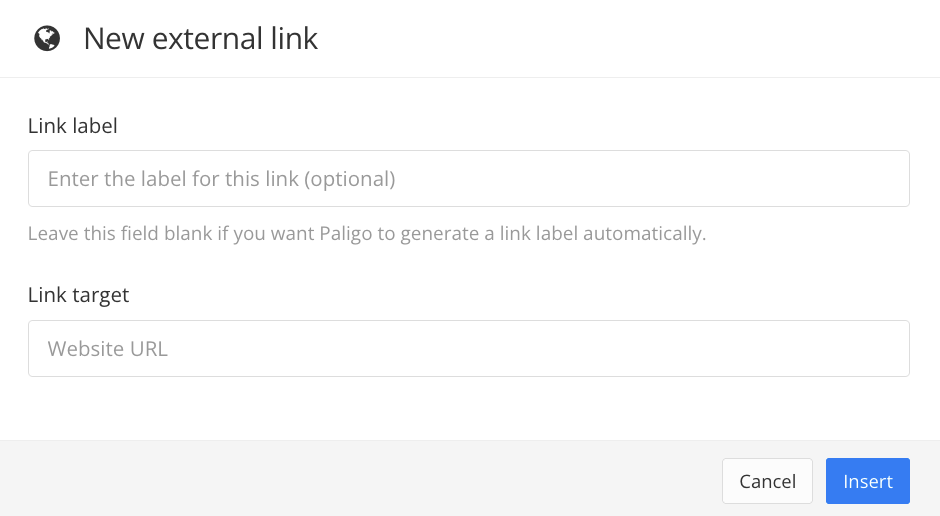
Enter a Link label and Link target.
Leave the link label field empty to show the URL.
Select Insert.
Select the
linkelement in the Element Structure Menu and choose Go to element.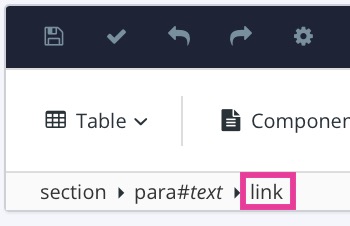
Add the
roleattribute in the Element Attributes Panel and set the value toexternal.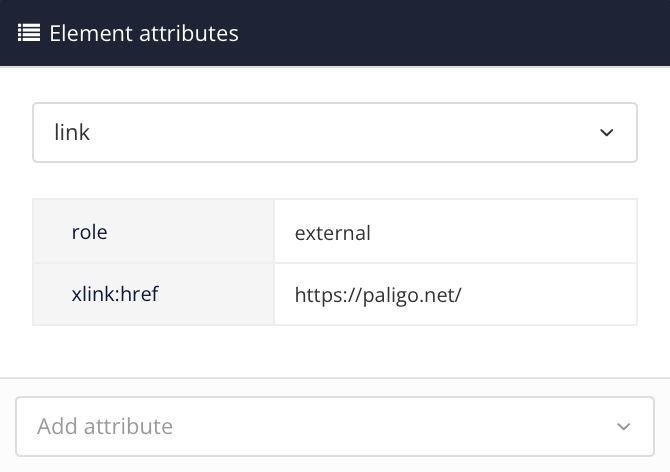
Add the
xlink:hrefattribute and enter the URL as value.Select Save.

Select the Preview tab in the Toolbar.

Publish to HTML5 and test that the embedded page works.