Enable or Disable Restore Feature
When you are editing in Paligo, there may be a time where you close the Editor without saving. For example, you could have a power outage or the browser could crash. In these cases, Paligo can restore most, if not all, of the content you were working on. It does this by using a restore capability that is available in the most leading browsers.
To recover a topic that was closed without being saved, you need to have the restore unsaved content feature enabled. It is enabled by default, in the Editor settings, but you can turn it off if you prefer.
Select the topic or component in the Content Manager to open it in the Editor.

Alternatively, you can Create a Topic and edit that.
Select Editor settings in the toolbar.


Paligo displays the Editor Settings dialog.
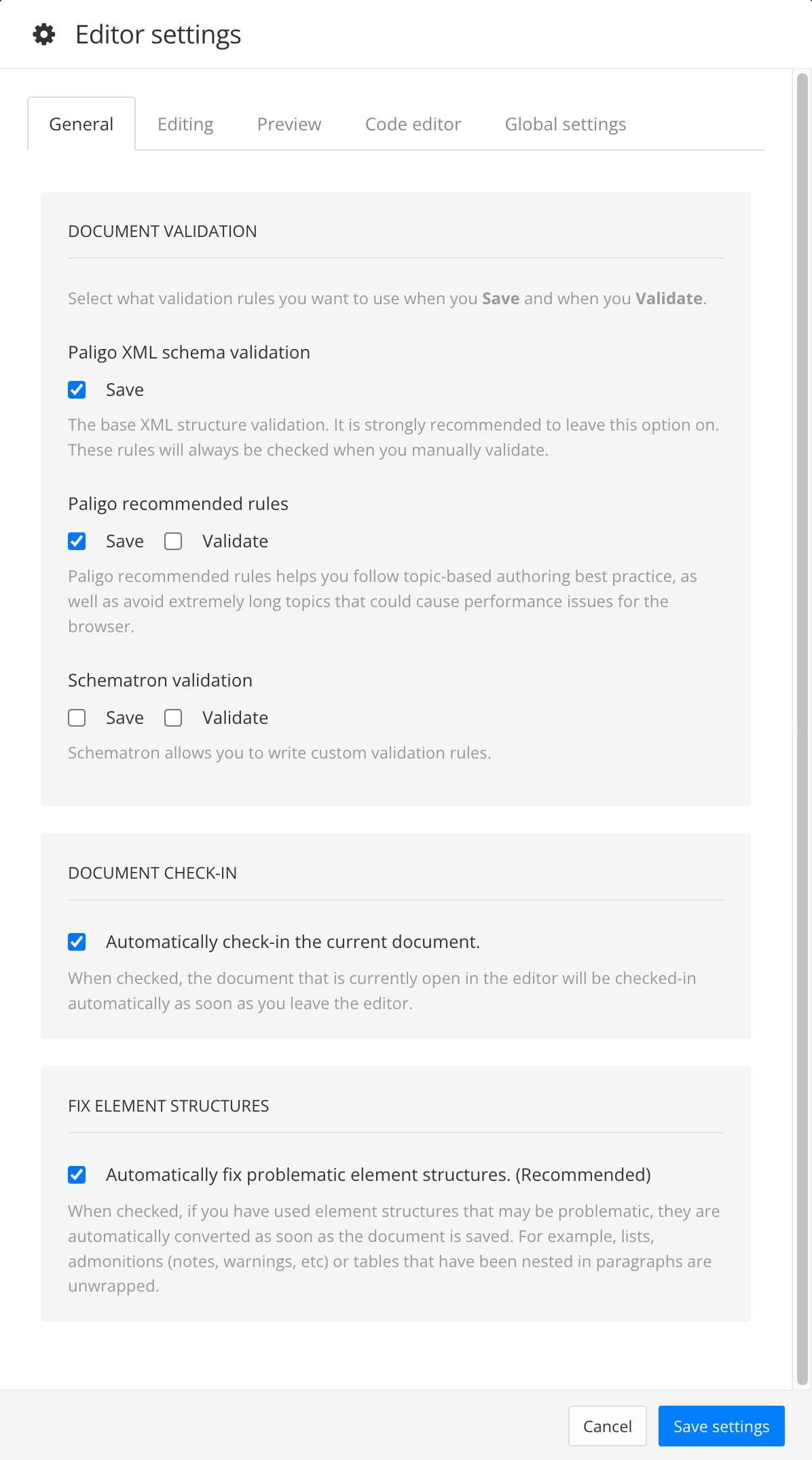
The editor settings are global and will apply to all the topics and publications that you work with. The settings will only be applied to your user account.
Select the Editing tab.
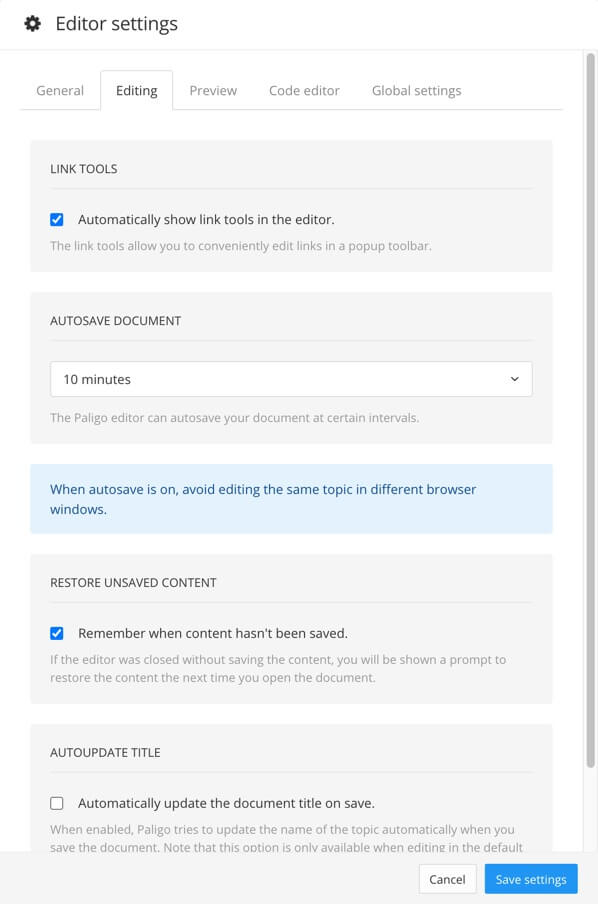
Select Remember when content hasn't been saved box to enable or disable the restore feature.
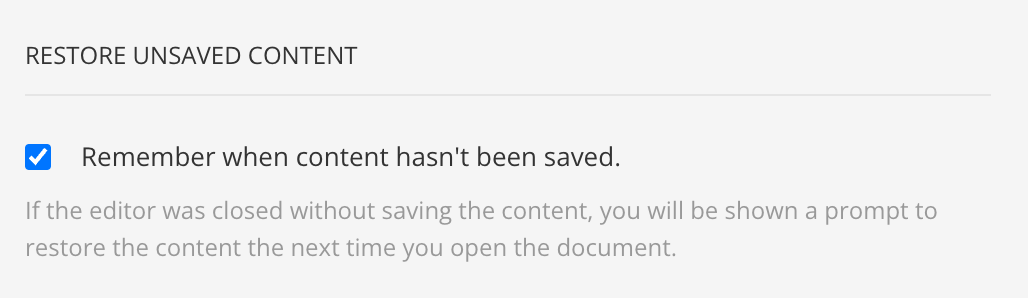
Check the box if you want Paligo to present you with the option to restore unsaved content.
Clear the box if you do not want Paligo to restore unsaved content.
Note
The choice you make here only applies to you. Other Paligo users have their own editor settings that control whether the restore content feature is available.
Select Save Settings.