Enable or Disable Autosave
Paligo has an autosave feature that stores your content automatically at regular intervals. The autosaving is performed in the background without validation, to avoid interrupting your editing. We recommend that you also save your content manually at regular intervals and also use the validation feature to make sure your content is valid, see Validate Content Manually.
Via the Editor Settings you can set how often Paligo performs an autosave and to turn autosave on or off.
Caution
If you enable the autosave feature, do not open the same topic in multiple browser windows. This is because it is possible to accidentally overwrite your content.
For example, let's say you open an "Introduction" topic in two different tabs. You edit the topic in tab 2 and so Paligo autosaves tab 2. You switch back to tab 1 to see how the topic looked originally. If Paligo autosaves while you are on tab 1, the content on tab 1 is saved to the topic in the database. As a result, you lose your progress from tab 2 as the content from tab 1 overwrites it.
Select the topic or component in the Content Manager to open it in the Editor.

Alternatively, you can Create a Topic and edit that.
Select Editor settings in the toolbar.


Paligo displays the Editor Settings dialog.
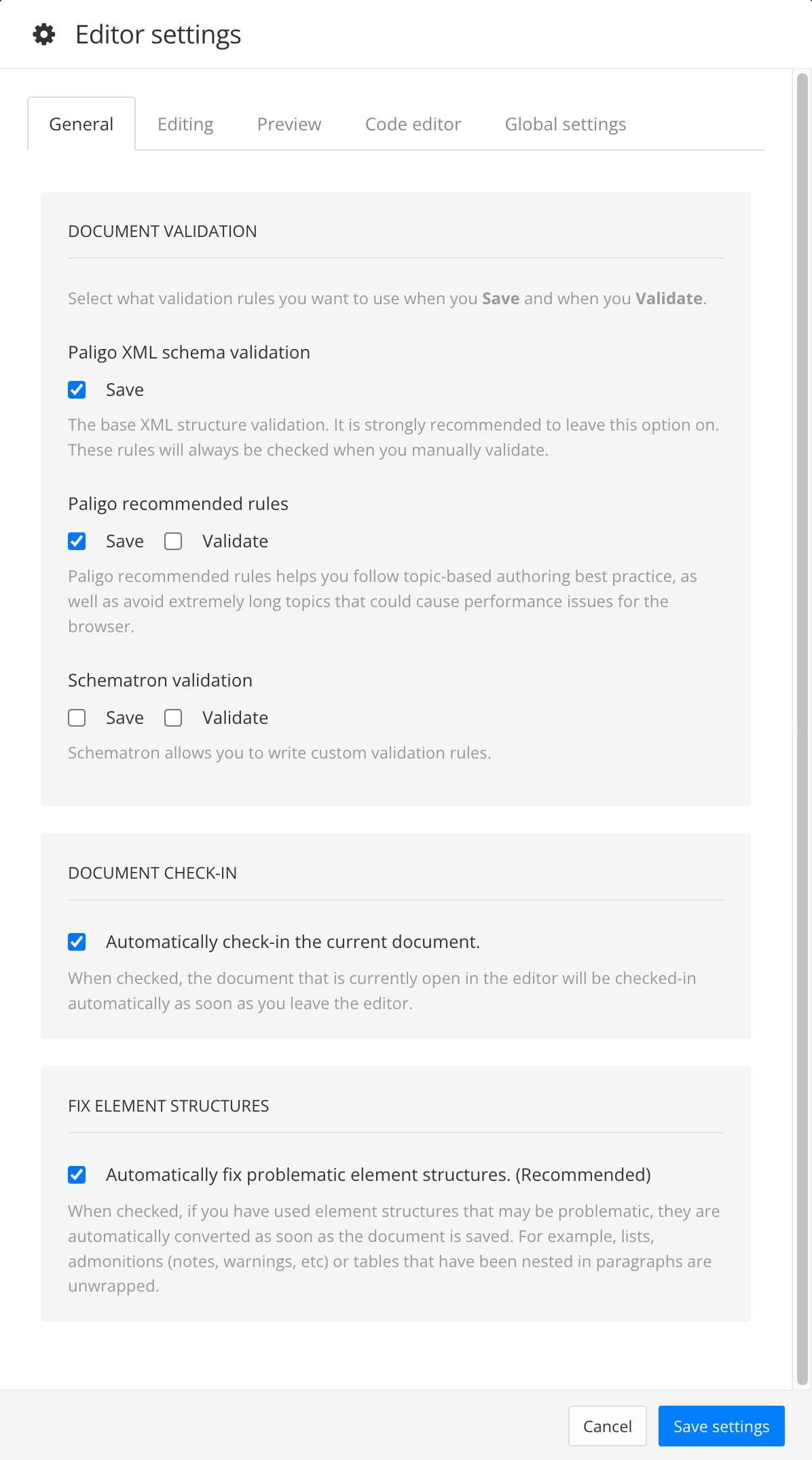
The editor settings are global and will apply to all the topics and publications that you work with. The settings will only be applied to your user account.
Select the Editing tab.
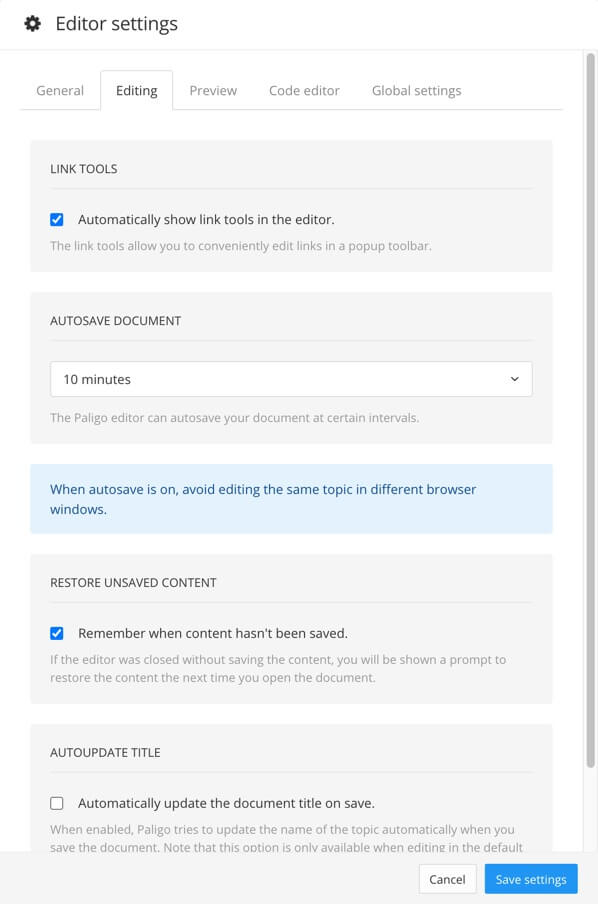
Select a setting from the menu In the Autosave Document section.
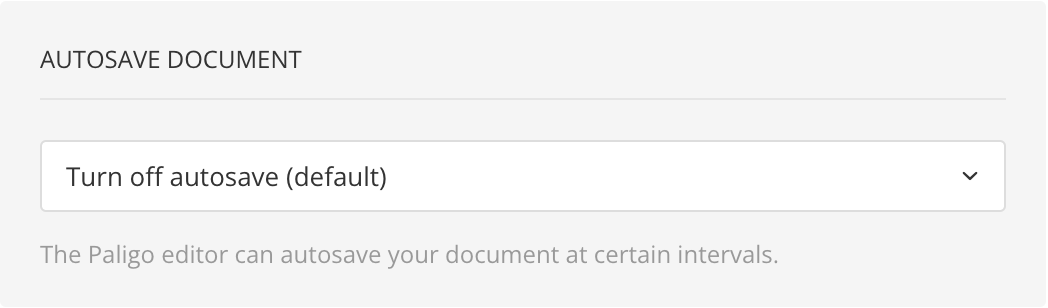
You can choose from:
Turn off autosave - Disables the autosave feature. You will need to save your content manually.
1 minute - Paligo saves your content automatically every minute.
5 minutes - Paligo saves your content automatically every five minutes.
10 minutes - Paligo saves your content automatically every ten minutes.
30 minutes - Paligo saves your content automatically every thirty minutes.
Note
The choice you make here only applies to you. Other Paligo users can set up their own autosave preferences.
Select Save Settings.