Enable or Disable Link Tools
When you edit topics that contain links, you can select a link to display the link tools. The link tools is a pop-up that has options for:
Opening the link target in the editor
Making the link label (text) automatically use the title of the target topic
Editing the link target
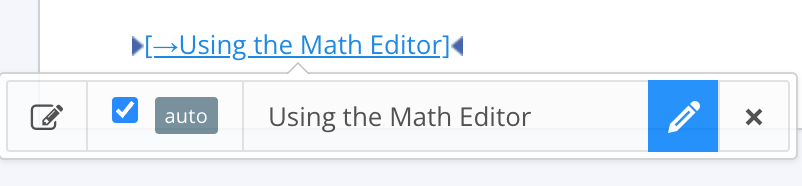 |
The link tools pop-up is enabled in Paligo by default. But you can disable it if you prefer.
To enable or disable the link tools pop-up:
Select the topic or component in the Content Manager to open it in the Editor.

Alternatively, you can Create a Topic and edit that.
Select Editor settings in the toolbar.


Paligo displays the Editor Settings dialog.
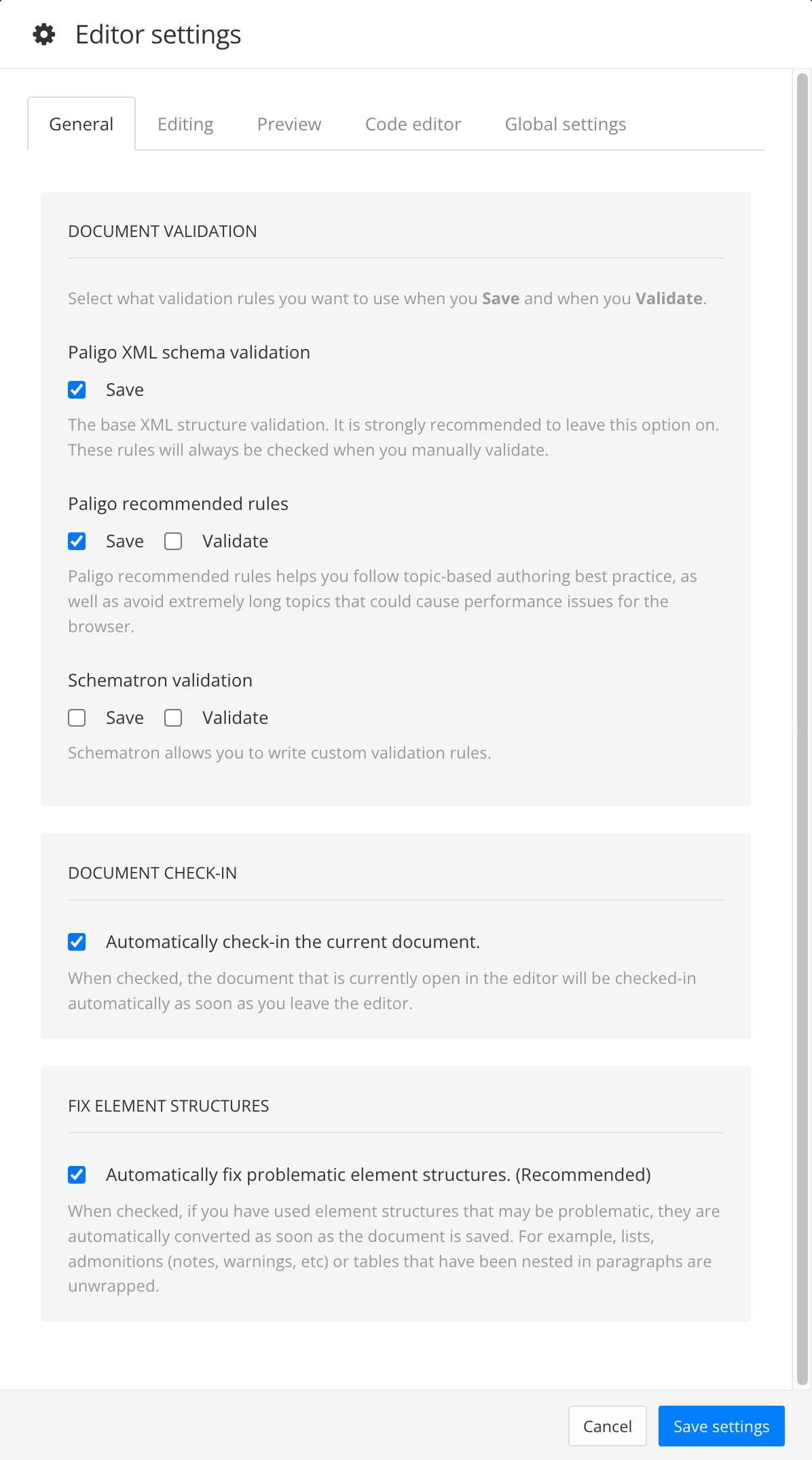
The editor settings are global and will apply to all the topics and publications that you work with. The settings will only be applied to your user account.
Select the Editing tab.
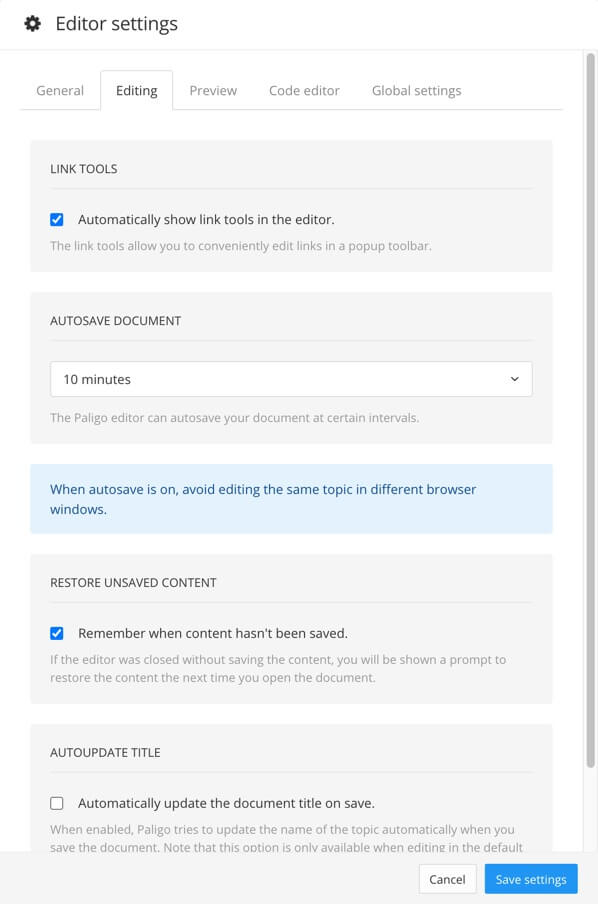
Select Automatically show link tools in the editor box to control whether you can access the link tools.
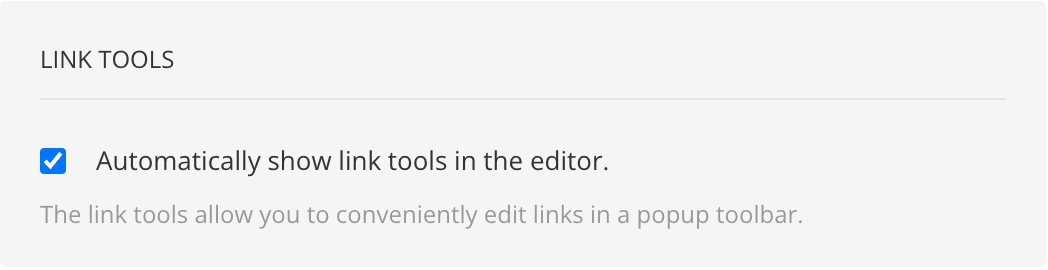
Check the box to enable link tool access.
Clear the box to prevent access to the link tools.
Note
The choice you make here only applies to you. Other Paligo users will still be able to access the link tools (as long as they have the box checked in their editor settings).
Select Save Settings.