Enable or Disable Correction of Element Structures
DocBook XML allows para elements to contain other block elements, such as other para elements, procedures, and admonitions. This structure can cause problems when translating content. To avoid these translation issues, Paligo can automatically convert your content so that block structures are not positioned inside para elements.
Note
If your content has block structures inside para elements and it has been translated previously, please contact customer support before enabling this feature.
To turn the automatic fix feature on or off:
Select the topic or component in the Content Manager to open it in the Editor.

Alternatively, you can Create a Topic and edit that.
Select Editor settings in the toolbar.


Paligo displays the Editor Settings dialog.
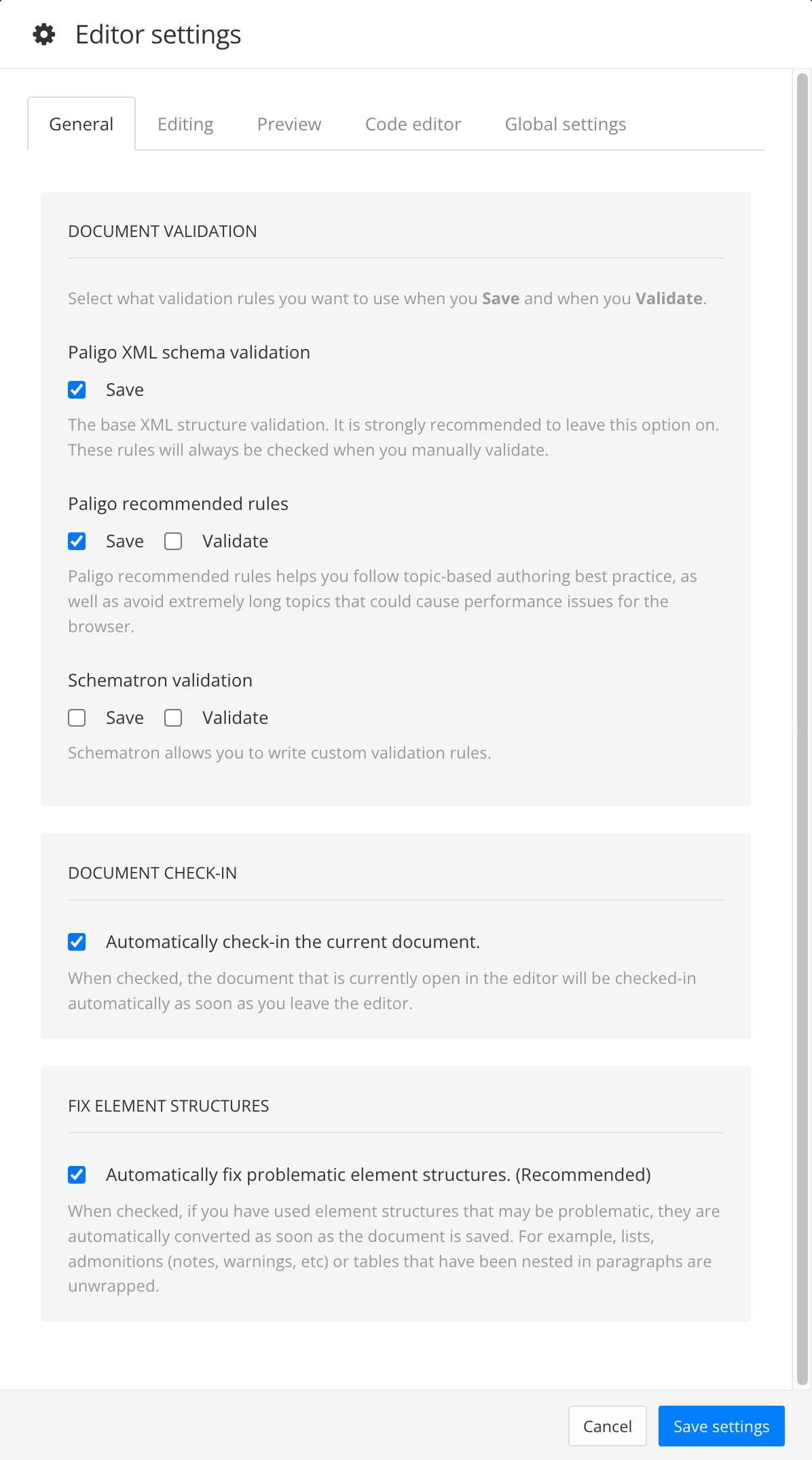
The editor settings are global and will apply to all the topics and publications that you work with. The settings will only be applied to your user account.
Select the General tab.
Select Automatically fix problematic element structures box to control whether Paligo adjusts your content structure.
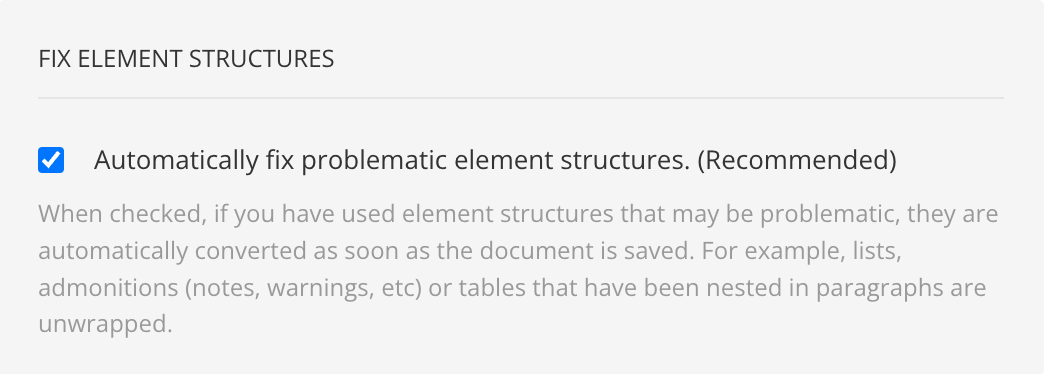
Check the box to set Paligo to automatically adjust your content structure so that para elements do not contain other block elements.
Clear the box to turn off the automatic structure fixing feature for the Editor (and Source Code Editor).
Note
The settings you make here will only apply to your user account only.
Select Save Settings.