Filter Inline Elements
Use the phrase element to apply filters to inline elements. This is useful when you need to filter part of a block element, for example, if you wanted to filter one sentence in a paragraph rather than the entire paragraph.
To filter inline elements:
Select the content you want to filter.
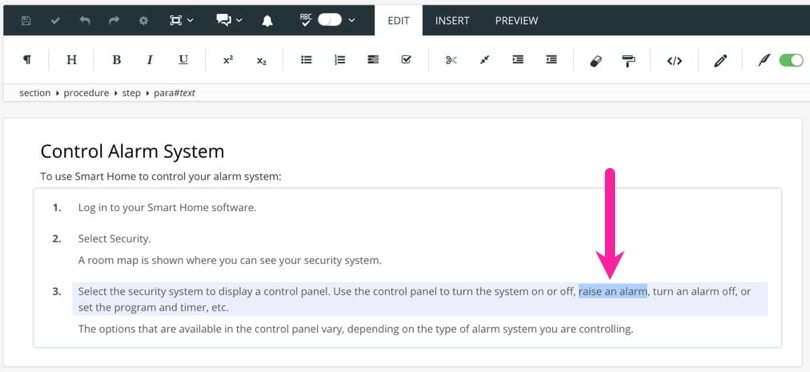
Press Alt + Enter ⏎ (Windows) or Command ⌘ + Enter ⏎ (Mac) to display the Element Context Menu.

Enter
phraseand select it.Paligo inserts your selected content into the
phraseelement.Click in your selected content so that the
phraseelement is shown in the Element Structure Menu.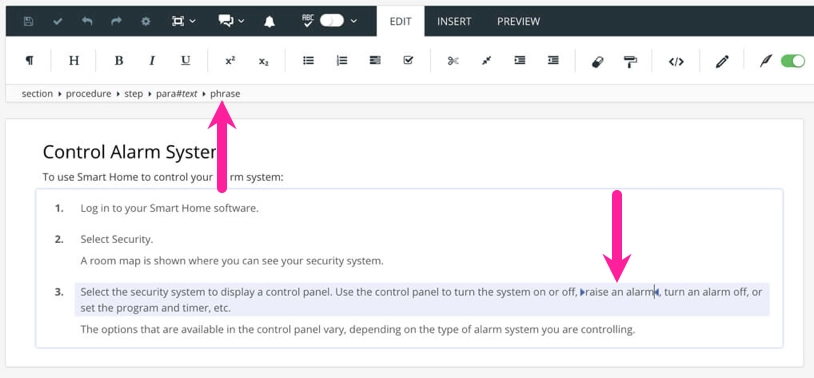
Add the filter condition that you want to apply to the phrase In the Element Attributes Panel.
This works in the same way as filtering any other element, for example, you could set an xinfo:country attribute if you wanted to be able to include/exclude the phrase based on the country. To find out about the range of filters available, see Types of Filter.
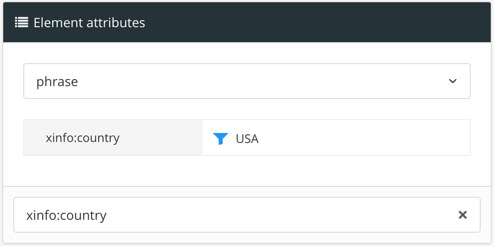
Set the value for the filter and apply it to your
phraseelement.To find out about filter values, see Add the Filter Values.
Select Save.

When you publish, you can choose which filters to apply to your content. As the inline content is now wrapped in a phrase element, it can be filtered in the same way as any other element. The settings you choose when you publish will determine whether the phrase is included or excluded from the published content.