Apply Filter Attributes
To apply filters to content inside your topics, such as paragraphs, use filter attributes and filter values. By adding them to block elements, you "markup" the elements so that Paligo can include them or exclude them when you publish.
Tip
Before you apply filter attributes, be aware that filters work hierarchically. For example, you can't set a cell in a table to be included if the overall table structure is excluded. To learn about the hierarchical relationships, see Filters on Hierarchical Structures.
To apply filter attributes:
In the Content Manager, select the topic you want to edit.
Alternatively, create a new topic and edit that.
Paligo opens the topic in the main editor.
Select the block element that you want to filter.
For example:
Select a
paraelement to filter a single paragraphSelect a
stepelement to filter a single step in a procedureSelect an i
itemizedlistelement to filter an entire bullet listSelect a top-level
sectionelement to filter an entire section (topic)Select an
articleelement in a publication topic if you want to filter an entire publication.
Note
To filter an inline element, you need to add the phrase element and move the inline element inside it. You can then apply the filter to the phrase element and it will also apply to the inline element, due to the hierarchical relationship.
For more details, see Filter Inline Elements and Filters on Hierarchical Structures.
Make sure that the correct element is shown in the Element attributes panel.
Select Add attribute and search for the filter attribute that you want.
For a list of the available filter attributes, see Types of Filter.
Select a filter attribute.
Apply the filter values:
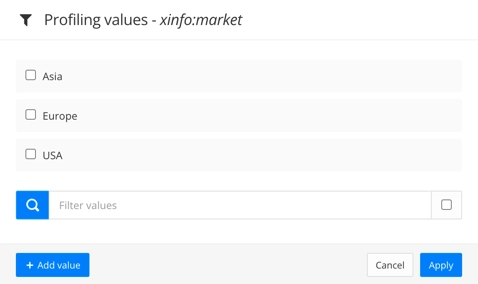
Check the boxes for the filter values that you want.
Select Add Value to create a new filter value for the selected filter attribute. Enter the new filter value and then select OK. Then check the box for the new value to apply it.
Select Apply to use the filter values you have selected.
Repeat steps 2-6 inclusive for each element that you want to filter.
Select Save.

Repeat this process for each topic that contains elements that you want to filter.
When you have applied your filter attributes and filter values, you can choose which filters to apply when you publish.