Add Link to List Item or Step
When you are creating step-by-step procedures and numbered lists, you may need to reference another step or list item. For these references, it is often better to have the link appear as the step or list item number, and have that managed automatically. Then, if the order of the steps or list items changes, Paligo will automatically update the reference to use the appropriate number.
Select the Auto box for the cross-reference make it look like this (where n is the number):
Step n for steps in a procedure.
n for list items in a numbered list.
To link to a list item or procedure step within a topic, see Add Cross-Reference Within the Topic.
To link to a list item or procedure step in another topic, you have to make sure that that step or list item has an xml:id and use that xml:id in your cross-reference.
To link to a list item or procedure step in another topic:
Open the topic that contains the list item or procedure step that you want to link to.
Position the cursor in the list item or step that you want to link to.
Select the
listitemelement or thestepelement in the Element Structure Menu and choose Go to element.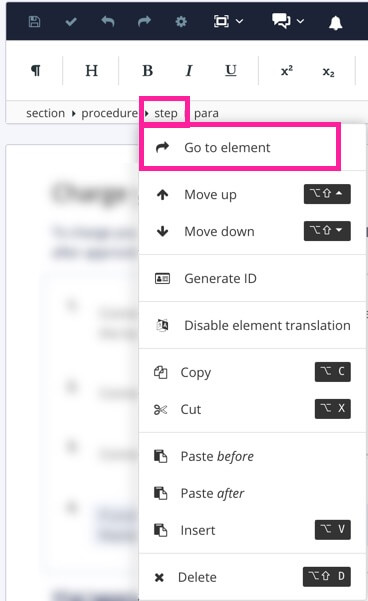
Check if an
xml:idis added in the Element Attributes Panel:If an
xml:idis already added, skip the next step.If there is no
xml:id, you will need to add it, continue with the next step.
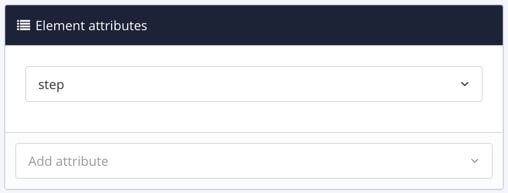
Select the
listitemelement or thestepelement in the Element Structure Menu and choose Generate ID.Paligo will generate an xml:id attribute for the list item or step automatically.
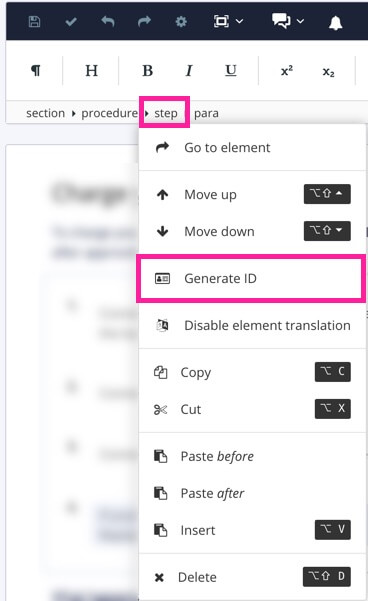
Copy the
xml:idvalue for the list item or step element in the Element Attributes Panel. You need this for the cross-reference.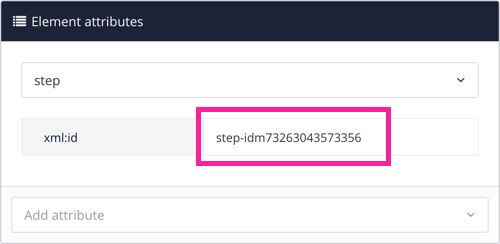
Open the topic that is going to contain the cross-reference.
Position the cursor where the link is to be inserted.
Tip
Alternatively, highlight the text that you want to use as link label.
Select the Insert tab in the Toolbar.

Select Link and choose Cross-reference.

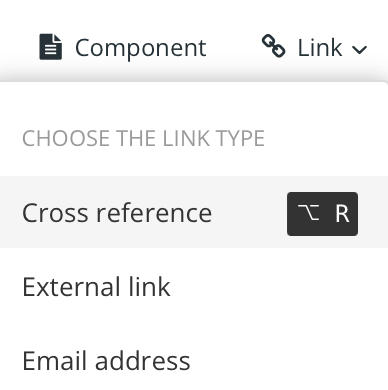
Tip
Or use the keyboard shortcut Alt + R (Windows) or Option ⌥ + R (Mac) to add the cross-reference.
Add a cross-reference to the topic that contains the list item or procedure step that you want to reference.
Select the cross-reference in the Element Structure Menu and choose Go to element.
In the Element Attributes Panel the cross-reference has an
xlink:hrefattribute and the value of the attribute is a reference to the target topic.Add a forward slash / at the end of the
xlink:hrefattribute value and then paste in the id you copied in step 6.For example: urn:resource:component:28836/step-idm73263043573356
Where the text before the forward slash is the reference to the topic and the text after the forward slash is the id for the step.
Select Save.
