Add Link to Local File
When you are writing your topics in Paligo, you can add links to external files that will be stored locally, rather than stored on the web. For example, you might want to link to a PDF file that you store in a folder that is added to your output files after publishing.
To link to a local file, use the external website link feature and edit the link:
Select the topic or component in the Content Manager to open it in the Editor.

Alternatively, you can Create a Topic and edit that.
Position the cursor where the link is to be inserted.
Tip
Alternatively, highlight the text that you want to use as link label.
Select the Insert tab in the Toolbar.

Select Link and choose External link.

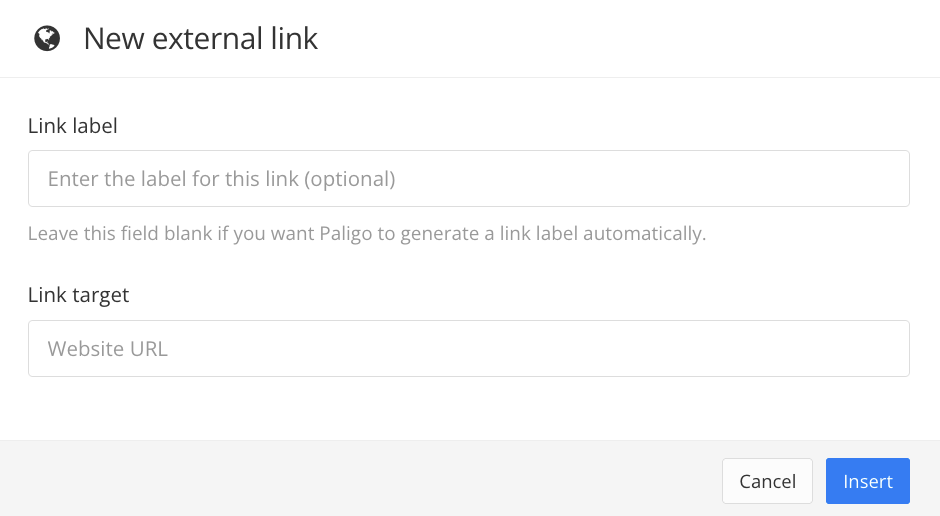
Enter a Link label and Link target.
Leave the link label field empty to show the URL.
Note
If you want to use a relative link, edit your Layout so that the Use a short and flat URL structure for output files option is enabled. This will create an output with a flat structure, where all HTML files are in one folder.
Select Insert.
Remove the
http://prefix to link to a local file, not a web address in the Element Attributes Panel.Paligo automatically adds the prefix
http://to thexlink:hrefattribute entered in the previous step.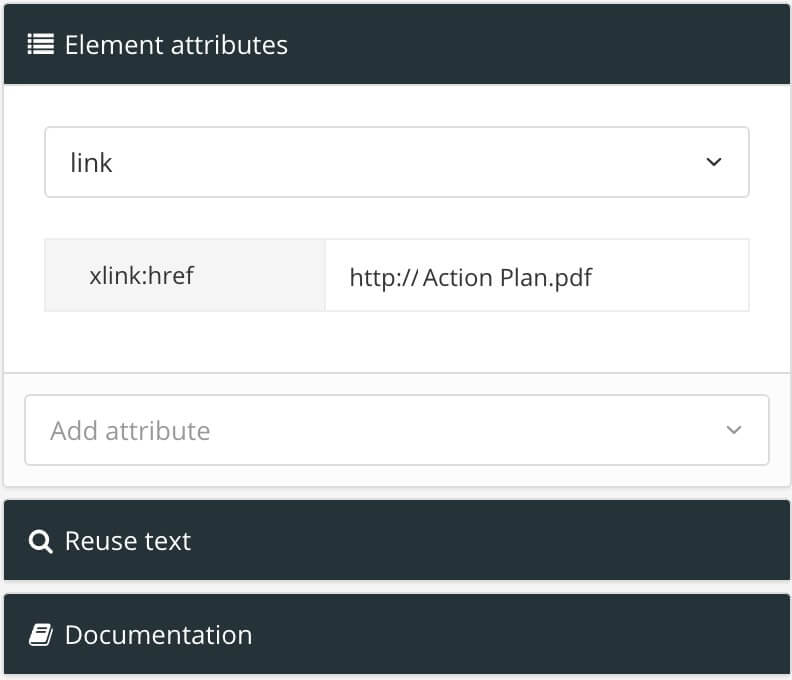
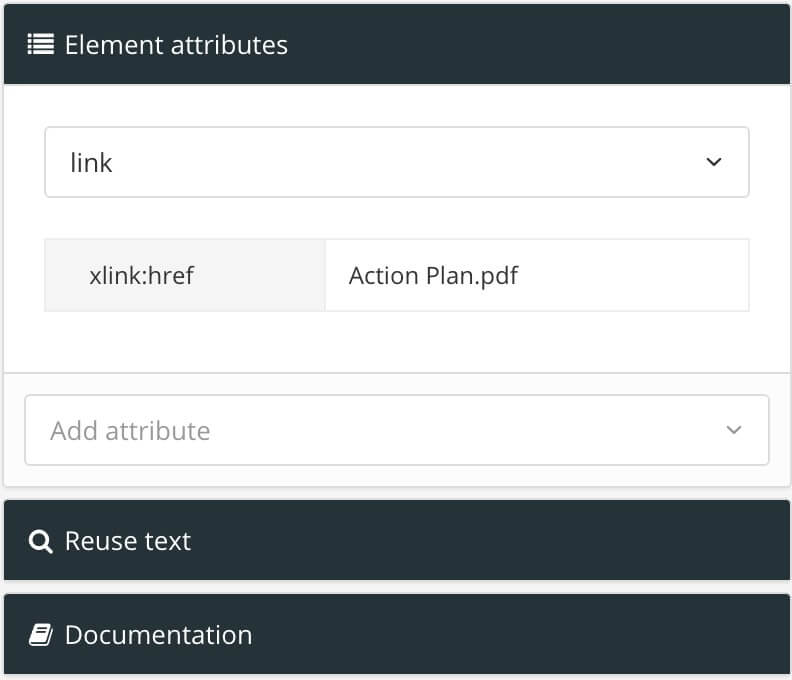
To the left - The initial
xlink:hrefwith http:// prefix. This should be removed to link to local files. To the right - The prefix removed to link will to a local file.Select Save.

Publish the topic.
After publishing, add the local files (such as PDF) to the location that you defined as the link target.