Intercom Integration
Intercom is a third-party service that provides chat features for websites. If you have an Intercom account, you can set up a chat widget and get it to display on your Paligo HTML5 help site. For example, you could have a Paligo help center website and use Intercom chat to direct users.

To set up Paligo to connect to Intercom, you need:
Intercom account
Intercom Application ID (refer to the official Intercom documentation for information on how to find the app ID).
Paligo HTML5 layout. This needs to be set up to Connect Paligo to Intercom.
The Intercom integration is only available on HTML5 layouts.
To set up the Paligo-Intercom integration so that you can use Intercom chat with your HTML5 output:
Select Layout in the top menu.

Paligo displays a list of Layouts. The list is empty if there are no custom Layouts in your Paligo instance.
Select the Layout you want to update or Create a Layout.
Tip
You can copy the URL of the Layout Editor and paste it into a new tab in your browser. This can be useful if you frequently switch between your Paligo content and the Layout settings.
Select Analytics and other integrations in the sidebar.
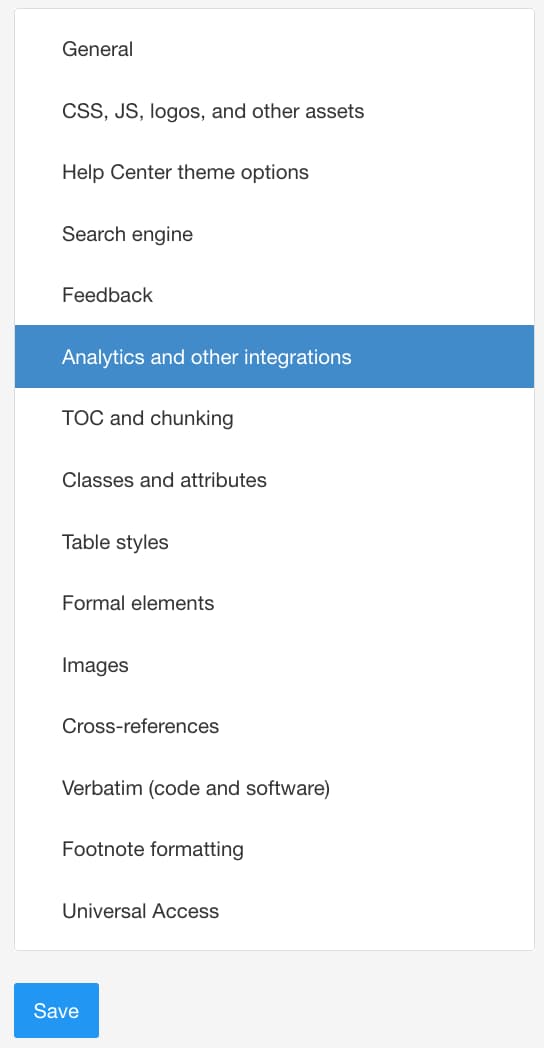
Enable the Use cookie consent popup by setting it to Opt-out.
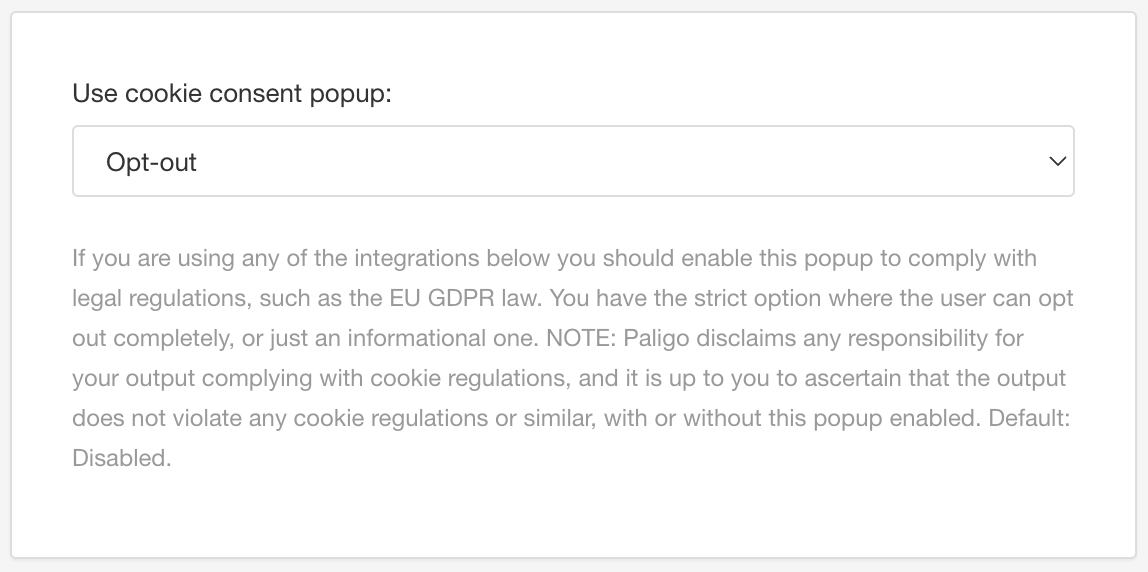
The Paligo-Intercom integration uses cookies, see Intercom help center.
Note
To learn more about the cookie consent banner, see Enable or Disable Cookie Consent Popup.
Enter the Intercom App ID in the Intercom chat field.
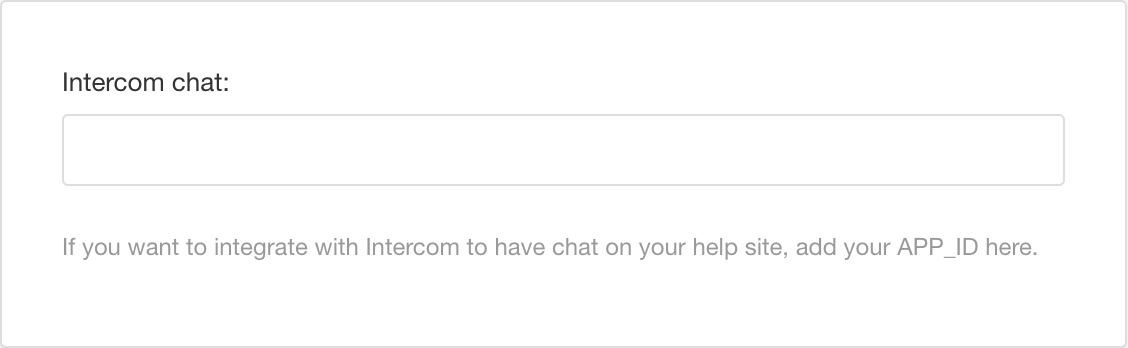
Select Save.
When you use this layout to publish your content, Paligo will include the Intercom chat ID in the output. You can then host the Paligo output on a web server and use Intercom to set up the chat features that you want to be added to the documentation site. To learn how to set up Intercom, see the official Intercom documentation.