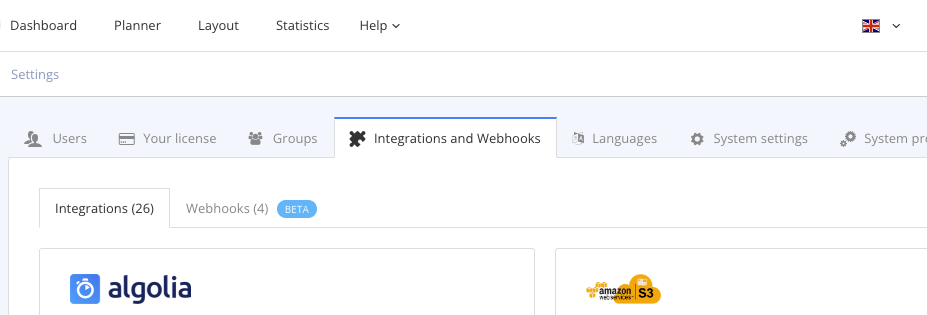Integrations
You can connect Paligo to many different third-party tools, including help desks and translation software (see Work with a Translation Service).
To connect them, use the Integrations tab. For details on how to set up each type of integration, refer to the section about that application.
Note
Paligo has an upload file size limit that applies to all "upload-integrations" (FTP, GitHub, Bitbucket, S3), with the exception of GitHub where the limit is 100 MB.
The upper file size limit is 500 MB. The reason is primarily to protect Paligo from choking on really large files. This upper limit can be raised upon request.
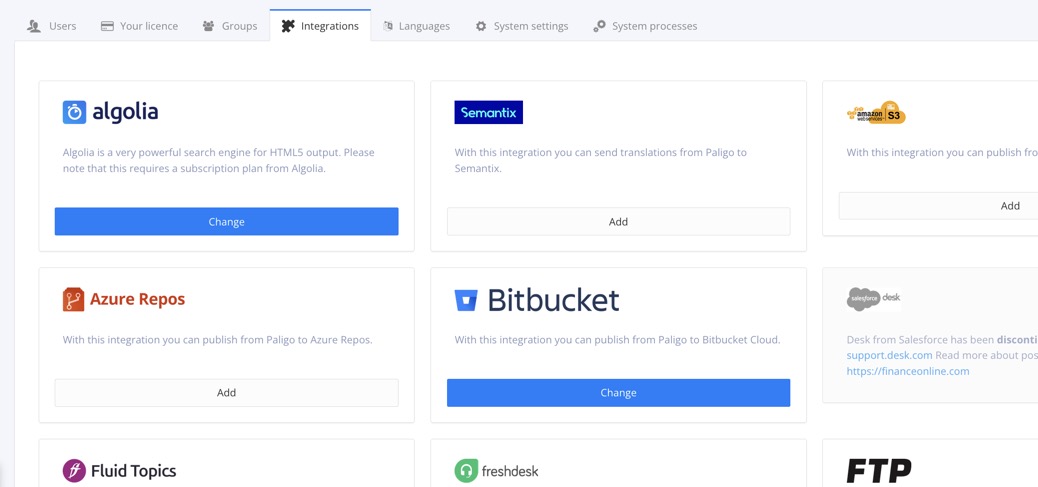 |
Display the Integrations Tab
To access the Integrations tab:
Sign in to Paligo using a user account that has administrator permissions.
Select the avatar in the top-right corner.
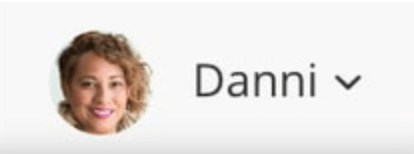
Select Settings from the menu.

Select the Integrations and webhooks tab.