Freshdesk Layouts
To publish content from Paligo to Freshdesk, you will need to use a Freshdesk layout. Think of layouts as a collection of settings that Paligo will apply to your content when you publish.
For publishing to Freshdesk, Paligo uses Freshdesk Layouts, which are special types of HTML layout. They are based on the layouts that Paligo uses for Zendesk.
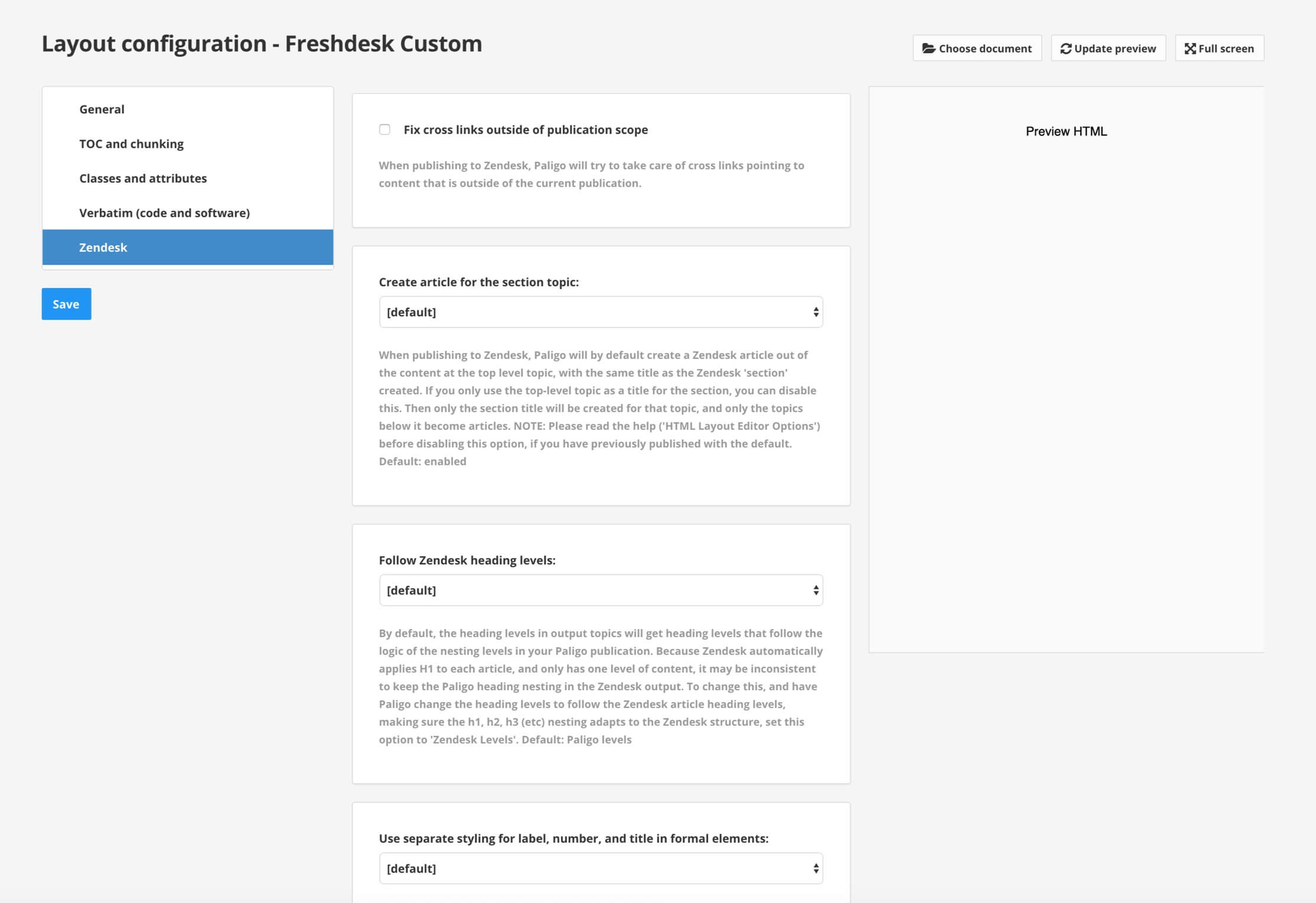 |
Note
A Freshdesk Layout is for defining how Paligo features and content are published to Freshdesk. They are not used for styling the content in Freshdesk.
To get you started, Paligo includes a built-in Freshdesk layout and you may find that its default settings are suitable for your requirements.
But you can also create your own Freshdesk layouts.
Create a Freshdesk Layout
Paligo has a built-in Freshdesk layout that you can use for publishing. But if you need to apply different publishing settings, you can create your own Freshdesk layout, customize it, and use that instead.
To create a Freshdesk layout:
Select Layout.
Select Create New Layout.
In the Layout Title field, enter a name for the new layout. Set the Output Format to Freshdesk and then select OK.
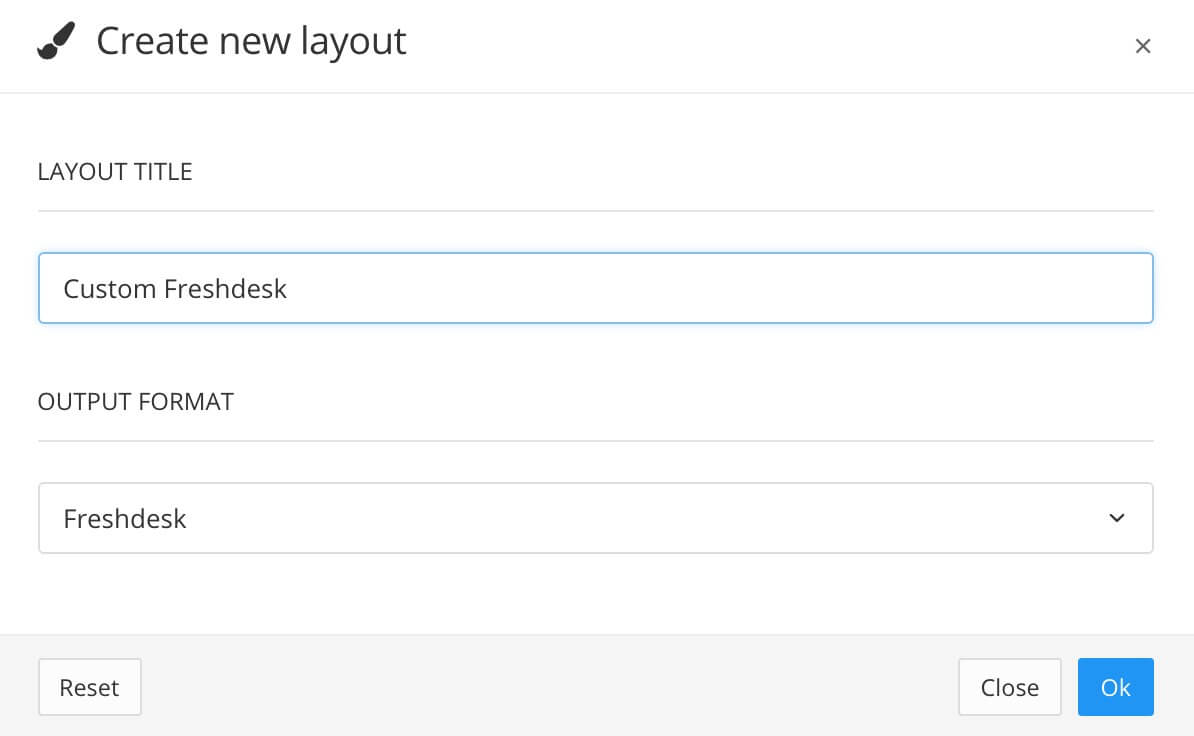
Paligo creates your new Freshdesk layout. If you select it on the Layout page, you can edit its settings.
The Freshdesk layout has General, Toc and chunking, Classes and attributes, and Verbatim (code and software) tabs. These settings work in a similar way to those on the HTML5 layout, see HTML5 Layout Editor Options.
Important
The Toc and chunking settings do not apply to Freshdesk. When you publish content to Freshdesk, top-level topics are mapped to articles. Any lower-level topics are embedded in their "parent" top-level topic.