Map Content from Paligo to Freshdesk
When you publish from Paligo top Freshdesk, Paligo will:
Create new articles in Freshdesk to match the topics in your publication
Update existing articles in Freshdesk with new content from the matching topics in Paligo.
This process of matching topics to articles and creating or updating them is called "mapping". In the following sections, you can learn how Paligo maps content to Freshdesk and how to troubleshoot common issues.
Freshdesk content has to be organized into a Category > Folder > Article structure, where the Category is the type of information being provided, and Folder is for grouping related articles. For example, you could have a category about "Troubleshooting" and folders for "Connection Issues" and "Setup Issues". Paligo does not have this strict structure, but it does need to map content to it, and this is how it is done:
In Paligo's integration settings, there is a Folder ID. From this, Paligo can find out which Freshdesk Category and Folder should receive the content from Paligo (see Paligo to Freshdesk).
In your publication structure, you have top-level topics. These are mapped to articles in Freshdesk.
If your publication has lower-level topics, these topics are mapped as subsections in the articles. The heading level of the subsection corresponds to the topic-level in Paligo, so a level 2 topic in Paligo will have a higher heading level than a level 3 topic.
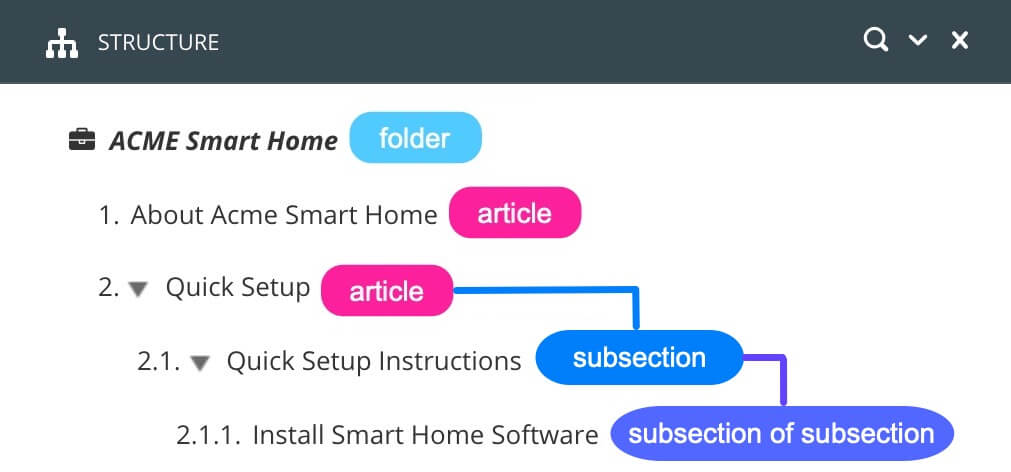 |
In the example image shown, the entire publication is mapped to a folder in a category. The top-level topics, "About ACME Smart Home" and "Quick Setup" are mapped to articles in Freshdesk. The second-level "Quick Setup Instructions" topic is mapped as a subsection in the "Quick Setup" article. The third-level "Install Smart Home Software" topic is mapped as a subsection of "Quick Setup Instructions".
When you create a publication to be published to Freshdesk, consider how Paligo maps the content into the Freshdesk structure. Organize your publication so that your content will map to folders and articles and give you the structure you want in Freshdesk.
Note
You may get duplicate articles when you first publish to Freshdesk. To find out why this happens and how to resolve it, see Duplicated Articles when you Publish to Freshdesk.
If you have broken cross-references, see Map Cross-References from Paligo to Freshdesk.
When you publish to Freshdesk for the first time, Paligo will "push" all of the topics in a publication into Freshdesk. There is no mapping with this first publish. Instead, Paligo creates new articles for the topics. So if you already have those articles in Freshdesk, you will have duplicate articles.
To solve this problem:
Delete the articles that were originally created in Freshdesk
Keep the articles that Paligo created automatically in Freshdesk.
This will leave only the articles that Paligo created for you. Paligo recognizes the articles it created and so when you next publish to Freshdesk, Paligo can update those articles rather than create new ones.
Paligo can only update articles that it created. It cannot update articles that were originally created in Freshdesk. This is because when you publish content from Paligo to Freshdesk for the first time, Paligo keeps a record of the topics and articles. It uses the record to track the relationships between the topics in Paligo and the articles it creates in Freshdesk.
When you first publish from Paligo to Freshdesk, you may get broken links. This is because when Paligo creates an article in Freshdesk, if it contains a link, the link will only work if the target article exists too. But the target article may not have been created yet in the publishing process. If you have this problem, publishing from Paligo twice should solve it.
In the first publish, Paligo will create the articles, but may not be able to resolve all of the links.
In the second publish, all of the articles will exist in Freshdesk, so Paligo can then resolve the links.
If you still have problems with broken cross-reference links, contact Paligo support for assistance.