Import from MadCap Flare
MadCap Flare content can be imported directly in the Paligo import wizard. Variables are imported into Paligo variable sets, Flare "snippets" are converted into either reusable components such as informal topics, or when plain text they will turn into Reuse Text fragments.
For more advanced import, with more support for variables and "snippets", please contact support.
Note
If your content contains reusable "snippets", some may appear as regular topics in Paligo. If this happens with your content, you can easily convert each topic into an informaltopic. An informaltopic is a group of text fragments that you can insert into other regular topics, so works in a similar way to a snippet.
To do this, select the topic's options menu ( ... ) in the Content Manager, and select Edit > Open Structure. Then, in the metadata section, use the subtype setting to convert the topic from Component into InformalTopic. Select Update to confirm.
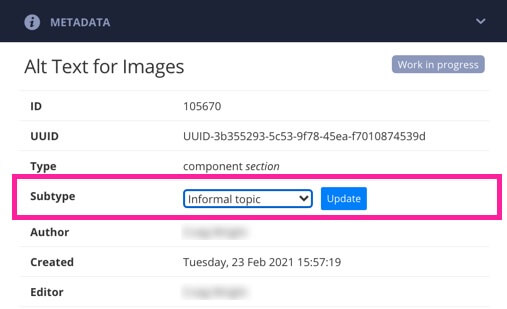 |
To find out more about informal topics, see Create an Informal Topic.
The MapCap Flare content must be prepared before imported to Paligo. If you want to learn more about the custom options, see About Importing and Exporting.
If you import multiple projects one after another, you can also specify to reuse the already existing variables, in the options tab.
Note
There are some files inside a project sometimes that can cause problems for recognizing the file as a zip file. These include [Content_Types].xml and folder _rels. If you have them, you need to remove them before zipping the content.
Move the TOC file (
.fltoc) to the root folder of the project if it's not already there (the same folder as where the Project and Content folders are). Paligo's import will automatically take care of redirecting the links.Make sure all images are contained in the Content/Resources/* folder. Image resources located in other directories will not be imported.
Make sure you have the
.fltocand the Project and Content folder in one enclosing folder.Do not zip them separately.
Zip the folder.
Note
If you have more than one TOC file for multiple publications, you need to do this one by one, and import them each one at a time. You can only have one TOC file at the root for a given import.
If you encounter any problems with the import, it may help to remove all unnecessary files and folders. All you need in the folder is the
.fltocfile and the Project and Content folder.Use the Import Wizard to import the content.
Select Flare as the import format.