Content Blocks in Edit View
Paligo uses structured content, which is a standardized approach to writing, where the content consists of "blocks" of information. These blocks are organized into consistent structures and can be reused in many different outputs (PDF, HTML, HTML5, mobile devices). This makes the content more versatile as it is easier to move, reuse, update and convert into different formats — all important factors when creating documentation.
As a contributor, you will be asked to contribute to one or more topics. Each topic consists of content blocks, called elements. When you add content in the Contributor Editor, Paligo adds the block element automatically, ready for you to add the text. For example, if you add a note, the editor automatically adds a note element and a para element inside it. The para element is for the text of the note.
In the image below, we have a section that represents the entire Topic (1). Inside the section, there is a Title (2), a Paragraph (3), an Image (4) and an Admonition (5).
Each of these are separate blocks of information. As the blocks are separate and organized into a hierarchy, you cannot select multiple paragraphs all at once, like you could in a word processor or blog post editor. You have to select each block separately. If you select a block, you can see its structure and location in the topic (section) in the element structure panel at the top.
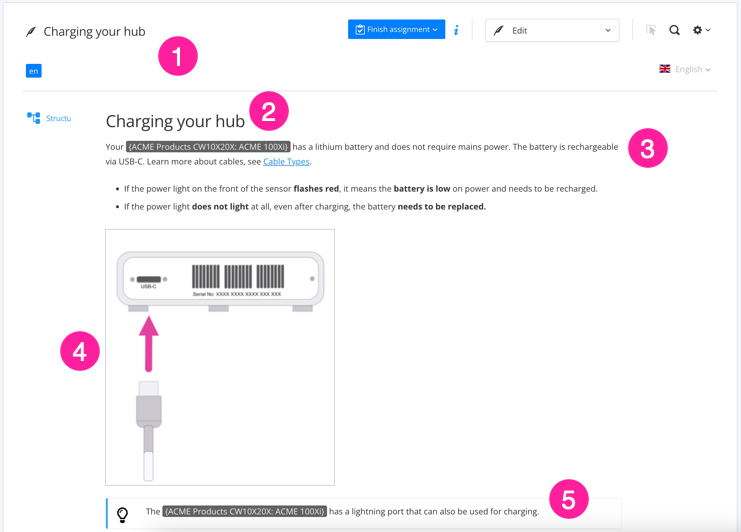 |
1 = Topic, 2 = Title, 3 = Paragraph, 4 = Image , 5 = Admonition
Tip
To find out about available features, see Edit View Features.
To ensure consistency in the structure, there are rules for the positioning of content. These rules are applied automatically by the Contributor Editor so that whenever you add or change content, the structure remains valid.
If you want to add an element in a position, but the editor places it elsewhere, it is because the element is not allowed at the position you selected. The editor will add the content in a valid position instead and may adjust some of the nearby structure in the process.
For example, you cannot insert a table inside a paragraph. If you try to do that, the editor will place the table before or after the paragraph, in a valid position.
With structured content, styling and content are separate. The idea is that content is created as text and images and the styling is applied during publishing, not editing. This means that the same content can be reused in different outputs (PDF, HTML, HTML5, mobile devices) and if needed, have different styling in each one.
But the Contributor Editor does have some styling features for inline content, such as bold, italic and underline. These are available from the toolbar and Paligo recommends that you discuss which ones to use with your Paligo authors.
 |