Remove Users
As an administrator, you can remove users that are no longer needed and free up the license.
To edit a user account in the Icons View:
Sign in to Paligo using a user account that has administrator permissions.
Select the avatar in the top-right corner.
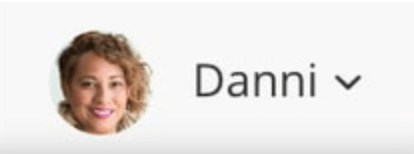
Select Settings from the menu.

Select the Users tab.

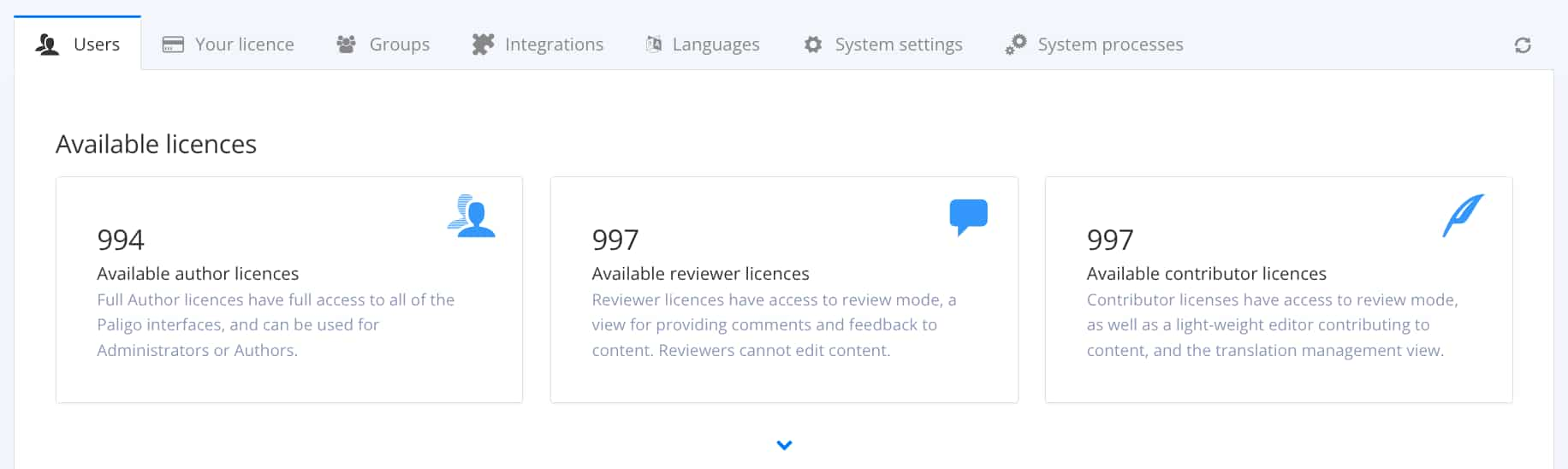
Hover over the user you want to remove and select the Delete user.

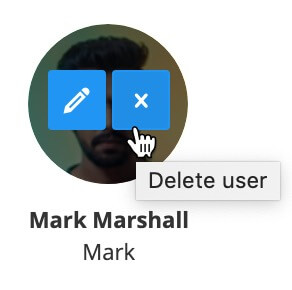
The license will now be available in the Available licenses field at the top of the Users tab.
Tip
If you are not planning to use the available license for another user:
Select the Your License tab.

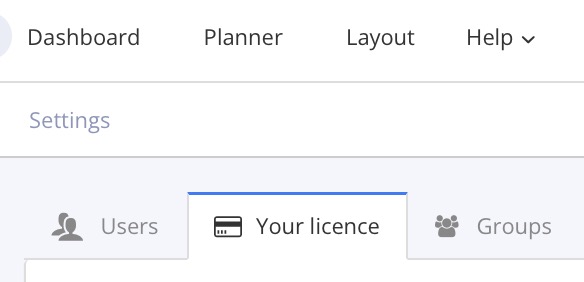
Scroll down.
Select the Upgrade license.
Reduce the number of licenses to the amount of users you need.