Edit Users
As an administrator, you can update the user accounts by changing license type, email address, username, real name, image and reset the password.
Tip
To reset a password, see Reset Password.
To edit a user account in the Icons View:
Sign in to Paligo using a user account that has administrator permissions.
Select the avatar in the top-right corner.
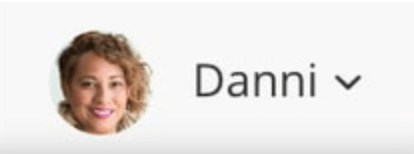
Select Settings from the menu.

Select the Users tab.

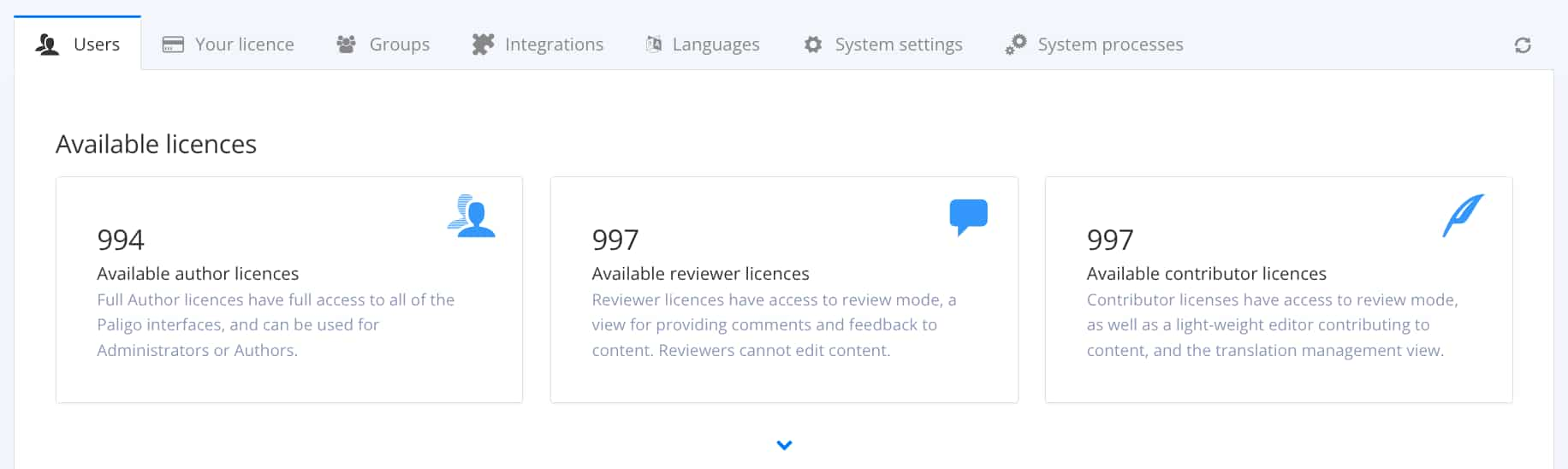
Hover over the user you want to edit and select Edit user.

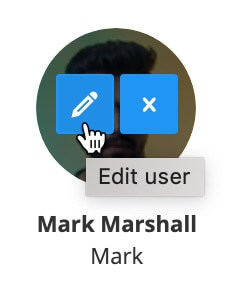
Note
In the List View, select the Dotted Menu (...) to the right of the user and choose Edit.
Make the changes to the user account.
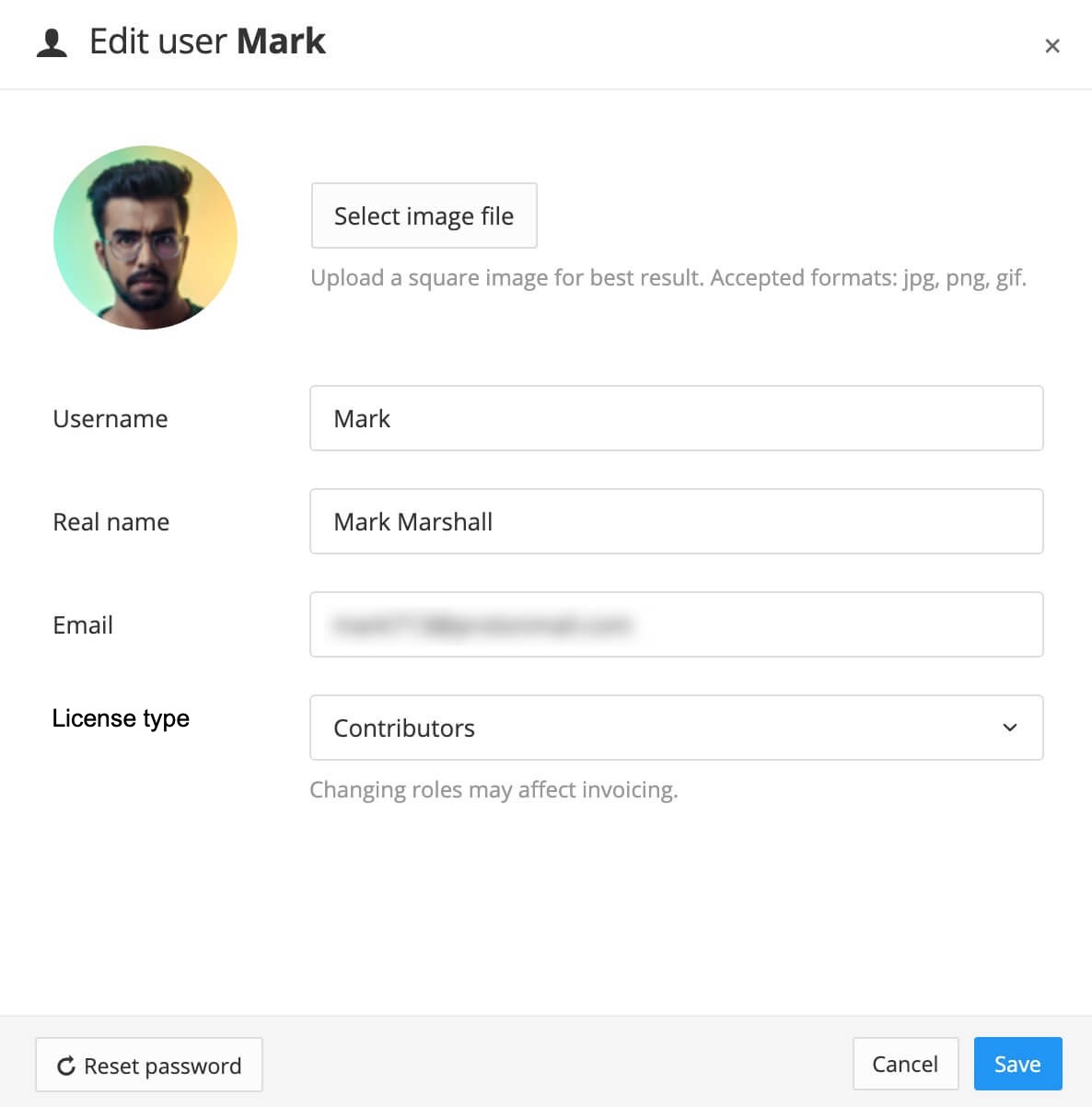
Select Save.