Add Subsections
To add a new topic or subsection in Contributor Editor, you must open the content in Edit View.
The new content will be located inside the topic that you have been assigned to. As a contributor, it is not possible to move it outside the assigned topic. Only the author can reorganize the publication structure.
Note
The contributor can only place subsections as the first nested section of the assigned topic. It is the responsibility of the author to arrange the subsections in the desired order once the contribution assignment is done.
This instruction describes how to add subsections to a contribution assignment topic.
Select the assignment in the Assignments Panel.
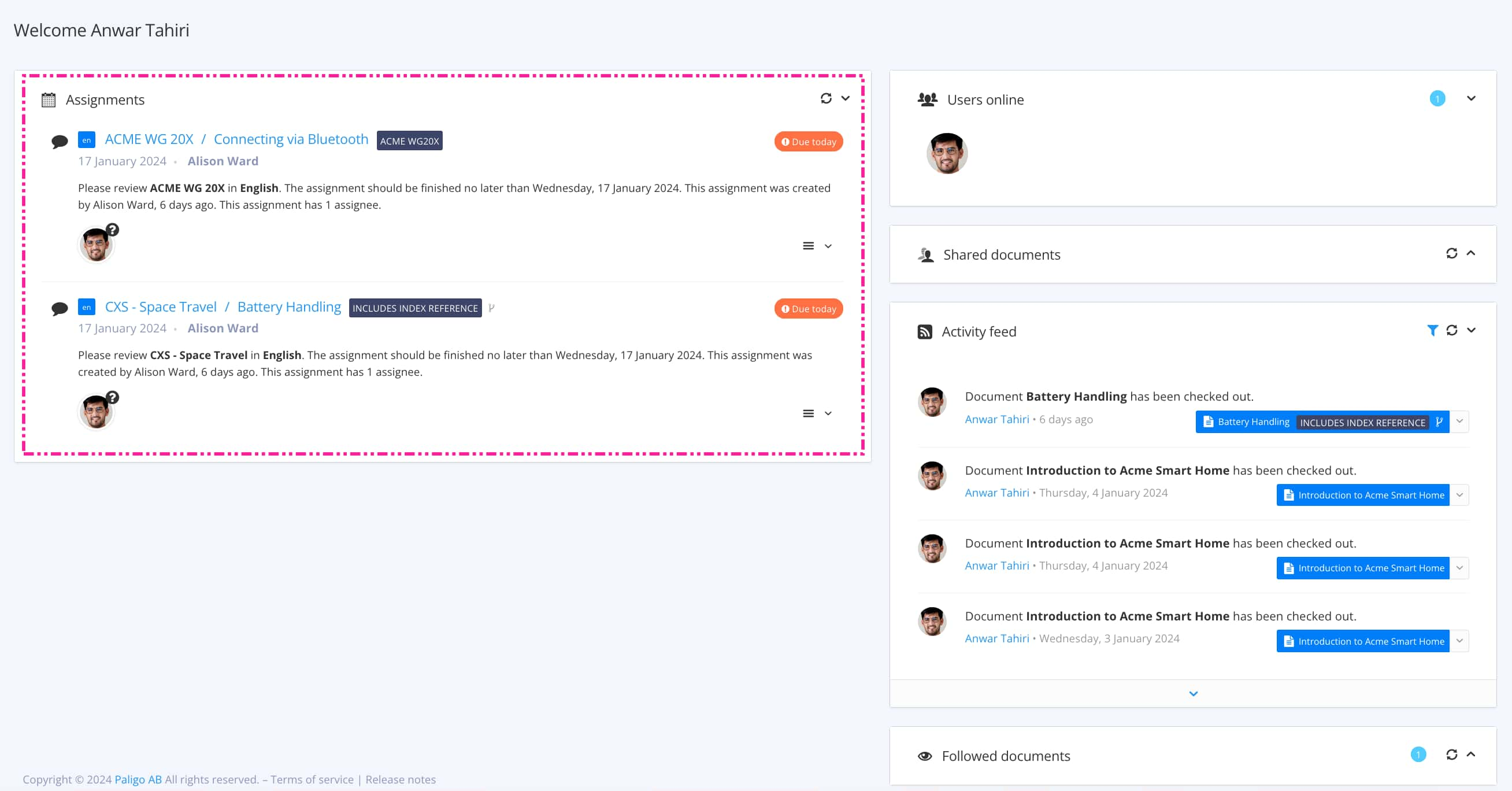
The view that opens varies, depending on the Assignment Types.
Tip
For alternative ways to open an assignment, see Different Ways to Open Assignments.
Place the cursor where the new subsection is to be added.
Select Add Section in the Contributor Editor Toolbar.

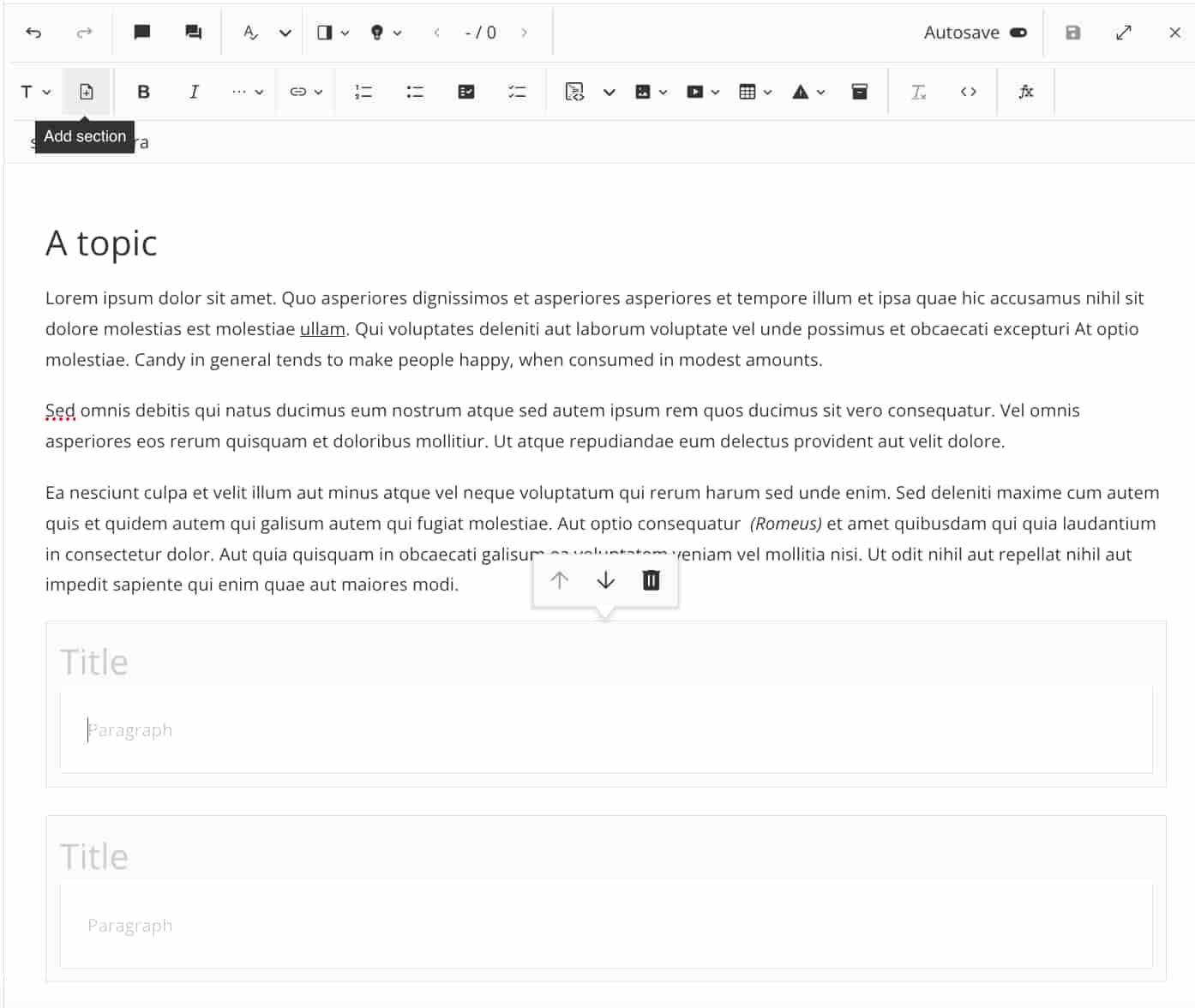
Enter a title.
Use the Contributor Editor Toolbar to add or edit the content.

If needed, use the arrows to rearrange the order of the subsections or to delete a topic.
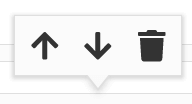
Select Save.
