Change Assignment Status in Edit View
When you are working on a translation or translation review, you will need to change its status to let other users know that you have done your part.
Tip
To find out more, see Translator Instruction and Translation Reviewer Instructions.
Select the assignment in the Assignments Panel.
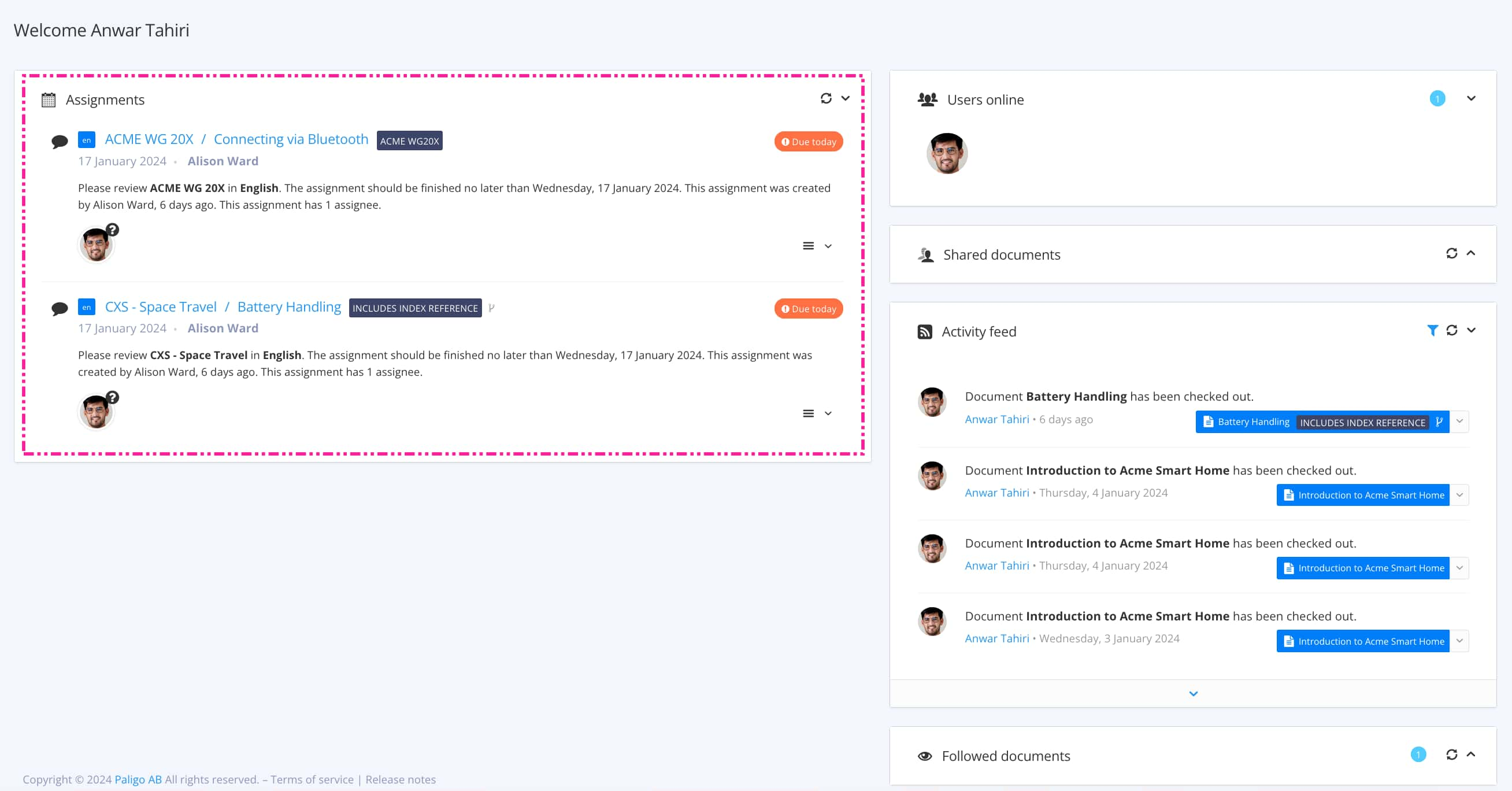
The view that opens varies, depending on the Assignment Types.
Tip
For alternative ways to open an assignment, see Different Ways to Open Assignments.
Select the Finish Assignment button.

Depending on the assignment type select the appropriate option:
 Translation assignment:
Translation assignment:Done to confirm that you have completed the work and the assignment is completed.
Declined to reject the invitation to work on the assignment. Only available for translation assignments.
Reset Status removes any existing status from the assignment.
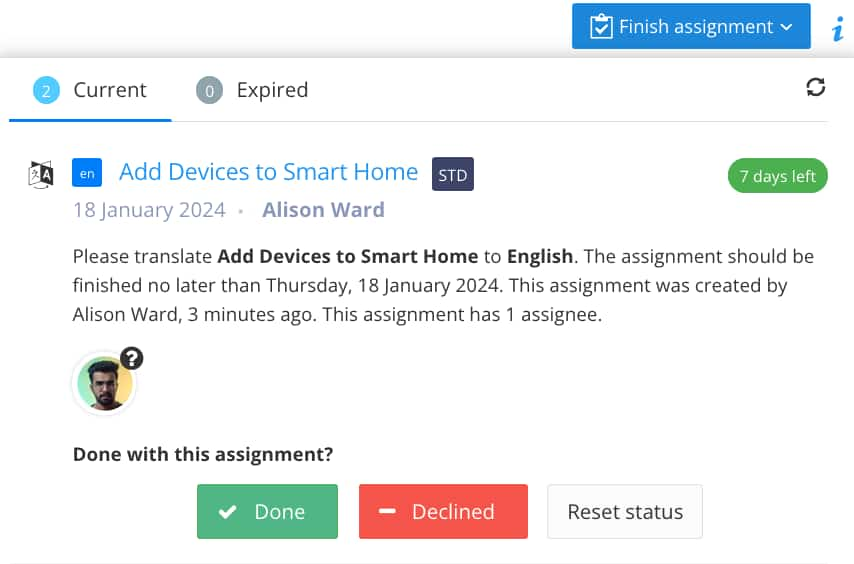
Status options for a translation assignment.
 Translation review assignment:
Translation review assignment:Approved to approve all of the translations in the assignment in one action.
Needs work to let other users know that the translation is not suitable for publishing and needs more translation work.
Reset Status removes any existing status from the assignment.
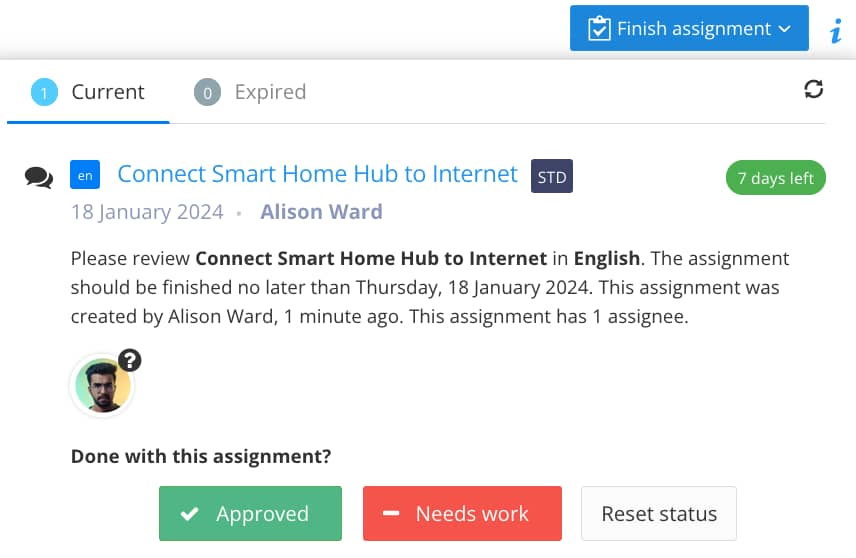
Status options for a translation review assignment.