Switch to Distraction-Free Mode
Paligo has a distraction-free mode which provides a more focused interface, where the Content Manager is hidden, the right side panels are minimized and the comments sidebar is shown. You can toggle the distraction-free mode on and off as you choose.
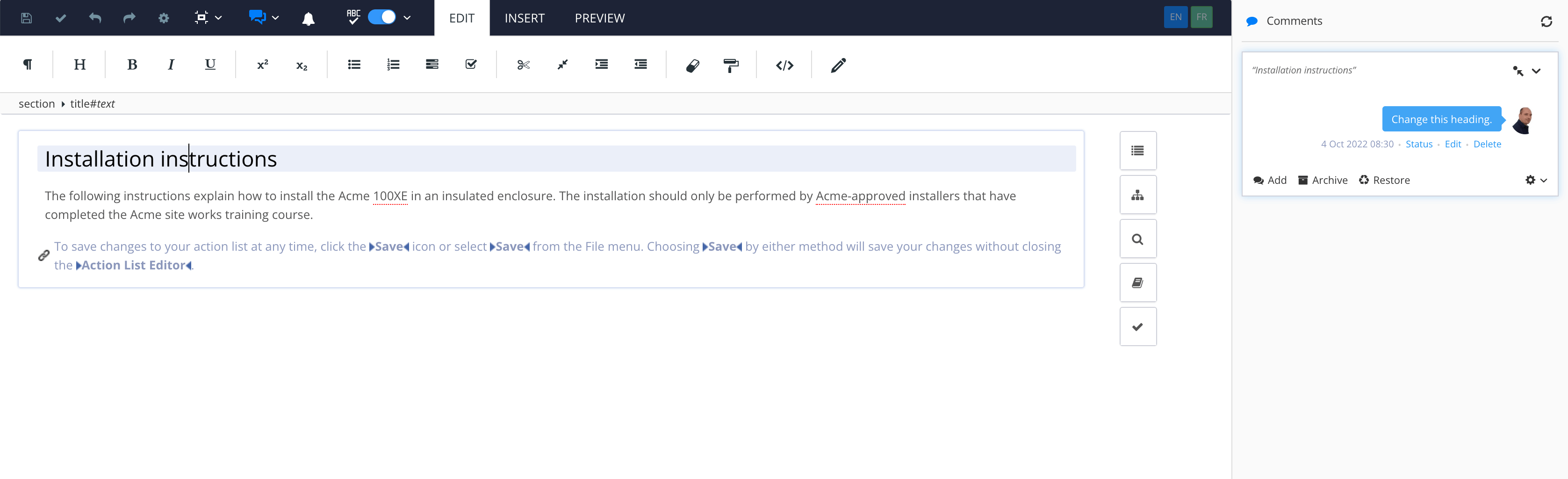 |
To switch to distraction-free mode:
Select the topic or component in the Content Manager to open it in the Editor.

Alternatively, you can Create a Topic and edit that.
Select Distraction-free mode in the Toolbar to toggle on or off.


Select Show Comments in the Toolbar to toggle the comments sidebar on and off.

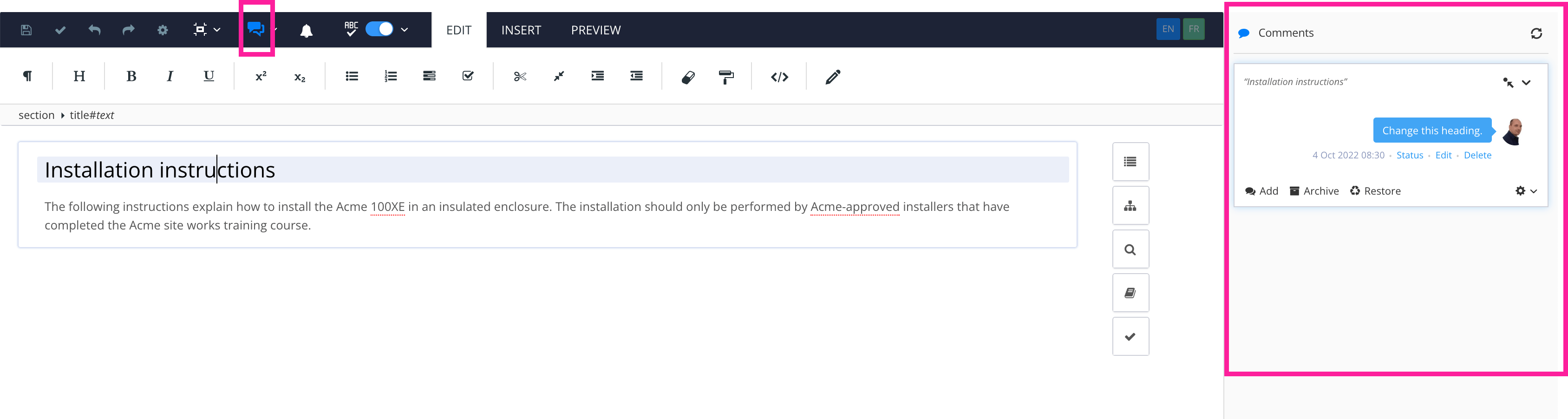
Select the sidebar panel icons to toggle between minimized and expanded view.
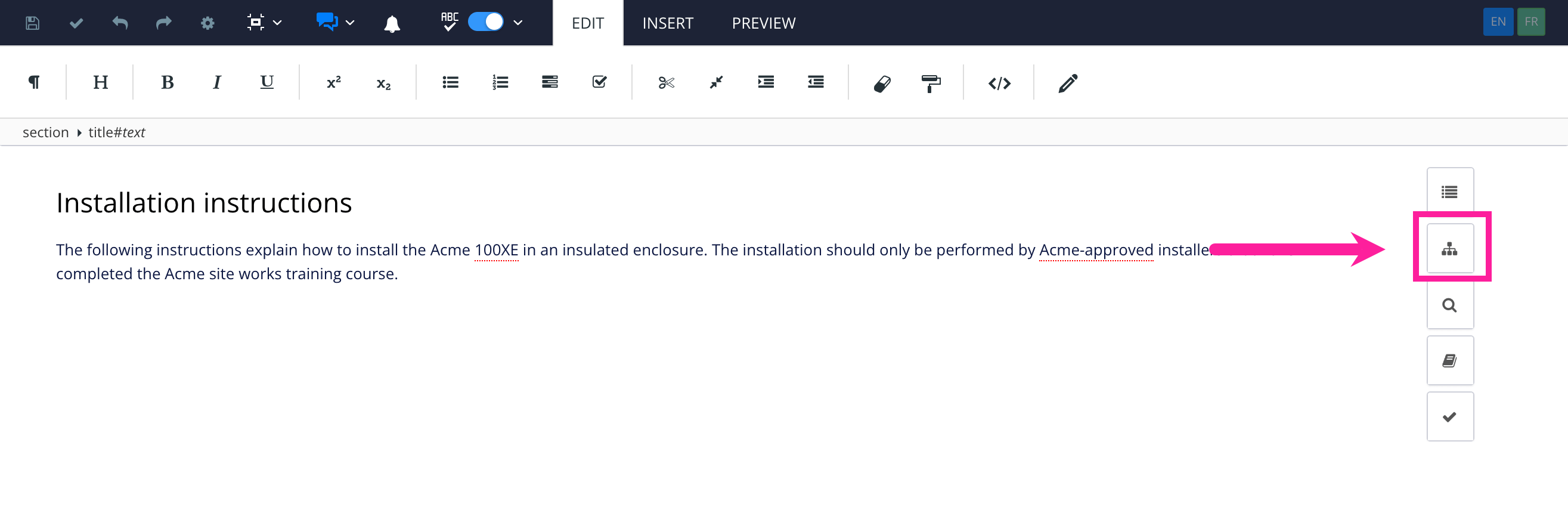
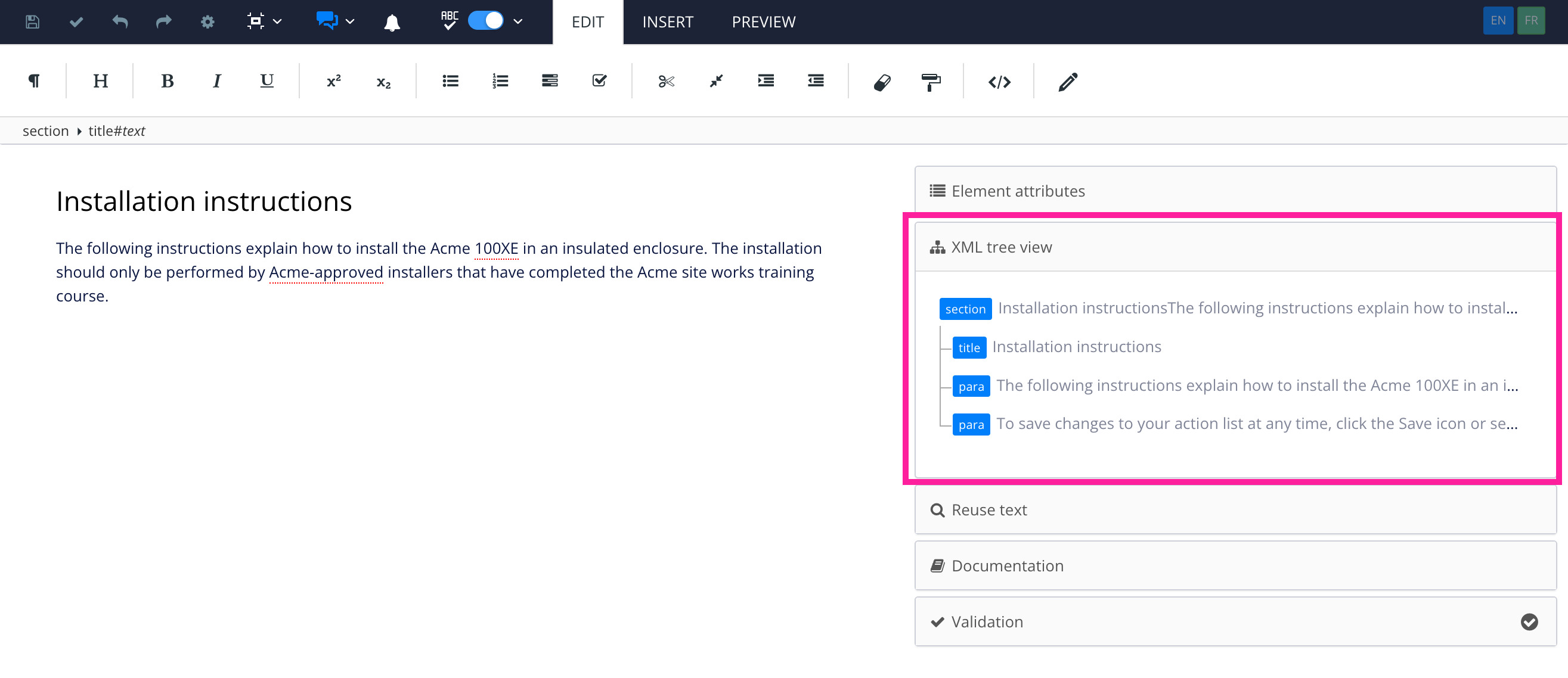
To the left - minimized side panels. To the right - expanded side panels.