Remove a Zendesk Multibrand Account
To delete a Zendesk multibrand account:
Log in to Paligo via a user account that has administrator permissions.
Sign in to Paligo using a user account that has administrator permissions.
Select the avatar in the top-right corner.
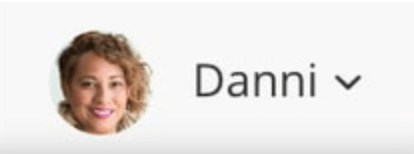
Select Settings from the menu.

In the Zendesk box, select Change.
If the Zendesk integration has not been set up in your Paligo instance previously, select Add instead of Change.
Select the Choose account drop-down and choose the account you want to delete, for example, Account #2.
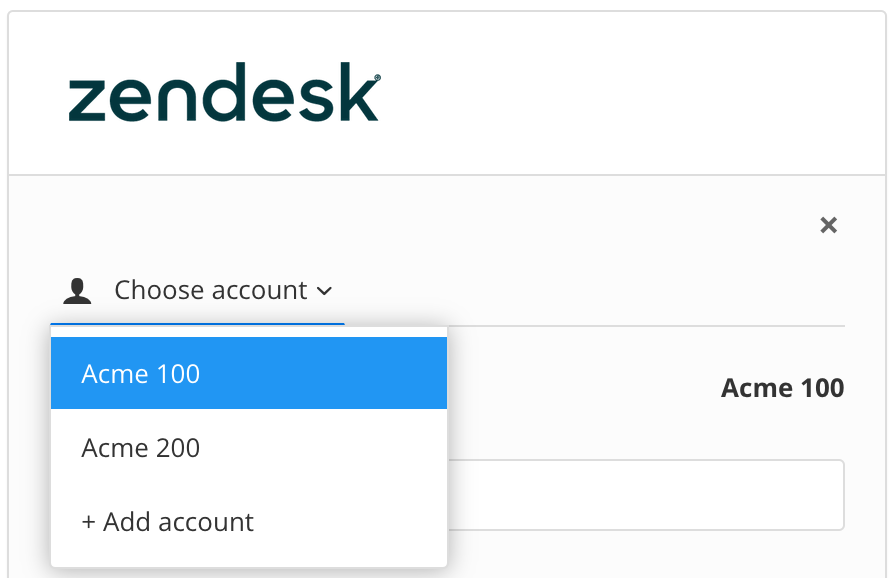
Delete the values for these settings:
Your Zendesk url
E-mail
Select Save.
You have now removed the multibrand account. Paligo can no longer use it to connect to your Zendesk instance.