Upload Replacement Image
If you replace an image in the Paligo media library by uploading a new image, every topic using that image will be updated.
To upload a replacement image to the media library:
To display image details, either:
Find the Source Language image in the Media library, select its dotted menu (...) and choose Edit Image.
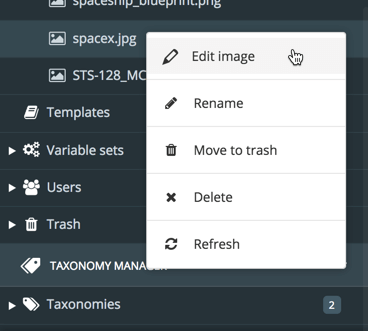
Right-click the source language image inside a topic and select Edit Properties.
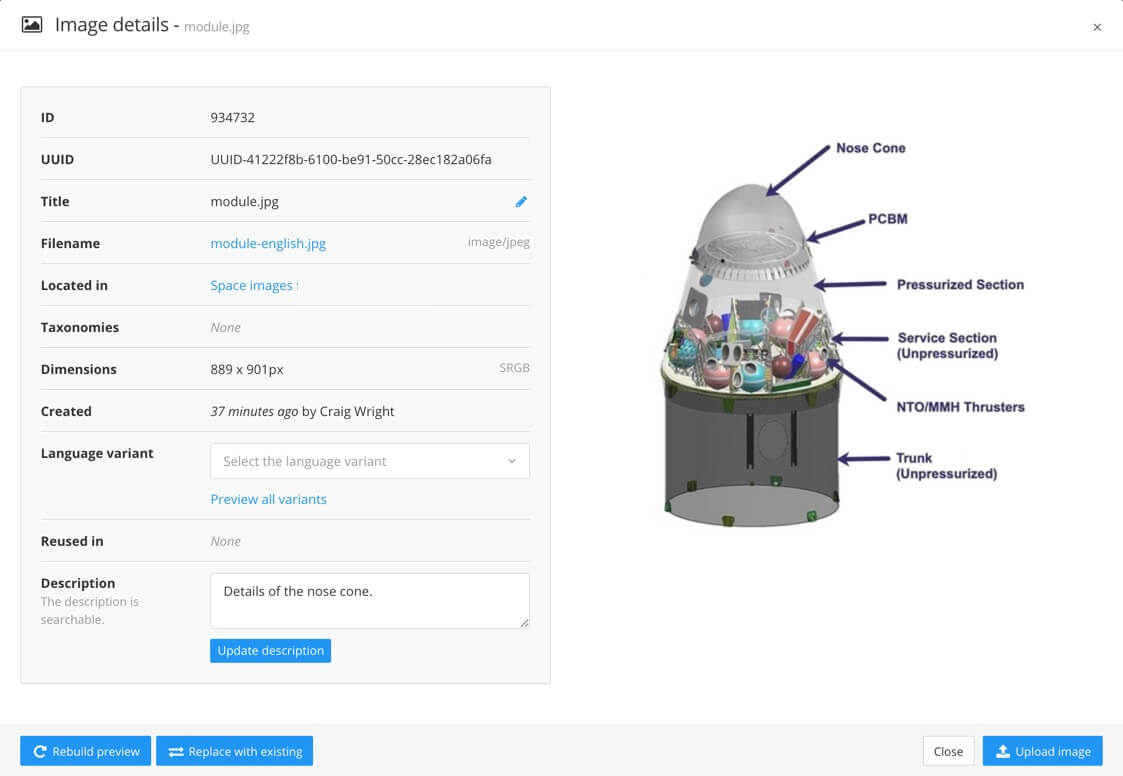
Paligo displays the Image details.
Select Upload Image (in the lower right corner) to replace the current image with a new one.
Select Select file to add the replacement image.
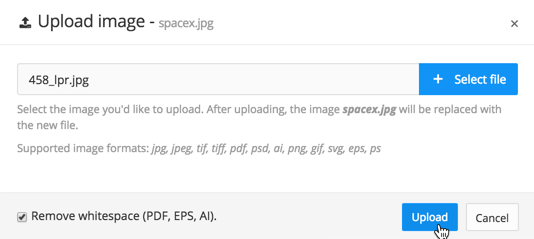
Select Upload.
Close the dialog when the upload is complete.
Every topic that used the previous image will now use the new one instead.