Replace Image with Existing Image
If you replace an image with one already in the Paligo media library, every topic using the original image will be updated.
To use an existing image as replacement image:
To display image details, either:
Find the Source Language image in the Media library, select its dotted menu (...) and choose Edit Image.
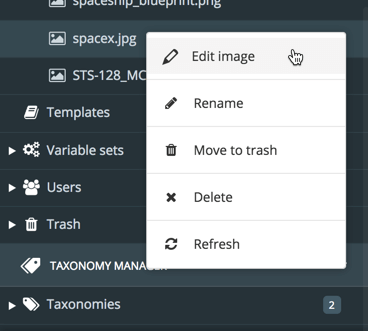
Right-click the source language image inside a topic and select Edit Properties.
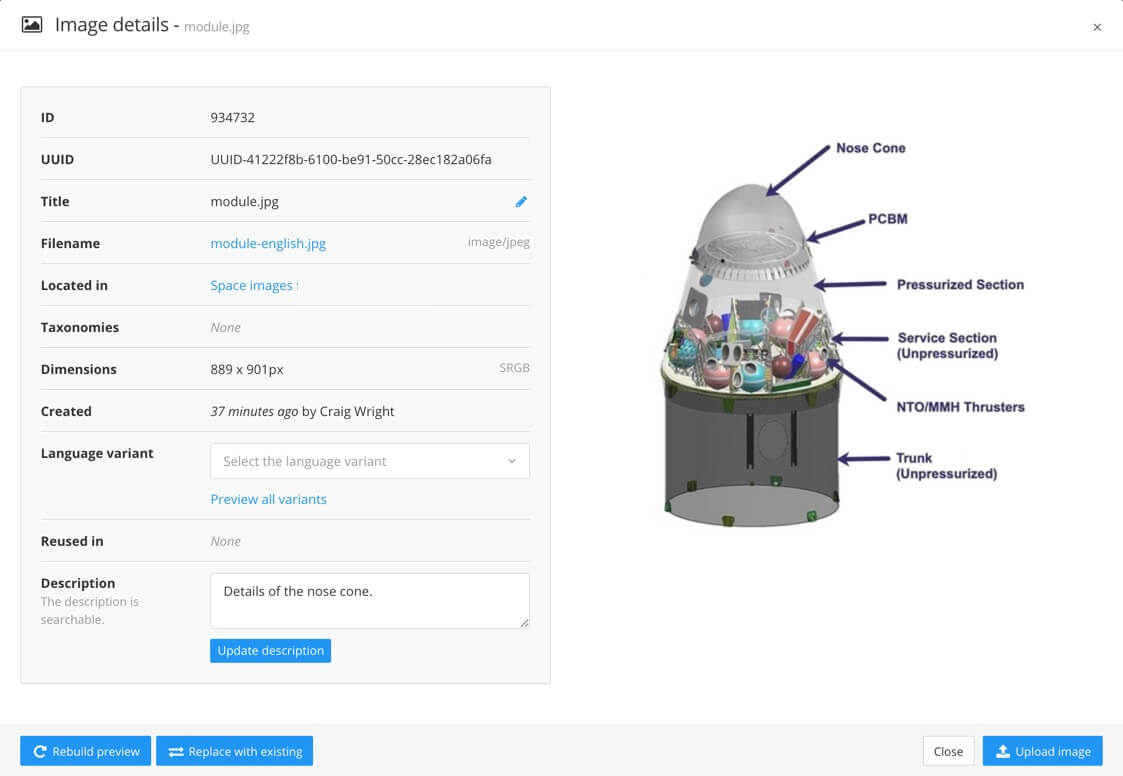
Paligo displays the Image details.
Select Replace with existing (in the lower left corner) to replace the current image.
Select the alternative image that you want to use.
Tip
If the replacement image is not in the media library, you can upload it, see Upload Images.
Close the dialog when the upload is complete.
All topics that used the original image are now updated. They will use the alternate image that you selected instead of the original image.