Bookmarks (PDF)
Bookmarks are a navigation feature of PDFs and they appear as a hierarchical side panel, similar to a table of contents. By default, Paligo creates bookmarks for topic titles, but you can also choose to create bookmarks for bridgehead elements.
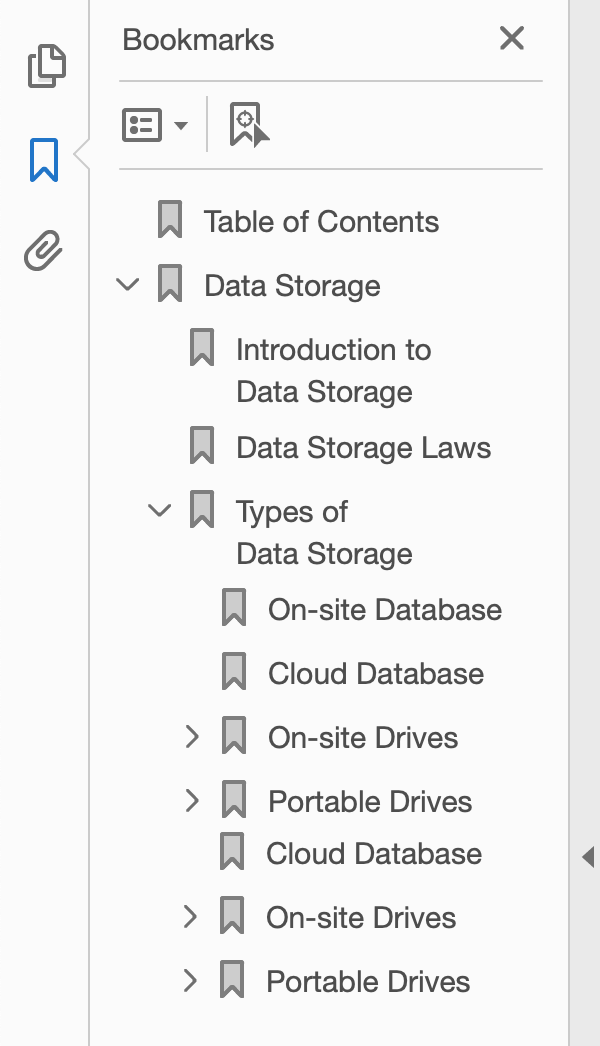 |
Tip
If you want to include index titles in your bookmarks, see Include Index Title in PDF Bookmarks.
Use your PDF Layout's Bookmarks settings to control how Paligo handles bookmarks for PDFs:
Select Layout in the top menu.

Paligo displays a list of Layouts. The list is empty if there are no custom Layouts in your Paligo instance.
Select the PDF Layout that you want to edit.
Select General in the sidebar.

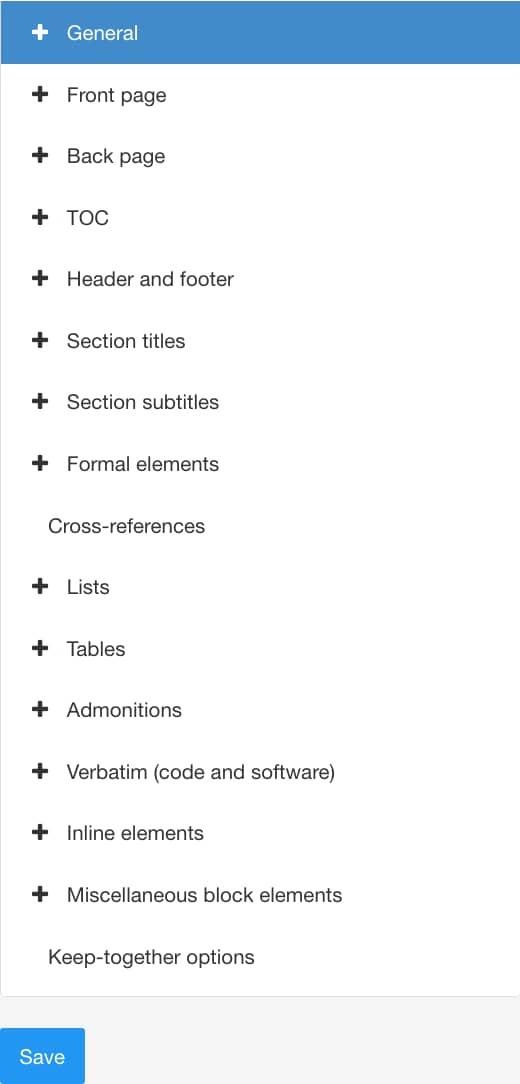
Select Bookmarks.
Use Generate bookmarks to control whether Paligo includes bookmarks in your PDF output. Choose:
Enabled to include bookmarks
Disabled to exclude bookmarks
Default to inherit the value for this setting from the base Layout. The base Layout is either a built-in Layout provided by Paligo or another custom Layout, see Layout Relationships - Base, New, Duplicate.
Use Number of bookmark levels to display to control how many levels of bookmarks will appear expanded (open). For example, if you enter 3, then when a reader opens your PDF output, the bookmarks side panel will show 3 levels of expanded bookmarks.
Enter a positive number to set that number of levels. Enter a negative number or 0 to collapse all bookmarks in the hierarchy.
Use Display bridgeheads in bookmarks to define whether the
bridgeheadelement can have a bookmark. Choose:Yes to give bridgeheads a bookmark
No to prevent bridgeheads from having a bookmark
Default to inherit the value for this setting from the base Layout. The base Layout is either a built-in Layout provided by Paligo or another custom Layout, see Layout Relationships - Base, New, Duplicate.
Select Save.