Save Publishing Settings
By saving your publishing settings, you make the publishing process much quicker. For example, you can prepare:
Tip
To use the saved settings in a different publication, see Copy Publishing Settings.
To create and save publishing settings:
Select the dotted menu (...) for the publication in the Content Manager and choose Publish.

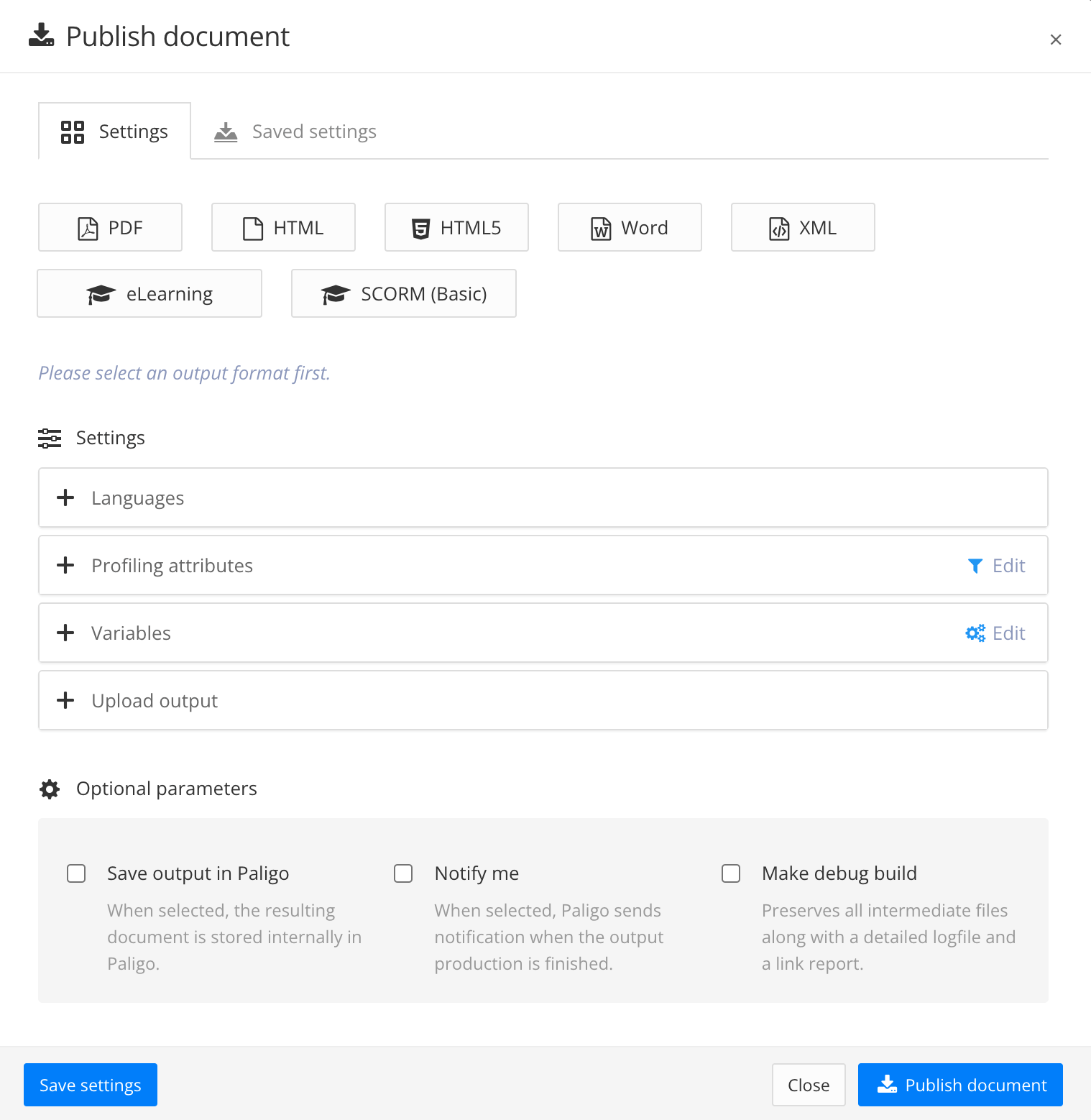
The Publish Document dialog appears.
Apply the publishing settings you want to use.
Select the Save Settings in the lower left corner.
Enter a name for your collection.
Note
It is important to give the settings a meaningful name so that other users can easily understand what the settings are for.
Select OK.
Your choices for the publishing settings are now saved for this publication. You can Apply Saved Publishing Settings from the Saved settings tab when you publish this publication.
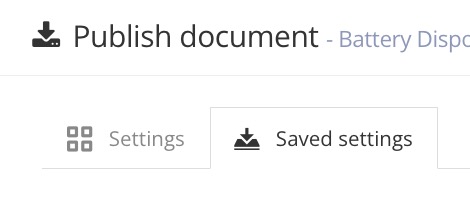
Close the Publish document dialog without publishing.
