- Paligo Documentation
- Author
- Publications
- Preview a Publication
Preview a Publication
You can preview your publication by publishing as normal, but without making it public. It gives you the possibility to review both the structure and how the content appears in your customized output, see Set Preview Layouts.
By making a debug file, you can correct any broken links before going live.
Tip
If you are designing covers for PDF output, it might be easier to use the preview in the Layout Editor, see Preview a PDF Publication in Layout Editor.
To preview a publication via the Content Manager:
Select the dotted menu (...) for the topic or publication in the Content Manager.
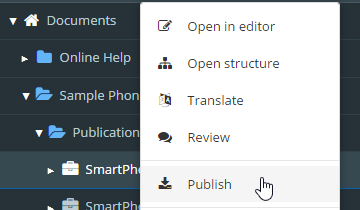
Select Publish.
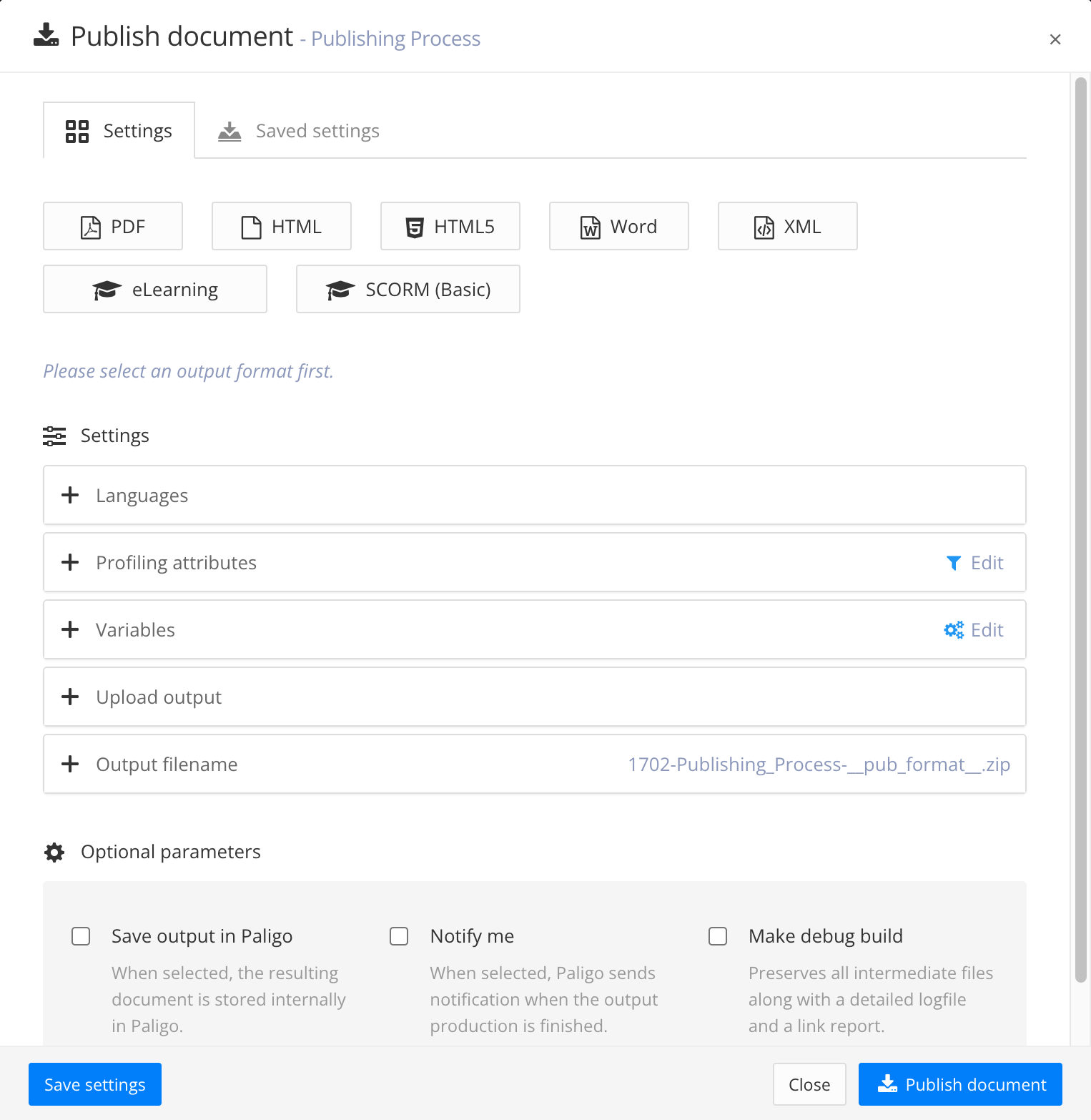
Paligo displays the Publish document dialog.
Select the type of output (PDF, HTML, HTML5, Word, XML, eLearning or SCORM).
If needed, select languages, profiling attributes and variables.
Avoid Upload output (if you do not have a test area to publish to).
Select the checkbox Make a debug file to verify that are no broken links in the publication.
Select Publish document.
A zip file containing the published output appears in the
Downloadsfolder on your computer (unless you have altered your browser's settings to store downloaded files somewhere else) AND there will also be a link in the Dashboard feed to download the published content.First, unzip the file.
Open the
tmpfolder and select thelinkreport.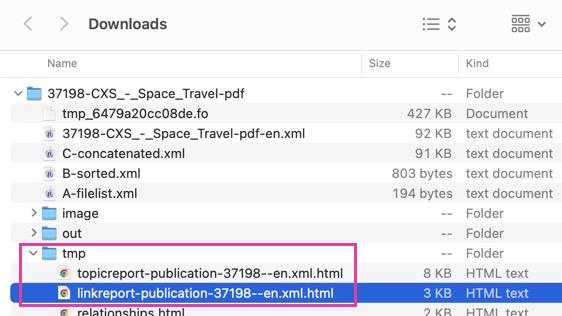
It opens up in your browser. If there are any link errors, it shows a list of the affected topics. Use it to mend the broken links.
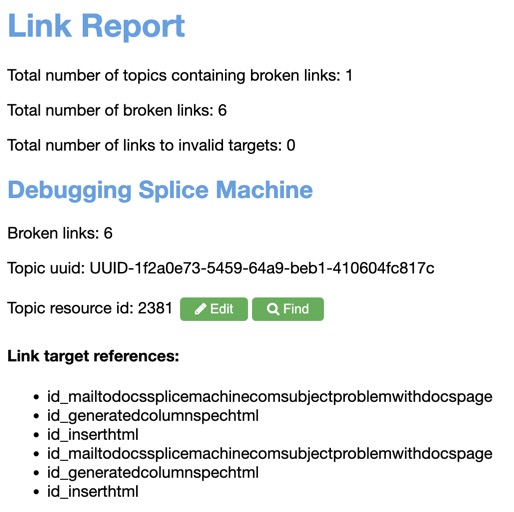
Open the publication to view the published output to determine if there are any layout settings that need to be updated or if the publication structure needs to be reorganized.
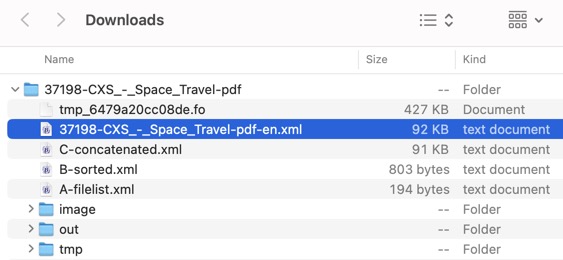
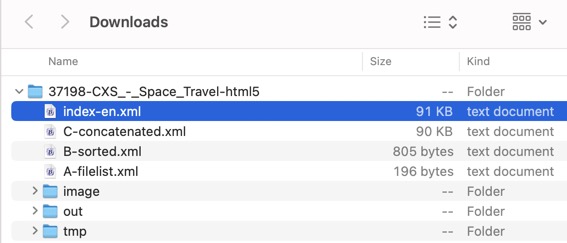
To the left a PDF output. To the right an HTML output
Redo this instruction as many times as needed to get a flawless publication.
The PDF layout editor has a preview feature that you can use to preview individual topics or an entire publication. It is especially useful when you Design Covers for PDFs, as you can see the effect of changes you make in the layout settings. For example, you can see how the alignment of an "info element" affects the look of a front cover.
To preview a publication for PDF in :
Select Layout in the top menu.

Paligo displays a list of Layouts. The list is empty if there are no custom Layouts in your Paligo instance.
Select the Layout you want to update or Create a Layout.
Tip
You can copy the URL of the Layout Editor and paste it into a new tab in your browser. This can be useful if you frequently switch between your Paligo content and the Layout settings.
Select Choose document and then choose the publication you want to preview.
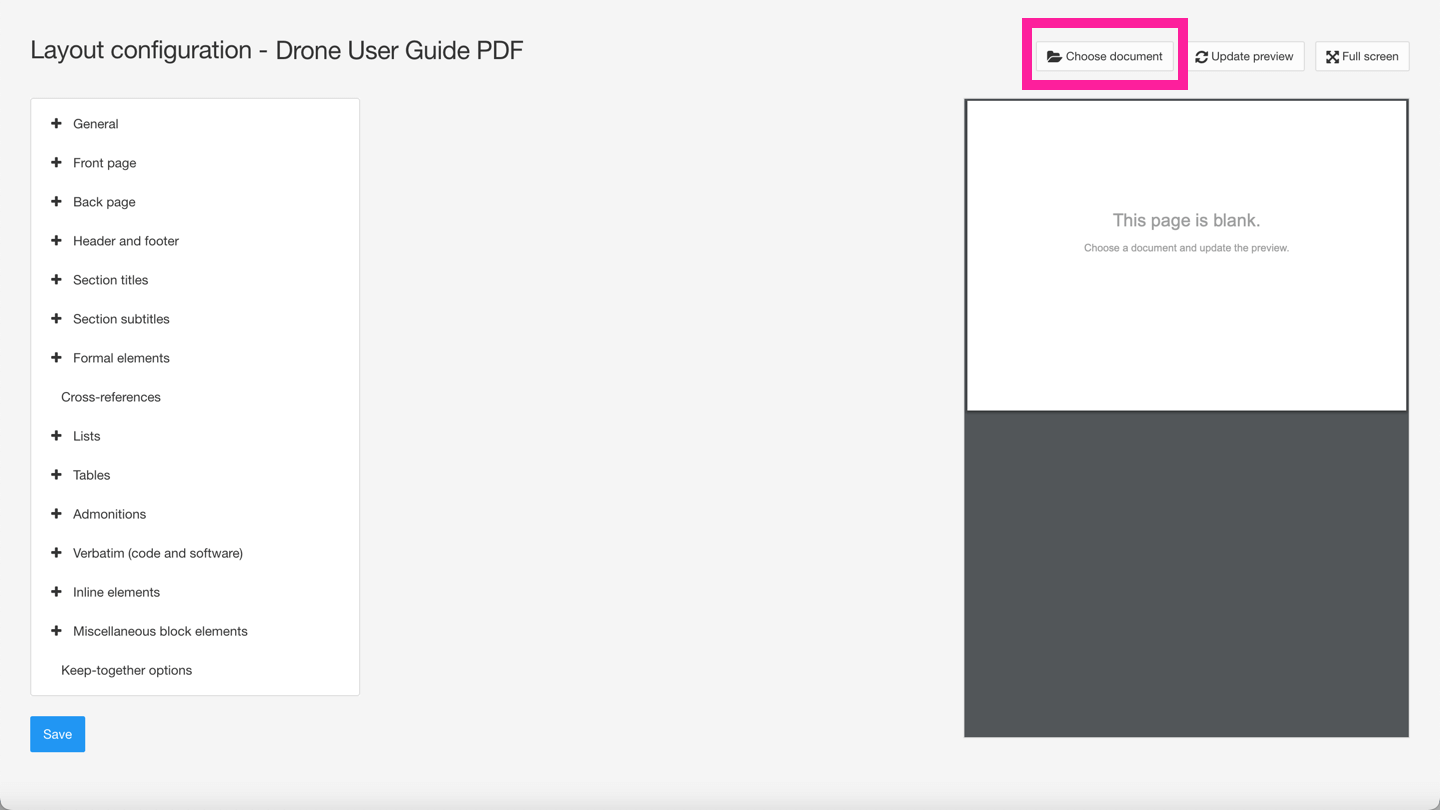
Paligo loads the publication, including its covers into the preview pane.
Use the layout settings to make styling adjustments that will apply to the PDF output. For a list of the settings and references to documentation that explains how to use them, see PDF Layout Editor Options. When you have made the changes, select Update preview and Paligo will refresh the preview so that you can see the effect of the changes.
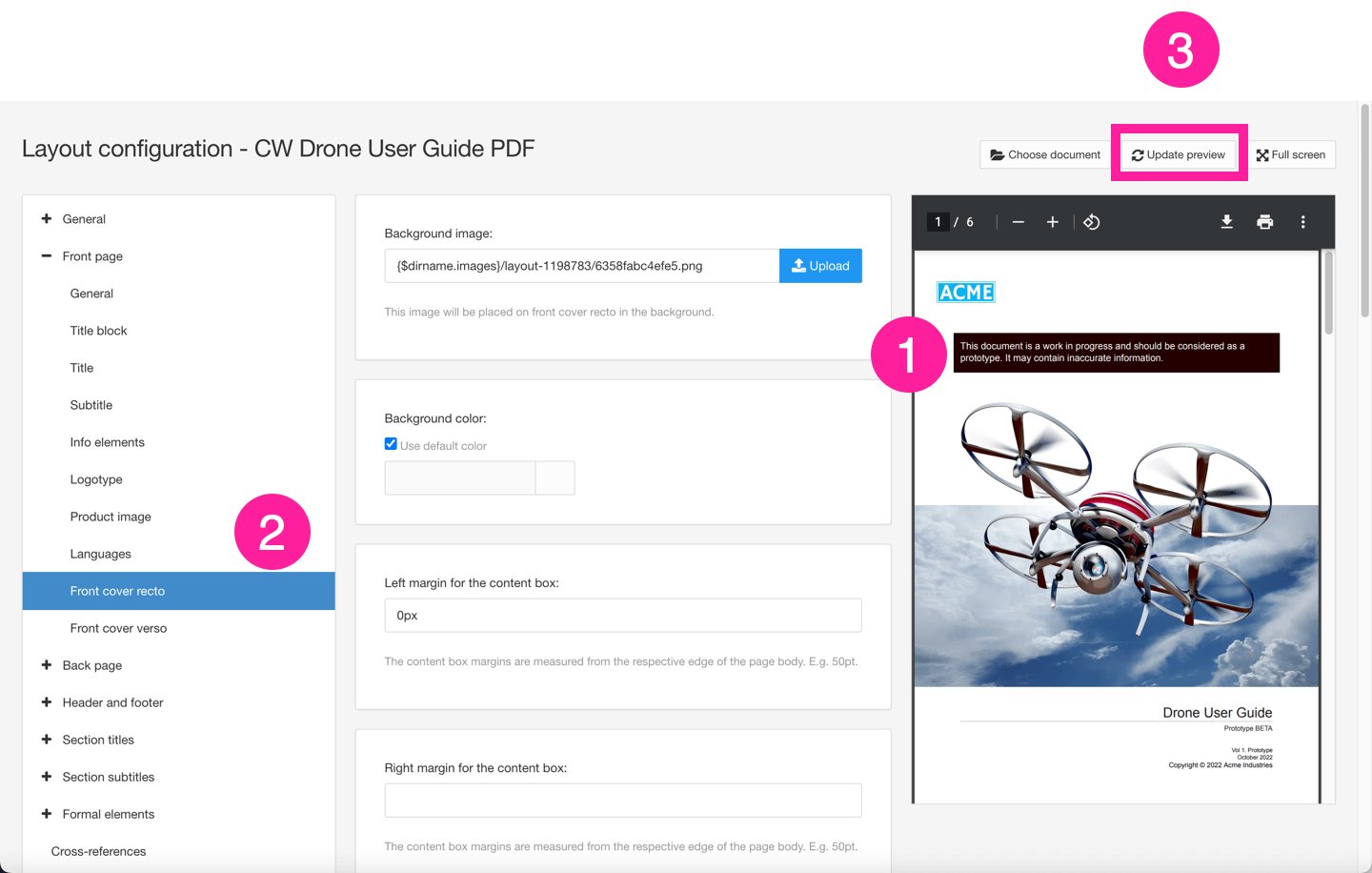
Paligo shows the preview (1). Make your changes in the settings (2) and then select Update Preview (3) to see the effect.
Select Save.
