Paligo REST API
Developers can use the Paligo API to get external applications to interact with Paligo remotely. The Paligo API allows applications to list and update content, start publishing and import processes remotely, and more.
The Paligo API is a public interface that provides access to several of Paligo's core features. Developers can use it to get external applications to interact with Paligo, for example, they can use it to automatically publish an output every day.
Developers can find information on the Paligo API, including details of its endpoints and more in the Paligo API documentation. It contains the information that developers need when programming external applications to interact with Paligo.
If you need to create an API key so that Paligo can recognize an external application, see API Keys.
The following list shows the main areas that you can access through the Paligo API and the actions that can be performed.
Folders
List folders
Create new folders
Documents
Documents applies to topics, publications, and the "forks" in publications.
List documents (shows metadata and XML content)
Update a document's name
Edit a document's XML content remotely (through the Paligo API).
Images
List images
Upload new images
Replace an existing image with a different image.
Publishing settings
List the existing saved publishing settings.
Productions
Start a new publication process (a "production")
List the recent productions
Download the output from a recent production.
Imports
List recent imports
Start a new import.
Developers can use the Paligo API to allow other applications to interact with Paligo. For this to work, you need to generate an API key for each external application that will connect with Paligo. Paligo uses the API keys to recognize external applications.
To Create an API Key, use the API Keys settings in My Profile. You can also Remove an API Key.
Note
Only Paligo admin users can create or remove an API key. Also, as a Paligo admin user, you can only access the API keys you have created. You cannot access API keys created by other users.
Select the avatar in the top right corner.
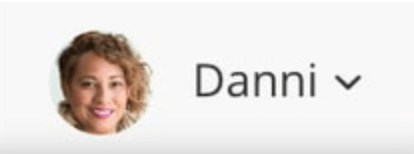
Select My Profile.

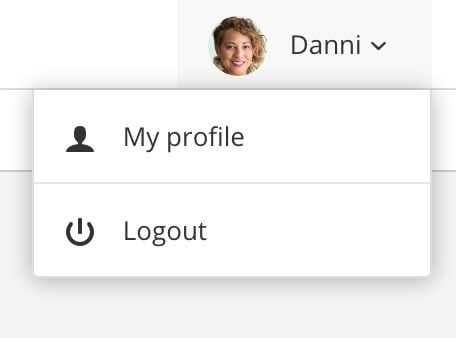
Select the API Keys tab.
Select Create New Key.
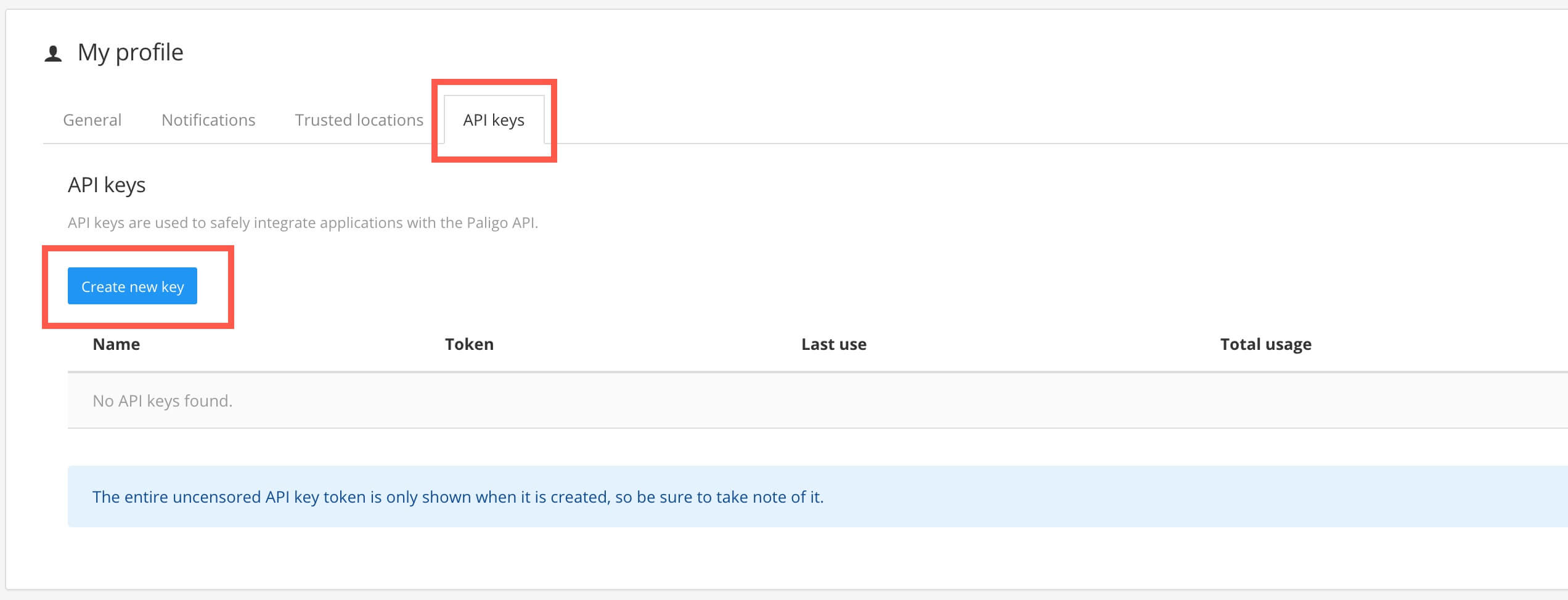
Paligo displays the Create API Key dialog.
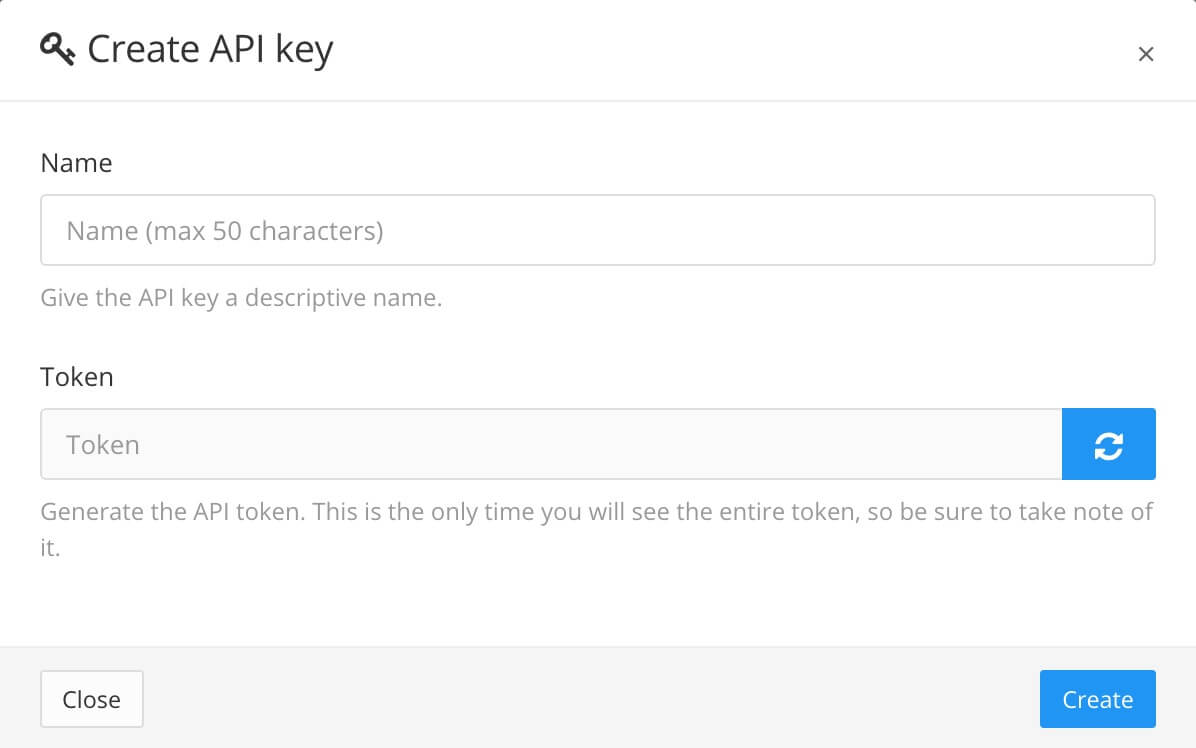
Enter a Name for the key. We recommend that you give the key a descriptive name so that it is easy for other users to identify what application the key is for.
Select the refresh button on the Token field to generate the key token.
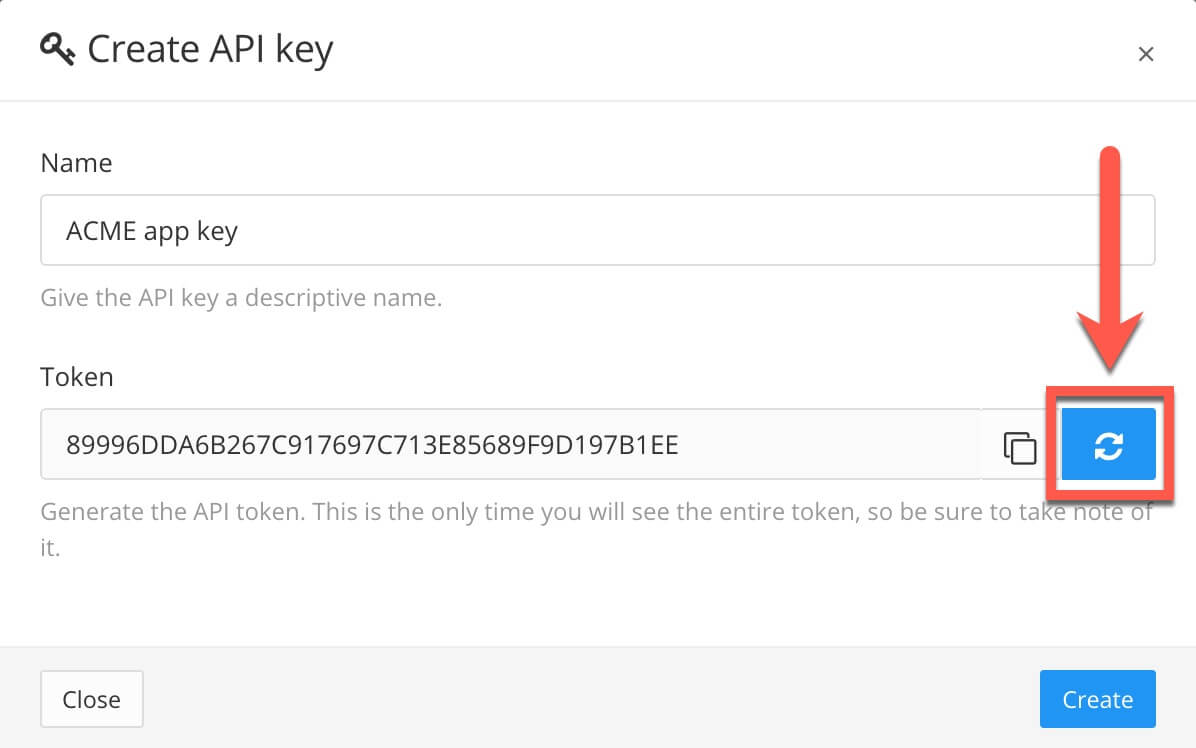
Note
This is the only time you will see the key in full.
Copy and paste the key somewhere that is secure. You can copy the token to your computer's clipboard by selecting the copy icon to the left of the refresh button.
Select Create.
In your application, find the settings that allow you to connect to other applications, such as Paligo. Set up the connection to Paligo and when you need to enter the key, copy and paste it from the secure location in step 6.
Your app should now be able to connect to Paligo.
If you have API keys that are not needed anymore, you can remove them from Paligo. When you remove a key, external applications will be unable to connect to Paligo using that key (as Paligo will not recognize the key).
Select the avatar in the top right corner.
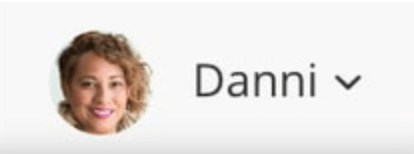
Select My Profile.

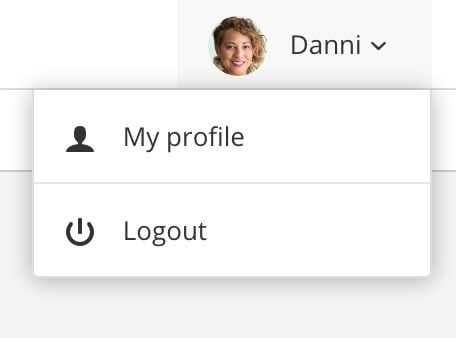
Select the API Keys tab.
Find the API key that you want to remove. Make sure that you have the correct API key and then select Remove.
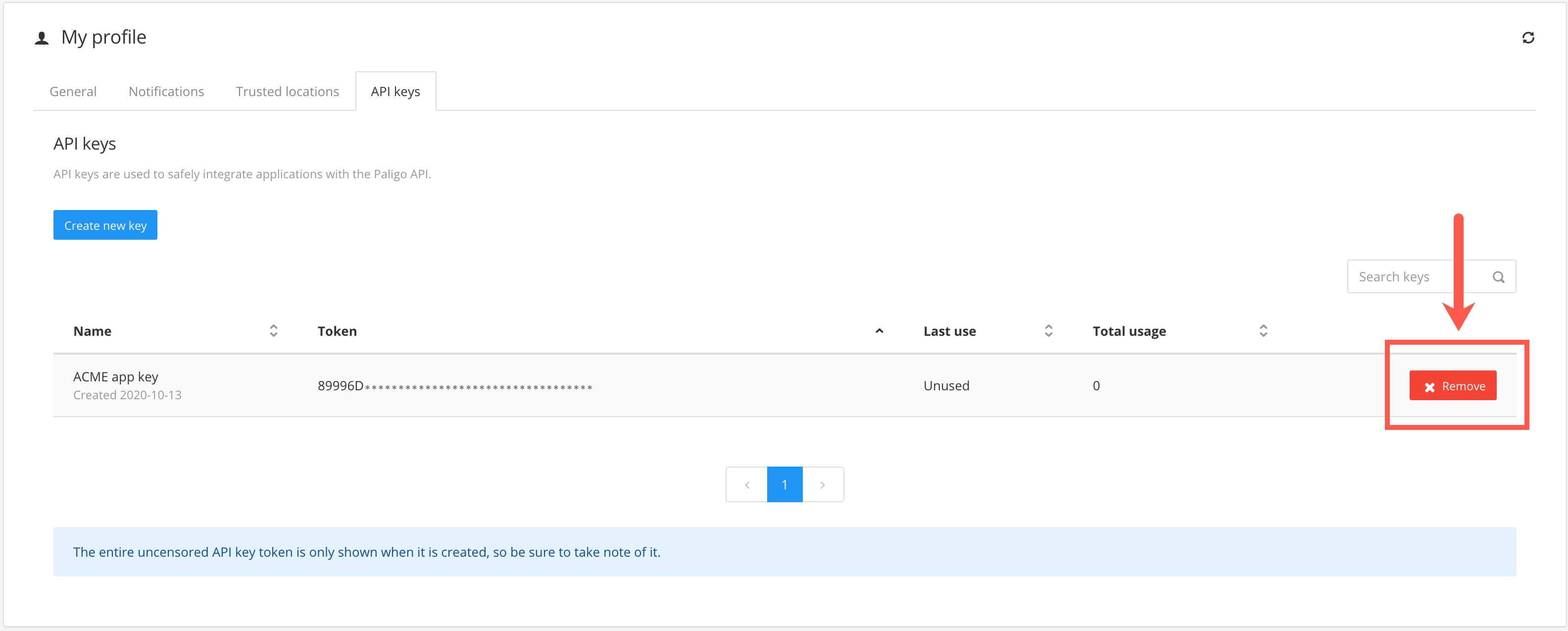
Licenses share permissions between the API and UI (user interface). This means that if a license type has access to publish, but not to edit content, it will have the same functionality access in the API. This means that they will have access to publish through the API, but not to edit documents.
Custom licenses can be configured for Enterprise Plan and depending on what access is configured for them, it will determine what they have access to through the API.
The following table describes what users have access to the API: