Create Snapshot in Resource View
A snapshot is an archived version of the content at a particular point in time. During a release, a snapshot is always created, but can also be created by a contributor during an assignment in Contributor Editor or manually created at any time in Resource View. To be able to create a snapshot in Resource View, you have to be an author or administrator, see User Types.
The snapshots are useful when comparing the content between different versions or for restoring lost content. Comparing a snapshot from before and after an assignment makes it easy to visualize the changes made to the documentation. To learn more, see Timeline.
Tip
When importing content, Paligo will not automatically create a snapshot of the imported content. Paligo recommends that you always create a snapshot of imported content, to have an archived version to compare with the changes you make.
Select the
foldercontaining the content in Content Manager.
If the content is not in a folder, select the top-level folder Documents.

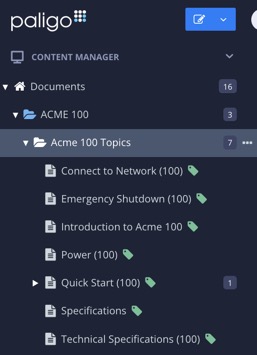
This will open the Resource View.
Select the blue arrow to the left of the topic.

Select the Snapshots tab to see existing archived versions.
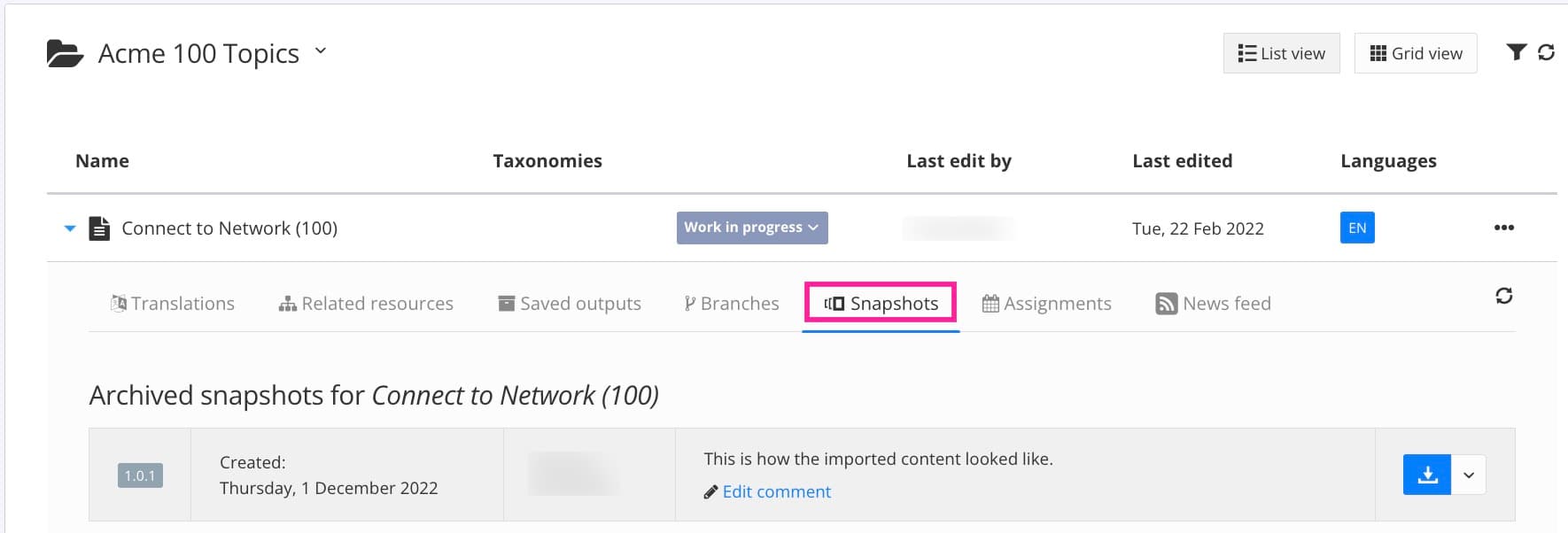
Select the dotted menu (...) to the right of the topic.
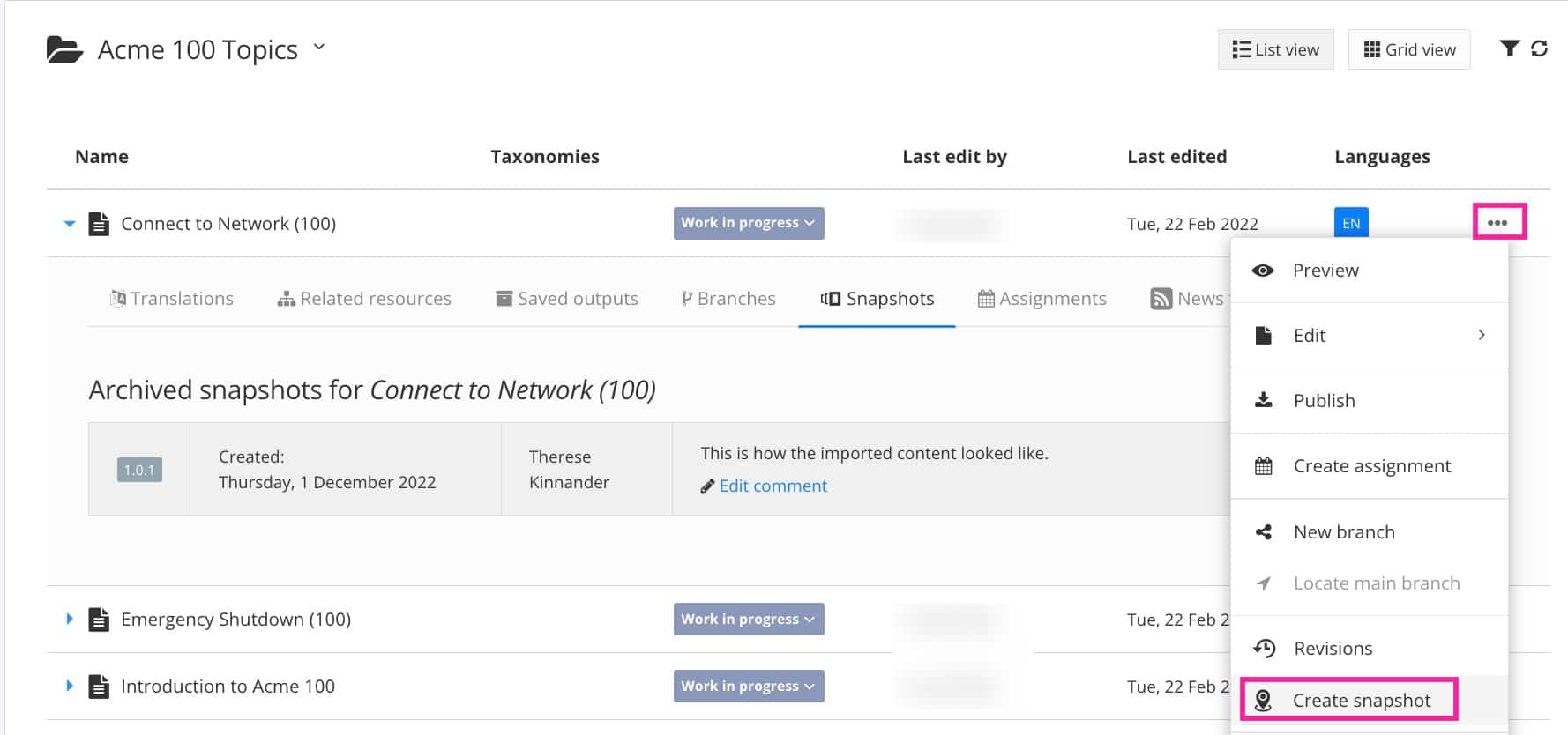
Select Create snapshot.

Add a comment that explains to other users why it was created.
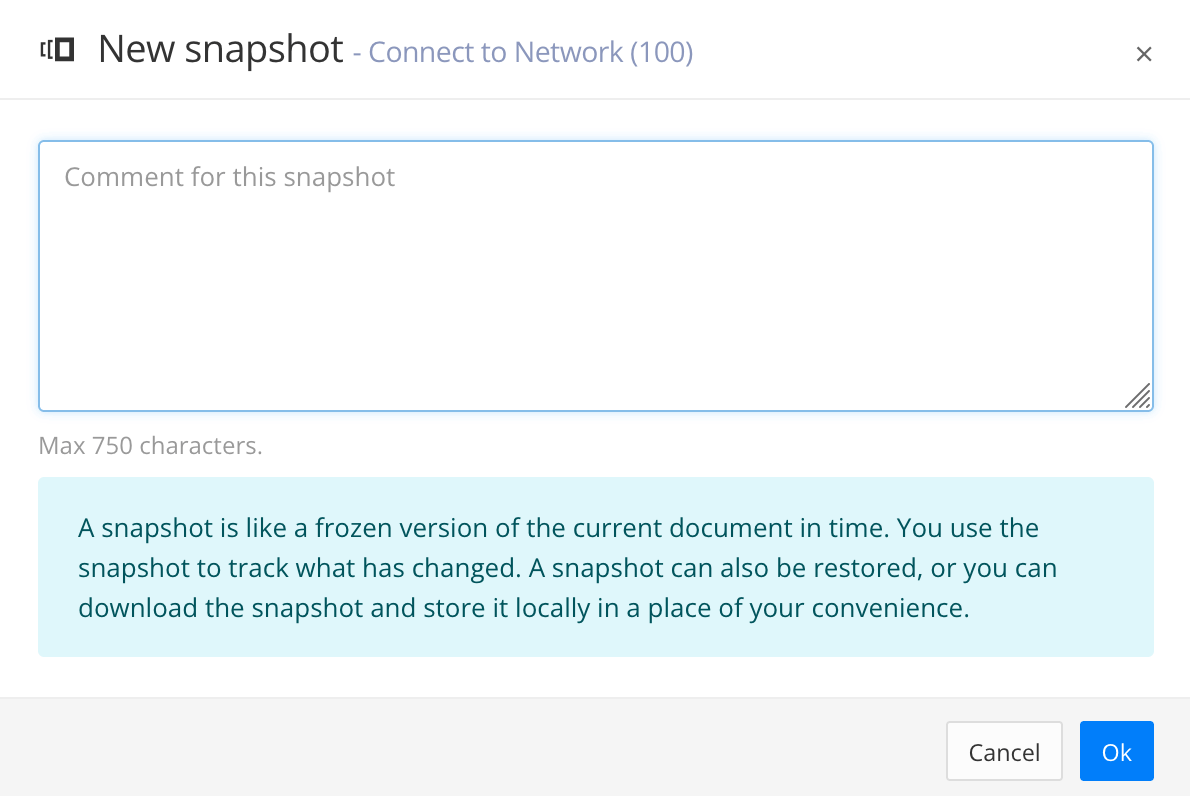
Select OK.
The new snapshot is added to the Snapshots tab.