Search for Topics that Contain Variables
You can use the Advanced Search feature to search for topics that contain a particular variable from a particular variable set. For example, you could search for topics that contain a Product Name variable from a variable set named "Acme 100 Range".
Select Quick Search in the top menu.


Select Advanced Search.


Select the Search tab.
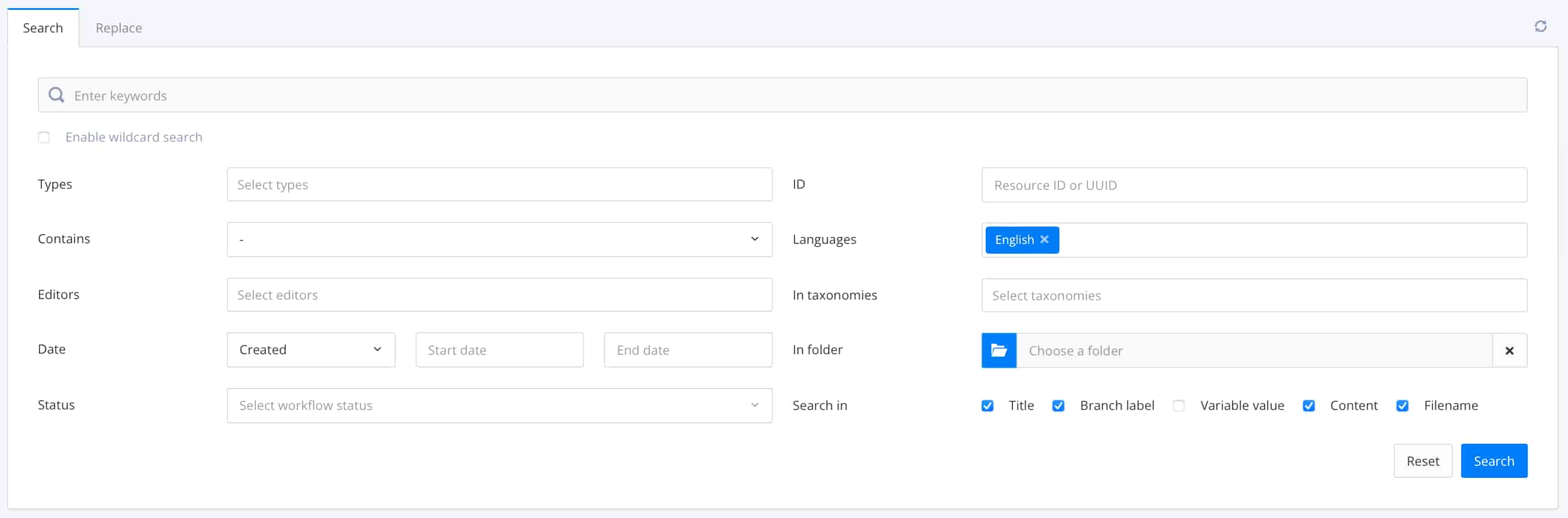
Leave the Search field empty.
It is important to have no content in the search field. If there is content here, the search will not work as expected.

In the Contains field, select Variable.
Select the field that appears below the Contains field to display a Choose a variable dialog.
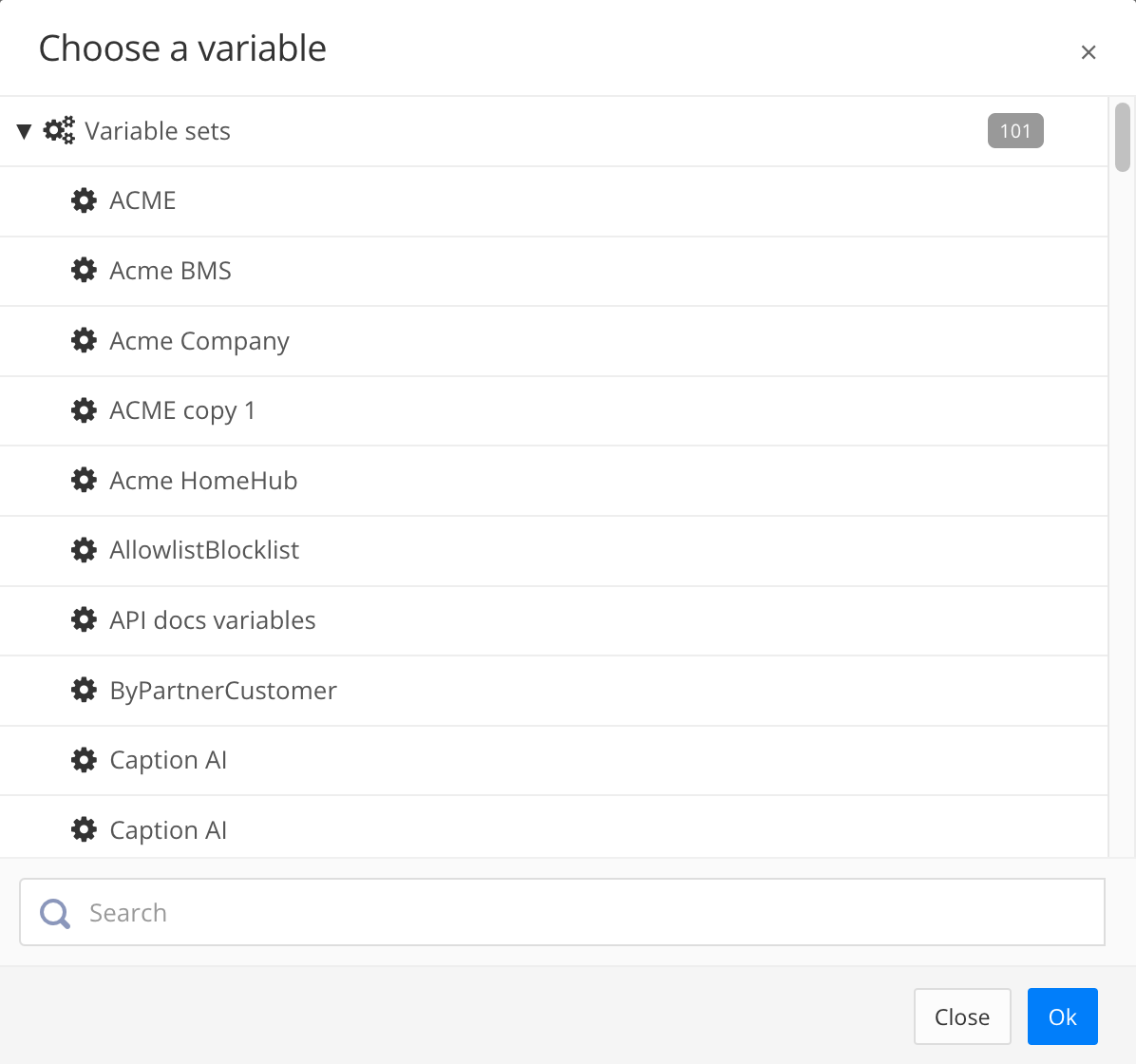
Select the variable set that contains the variable you want to search for. Paligo displays another dialog that shows the selected variable set at the top and all of its variables below.
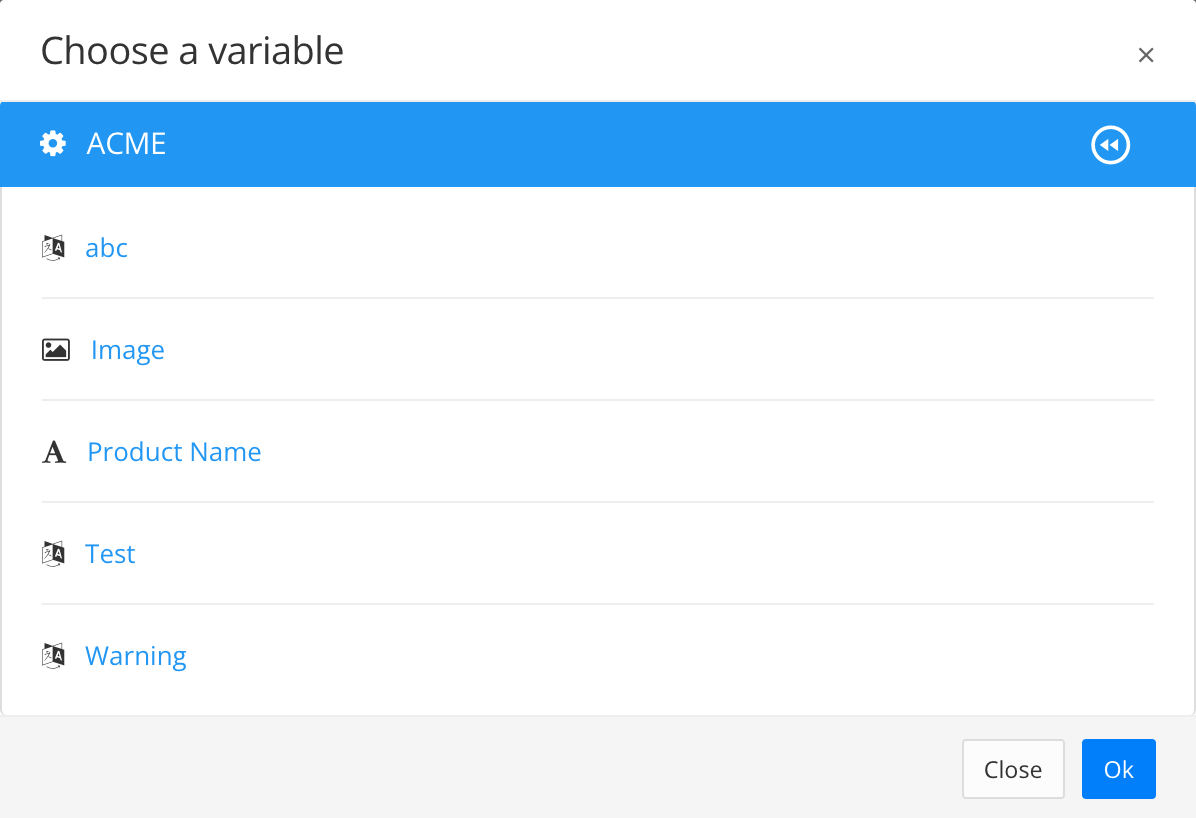
Choose the variable you want to search for and then select OK.
Note
If you have chosen the incorrect variable set, select the back icon to return to the list of variable sets.
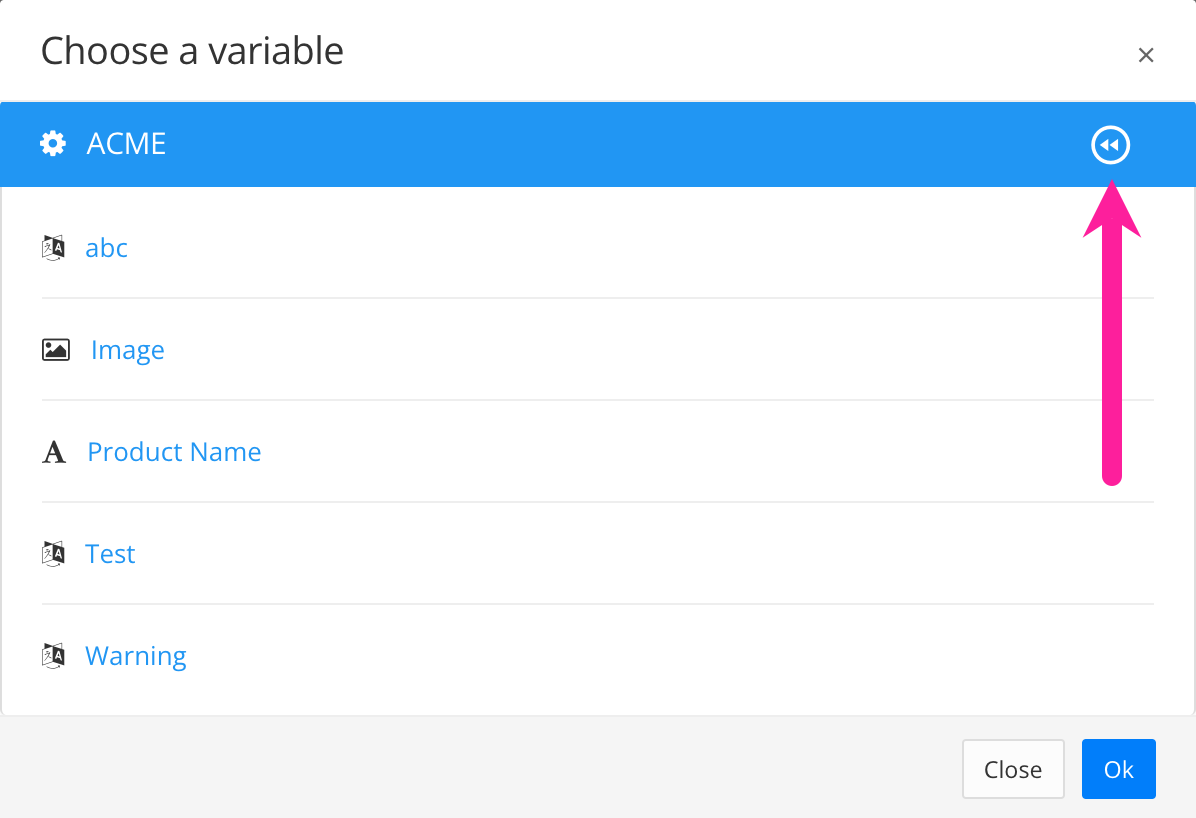
If you want to search for topics that contain any of a selection of variables, click in the field that shows the name of the variable you have already selected. Paligo displays the Choose a Variable dialog again and you can select another variable. Repeat this until you have added all of the variables you want for your search.
Note
If you choose multiple variables, the search will find content that contains any of the variables (it is an OR search, not an AND search).
Select Search.
Paligo finds any components that contain the variable you selected. The results are listed below the search settings.