Prepare your Adobe RoboHelp Content
Before you import your RoboHelp content into Paligo, create a copy of the project, organize it and make a .zip of it:
Make sure your content is in the RoboHelp 2020 format.
If you have projects created with older versions of RoboHelp, you will need to convert them to the RoboHelp 2020 format before you can import into Paligo.
To convert them, use RoboHelp 2020's Upgrade RoboHelp Classic Project feature. If you do not have RoboHelp 2020, you can download a trial version from Adobe or purchase a RoboHelp 2020 license.
Create a copy of your RoboHelp project folder.
In the copy of the folder, open the "toc" folder and view the .toc files. These are the table of content files for your project.
Select a .toc file that is designed for online use (HTML). It should contain links to the topics in your project.
Note
Do not select a .toc that is designed for PDF or a chatbot.
Move or copy the .toc file to the same level as the .rhpj project file.
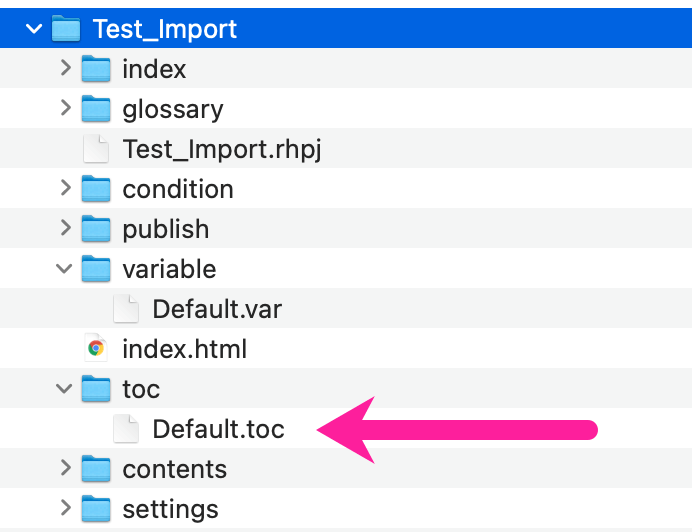
.toc file is in "toc" folder in RoboHelp project
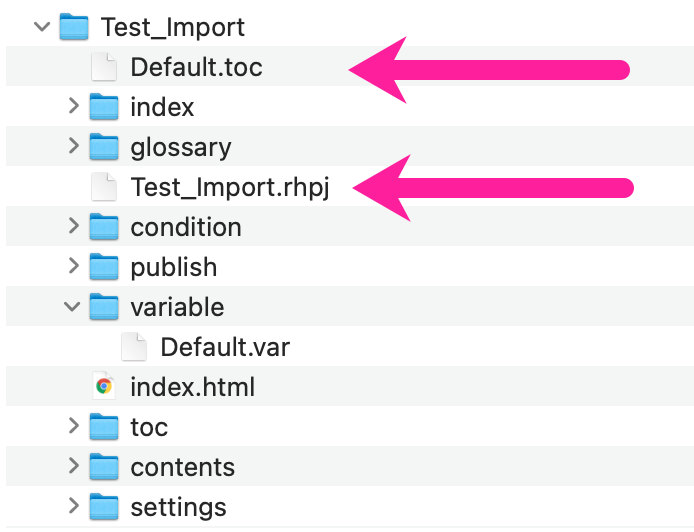
Move the .toc file to the same level as the .rhpj project file.
Note
It is important that you only move one .toc file out of the "toc" folder. The .toc file that you move has to be for HTML online content, not PDF or any other output format.
Create a .zip file containing the entire copied RoboHelp folder.
Use the Import Wizard to import your RoboHelp 2020 import .zip file. Select Robohelp 2020 (.toc) as the import format.