- Paligo Documentation
- Publish
- HTML and HTML5 Styling
- HTML and XHTML Styling
- Remove Header and Footer (HTML Output)
Remove Header and Footer (HTML Output)
For HTML outputs (not HTML5), you have the option to suppress navigation. When enabled, this will remove the header and footer navigation from the HTML output. This feature is useful if you are embedding your Paligo content in a custom application that already has its own navigation features.
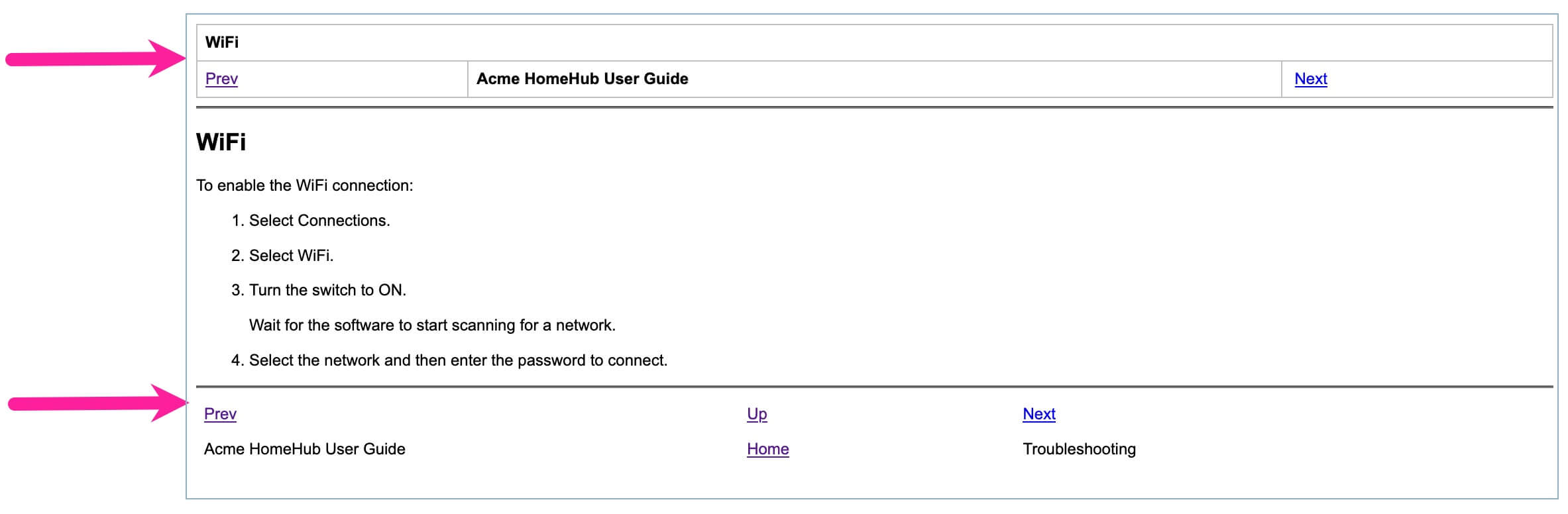 |
Note
The HTML output header navigation is hidden by default via CSS:
.navheader {
display:none;
}To enable or disable the navigation suppression:
Select Layout in the top menu.

Paligo displays a list of Layouts. The list is empty if there are no custom Layouts in your Paligo instance.
Select the Layout you want to update or Create a Layout.
Tip
You can copy the URL of the Layout Editor and paste it into a new tab in your browser. This can be useful if you frequently switch between your Paligo content and the Layout settings.
Select TOC and chunking in the sidebar.
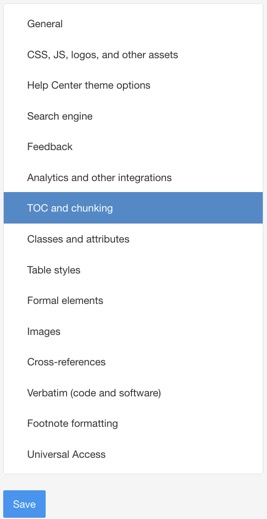
Set Suppress navigation to:
Enable to turn on navigation suppression so that the navigation is not shown.
Disable to turn off navigation suppression so that the navigation is shown.
The default is Disable.
Note
If you enable Suppress navigation, make sure that you provide a way for users to access the pages in your HTML output. You could use a custom application to provide the navigation or you can rely on the HTML output's table of contents.
If you are going to rely on the table of contents, set the TOC section depth to a higher value than the Chunk section depth. This will mean that all chunked topics will appear in the table of contents, and so users can navigate to them. (Chunked topics are topics that appear on their own page in the HTML output).
If the Chunk section depth is higher than the TOC section depth, there may be pages that are not shown in the table of contents, and so users cannot navigate to them.
Select Save.
When you publish to HTML using this layout, the output will include or exclude the header and footer navigation, based on the setting in the layout.