Edit a Topic Branch
When you create a topic branch, Paligo:
Keeps any reused content from the original topic
Creates new versions of any content that only existed in the original topic (was not reused).
This is important to understand when you edit a branched topic.
To edit a branched topic:
Open the branched topic in the editor.
Either:
Click on the branched topic in the Content Manager.
Expand a publication that contains the branched topic and click on the appropriate fork. Be careful to select a fork that goes to the correct branched version of the topic.
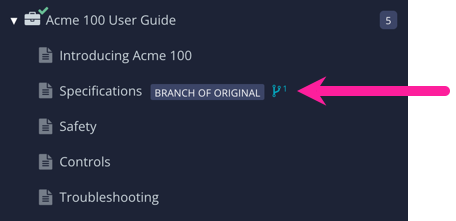
Use the editor settings to make changes.
To learn more, see The Basics of Topic Editing.
Important
You can edit any regular content, such as a paragraph that is not reused, without affecting other topics and publications.
But if you make changes to reused content, those changes will apply wherever that content is reused. For example, if the branched topic contains reused paragraphs in a bullet list, any changes to them will also apply to other topics that contain the same bullet list.
Select Save.
