Add External Links
To add a hyperlink to a website or documents that are hosted on the web, use an external link.
Tip
By default, browsers will open external links in a new browser tab in HTML and HTML5 output.
If you want external links to be opened in the same tab, add the xlink:show attribute in the Element Attributes Panel and set the value to replace.
Select the topic or component in the Content Manager to open it in the Editor.

Alternatively, you can Create a Topic and edit that.
Position the cursor where the link is to be inserted.
Tip
Alternatively, highlight the text that you want to use as link label.
Select the Insert tab in the Toolbar.

Select Link and choose External link.

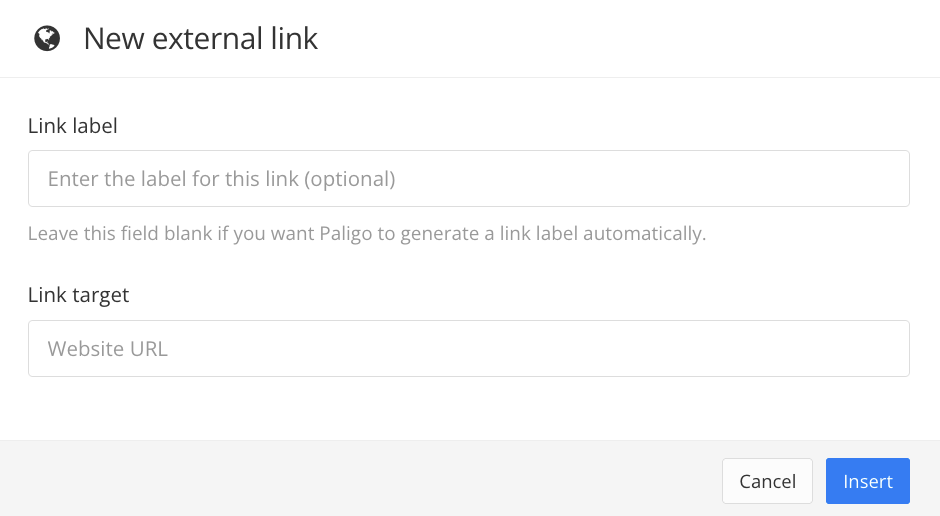
Enter a Link label and Link target.
The Link label is the text that will be used for the link in your topic. You can either enter the text you want or you can leave the field empty to use the URL as the text.
The Link target is the URL for the link, for example, https://my-acme-site.com
Select Insert.
Select Save.
