Glossary Terms in the Translation Editor
If you translate your content manually using the Translation Editor, make sure to follow these steps for any content that has a glossary term (or any other inline XML element):
In the Translation Editor, select the part that you want to translate. The translation dialog appears.
If the source content that you are translating contains a glossary term element, select Copy Source Text. This copies the entry in the original source language version into the translation dialog. Importantly, it copies the inline elements, such as
glosstermtoo. The inline element is highlighted in the translation dialog.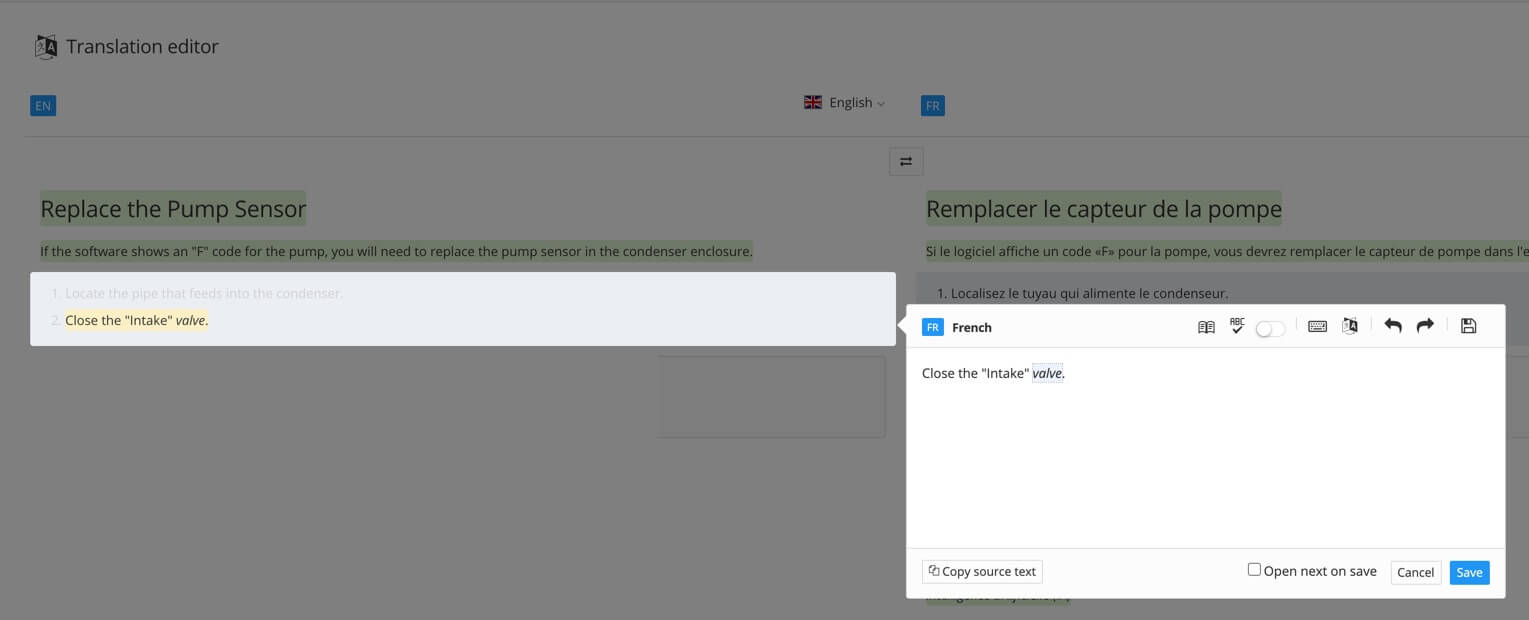
Translate the content into the relevant language, including the highlighted content, and then save.
Note
If you do not use Copy Source Text, the text you enter in the translation dialog will not include the elements that are needed for glossary terms. It will only be regular text.