Align an Image
Use the align attribute to set the alignment for images.
Edit a topic that contains the image. Alternatively, add an image or figure to a topic.
Select the image.
In the element structure menu, select the
imagedataelement.
In the Element attributes section, add the
alignattribute and set its value.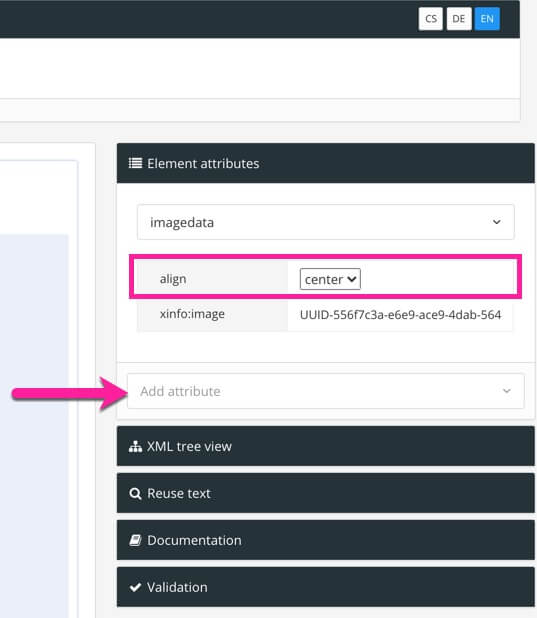
You can choose from:
Left
Center
Right
Select Save.

For example, with the following image, we have given its imagedata element the align attribute. The value of the attribute is set to center.
 |