Adjust Image Resolution
Use the Image Size setting to control the resolution of the images in your published HTML5 output. For example, you may want to reduce the resolution so that the image file size is smaller and so the page will load more quickly. The Image Size setting is available when you edit an HTML5 layout.
There are several image attributes that you can use to control the size of images, see Image Sizing.
Note
The Image Size setting affects the resolution (image quality and file size) of the image. It does not change the physical size of the image on the page. For that, you can use the width and contentwidth attributes, which can be set on the mediaobject element of an image.
Select Layout in the top menu.

Paligo displays a list of Layouts. The list is empty if there are no custom Layouts in your Paligo instance.
Select the Layout you want to update or Create a Layout.
Tip
You can copy the URL of the Layout Editor and paste it into a new tab in your browser. This can be useful if you frequently switch between your Paligo content and the Layout settings.
Select Images in the sidebar.
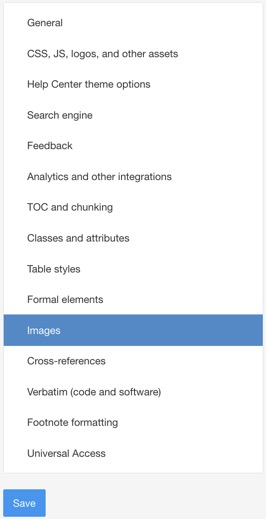
Scroll down to Image size.
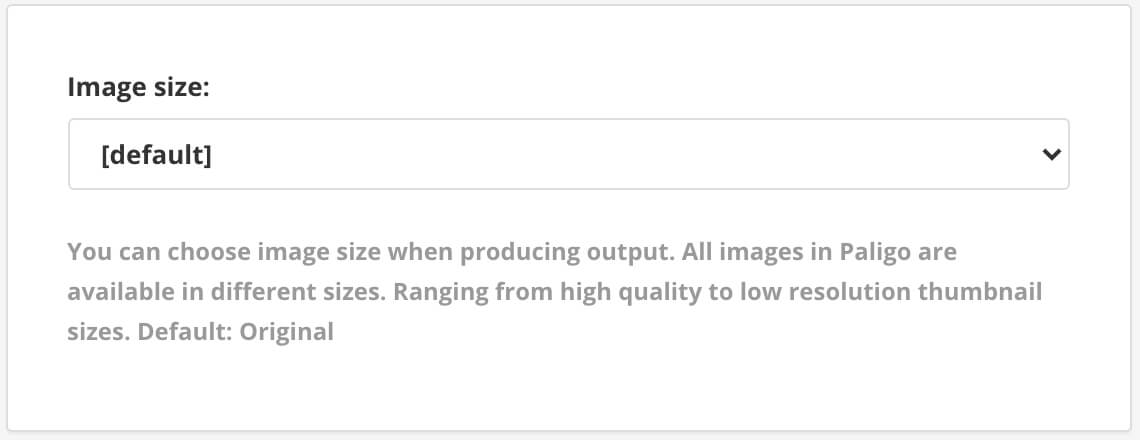
Select Save.