- Paligo Documentation
- Author
- Elements and Attributes
- Copy Elements
- Copy Elements with Element Structure Menu
Copy Elements with Element Structure Menu
You can use the Element Structure Menu to create a copy of an element. You can then add the copy to the same topic or a different topic, either as a unique piece of content or as a reused element.
To use the Element Structure Menu to copy content:
Click inside the block element you want to cut or copy.
Select the same element in the Element Structure Menu. For example, if you wanted to copy a paragraph, select
para#text.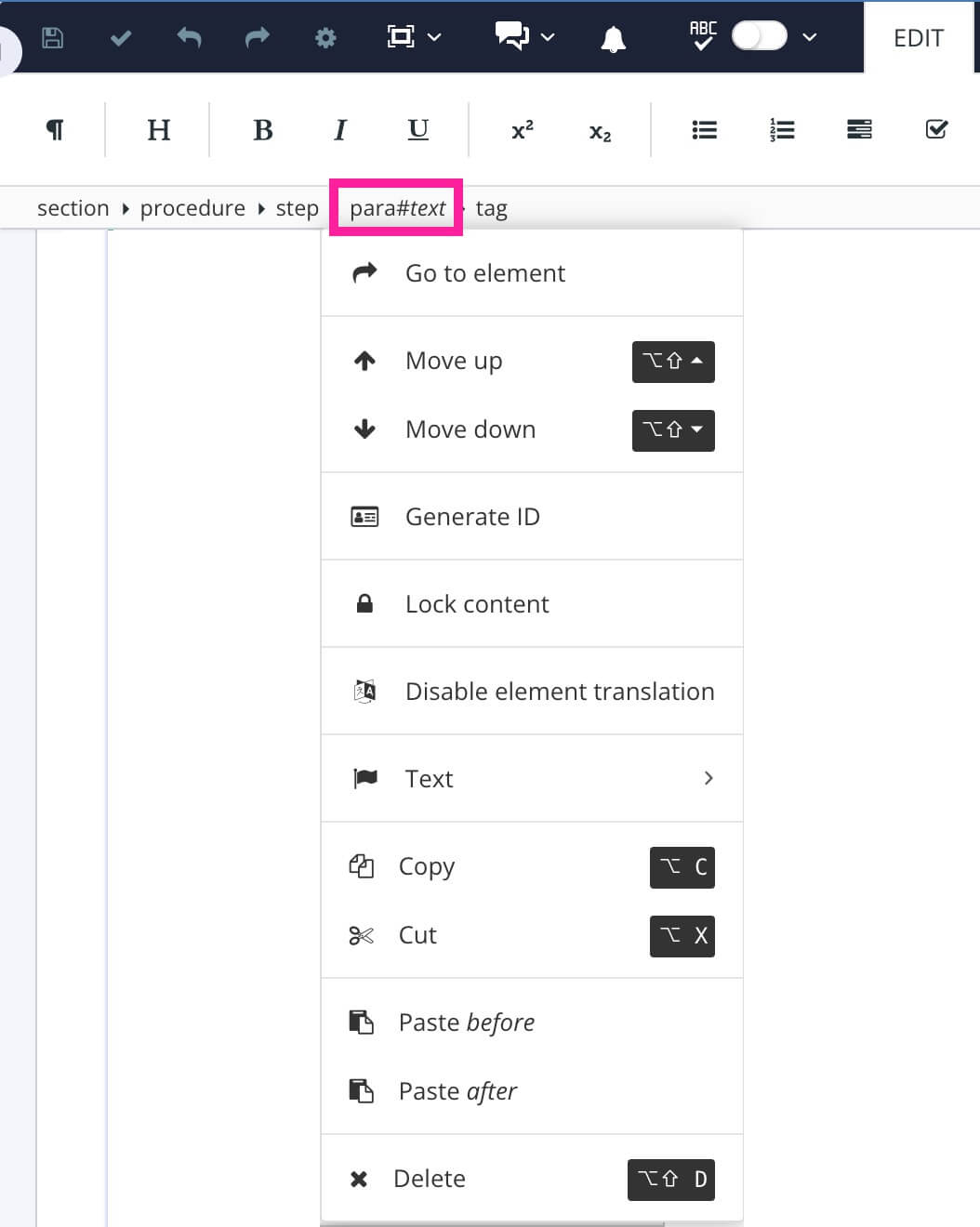
Select Copy.
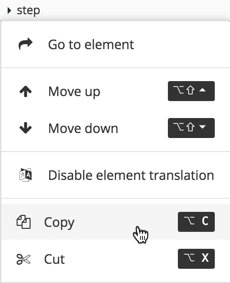
Paligo creates a copy of the element. The copy is stored in your computer's clipboard so that you can paste it into your content.
Place the cursor in the position where you want to add the copied/cut element. It is important that you position the cursor at a position where the element is valid. For example, if you have cut or copied a
listitem, you can place the cursor in anitemizedlist.Note
If you want to add the copy to a different topic, open the other topic in the editor. But make sure you do not copy anything else to your computer's clipboard or you will lose the copy.
Select the element in the Element Structure Menu. (The element for the position in the structure that you selected in the previous step).
Select one of the following options:
Paste before - Paligo will reuse the original content above the selected position. If you edit this "copy", your changes will also affect the original too.
Paste after - Paligo will reuse the original content below the selected position. If you edit this "copy", your changes will also affect the original too.
Insert - Paligo will insert the copy into the selected element. The copy has a unique ID. If you make changes to it, those changes will not affect the original version.
Insert as reuse - Paligo will reuse the original content inside the selected element. If you edit this "copy", your changes will also affect the original.
Note
The Insert and Insert as reuse option is only shown if the copied element is valid in the new position. For example, if you copy a
stepelement and try to insert it into aparaelement, Paligo will not show the Insert option. (A step is not valid inside a paragraph).Select Save.
